Adjust Inventory Counts for Lots
Managing the inventory stock levels for individual lots can be a tedious task, especially if lot counts are not recorded at the point of sale. EBMS allows the user to oversell an inventory lot by disabling the Show the Lot Selection dialog while scanning and [Warn/Block] when overselling option found on the product record Lots tab. Adjusting or clearing stock counts from the lots properties is needed especially for products that involve a large number of lots.
Review Lot Counts
Go to a product record for an item with a Lots Classification (Lots - Avg Cost or Lots - Linked Cost) and click on the Lots tab.
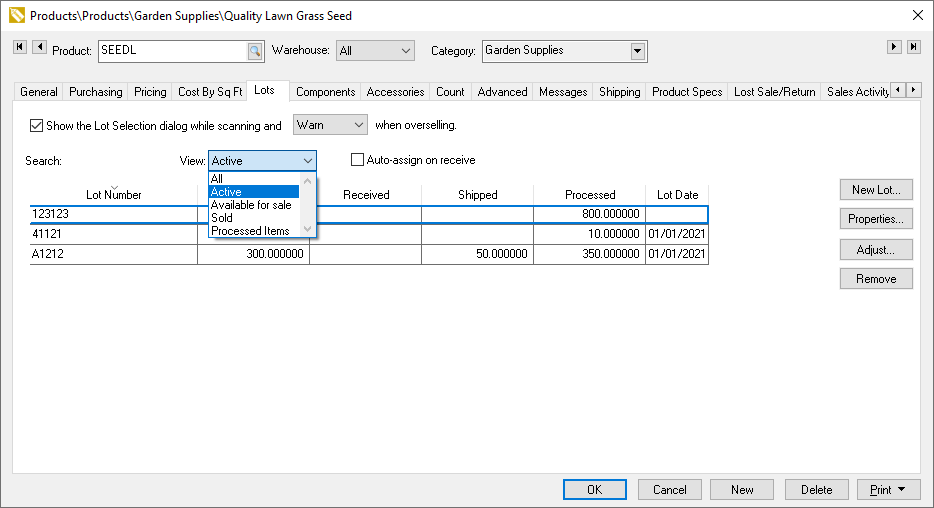
Set the View option to Active and search for a Lot Number if a specific lot is not shown on the list.
To clear the counts for a specific lot, highlight the inventory Lot Number from the list and click the Remove button on the right side of the page to clear the counts. This tool is a convenient method to adjust counts on a specific lot.
Create and Adjust Lots
To create a new lot, go to Inventory > Lots in the EBMS menu. Click the New button at the base of the page to add a new lot record. A New Lot dialog will open.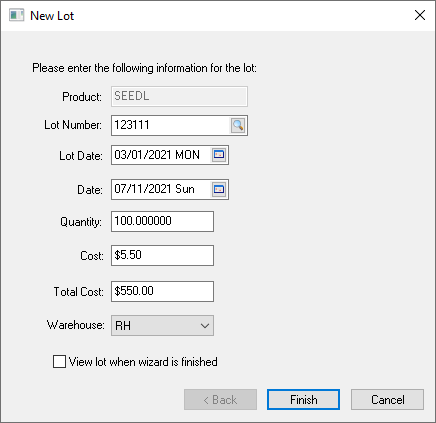
Enter the new Lot Number, Date, Quantity, and Cost.
Click Finish to create the new lot.
Adjusting Lot Counts
From the Inventory > Lots table, double-click on a Lot Number or highlight a row in the table and click the Select button to view properties and history for a specific inventory lot.
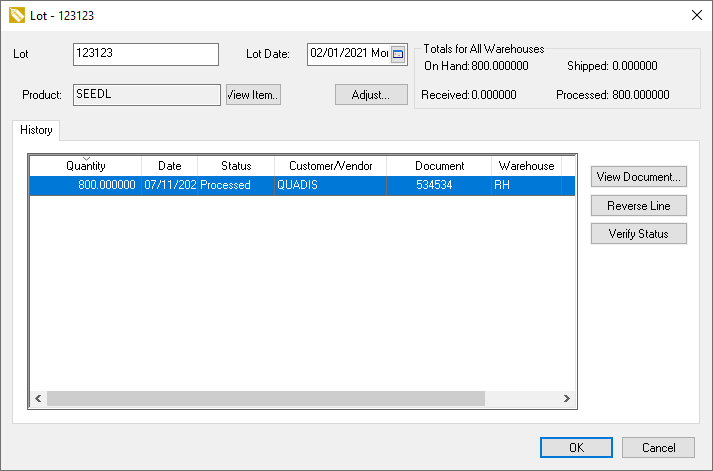
This Lot record shows the totals for the specific lot, including the date and product.
Click the Adjust button to adjust lots by entering a new lot or enter a negative quantity lot.
Click View Document to open the document creating the highlighted historical record.
Click Reverse Line to void the transaction creating the highlighted record.
Click Verify Status to run the maintenance utility to verify the lots inventory links.
Review Creating Lots for information on the lot options.