- EBMS Knowledge Base
- Inventory
- Serialized Items
-
Client Resources
-
EBMS Main Documentation
-
Sales
- Customers
- Proposals
- Proposal Sets and Templates
- Sales Orders
- Sales Invoices
- Materials Lists
- Sales and Use Tax
- TaxJar
- Recurring Billing
- Customer Credits
- Customer Payments
- Card Processing and Koble Payments
- Gift Cards and Loyalty Cards
- Verifone Gateway and Point Devices
- Freight and Shipping
- General Ledger Transactions for Sales
- Point of Sale and XPress POS
- Point of Sale Hardware
- Salesperson Commissions
-
Inventory
- Product Catalog
- Using Product Codes for No Count Items
- Product Pricing
- Special Pricing
- Tracking Inventory Counts
- Unit of Measure (UOM)
- Purchasing Stock
- Special Orders and Drop Shipped Items
- Receiving Product
- Barcodes and Inventory Scanners
- Components, Accessories, and Bill of Materials
- Component Formula Tool
- Made to Order Kitting (MTO)
- Configure to Order Kitting (CTO)
- Multiple Locations: Warehouses, Divisions, Departments
- Sync Product Catalogs between Companies
- Vendor Catalogs
- Serialized Items
- Lots
- Product Attributes
-
Expenses
-
Labor
-
Financials
-
Tasks and Work Orders
-
Job Costing
-
Manufacturing
-
Rental
-
Apps
-
E-commerce
-
EBMS Automotive
-
EBMS Horticulture
-
EBMS Metal Supply
-
EBMS Fuel Sales
Attaching a Vehicle to a Sales Invoice
The following features are part of the serialized item specifications feature that is used to track the history of a vehicle or other piece of equipment that contains a VIN number. Complete the following steps to add a vehicle to a sales order:
-
Verify that the setup steps explained in the Recording a Vehicle or Equipment by VIN Number section are completed before continuing with this section.
-
Open an existing sales order by selecting Sales > Invoices and SO's from the main EBMS menu, setting the Status to Sales Order, and double-clicking a sales order to open.
To open a new sales order, go to Sales > New Sales Order from the EBMS menu or click the plus sign (+) next to Sales > Invoices & SO's on the main page.
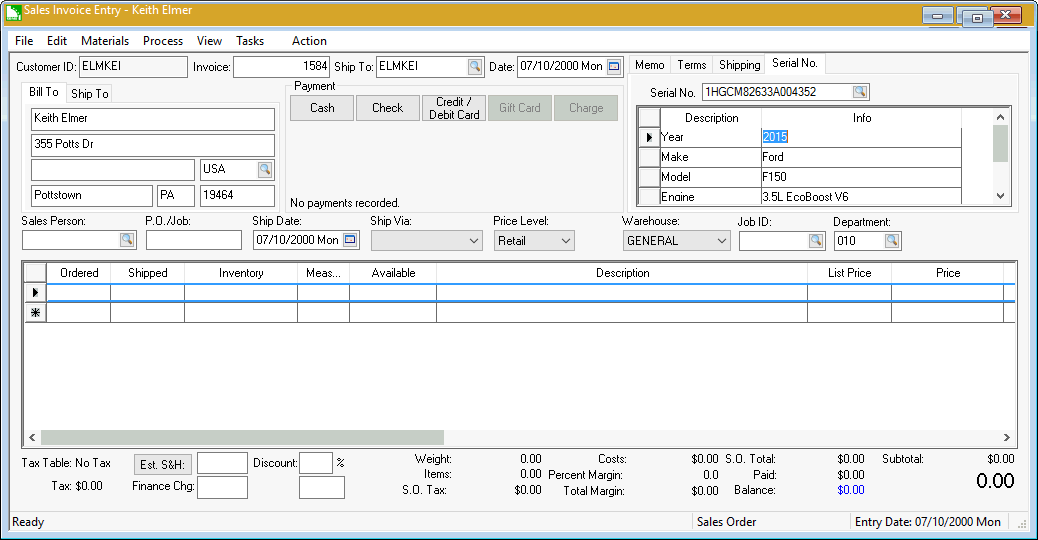
-
Click on the Serial No. tab on the top right-hand corner of the sales order. To make this tab the default open tab, right-click on the Serial No. tab and select Open to this tab from the context menu.
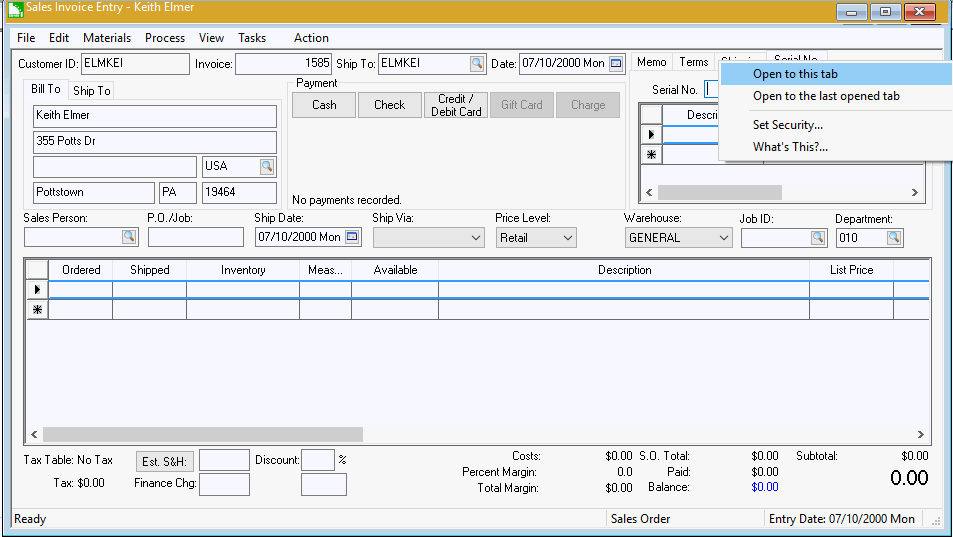
-
The user can add a vehicle or piece of equipment to the customer record by entering a new Serial No/VIN Number in the Serial No entry. Note that the new serial number wizard will be suppressed if the Inventory > Options > Serial No. Specs tab > Default Serial Number is properly set.
-
Enter the vehicle’s VIN Number or the equipment’s Serial No. Review Vehicle Identification Number (VIN) Decoding for more details on this powerful built-in feature.
-
Click on the look up button to view all of the customer’s vehicles or Serial No as shown below:
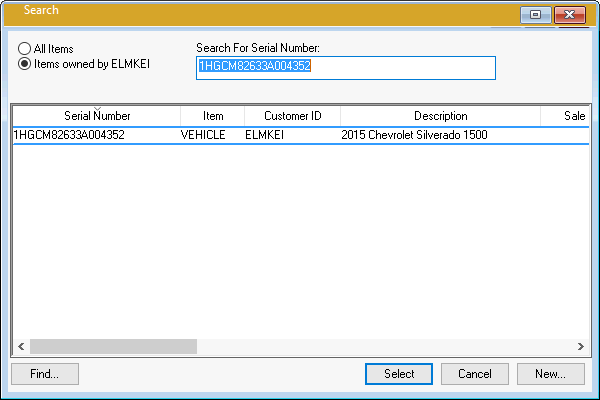
-
Enable the Items Owned by the customer option to limit the Serial Number/VIN number list to only the vehicles or equipment owned by the current customer. Highlight the desired serial number and click Select.
-
Click on the New button to add a new Serial Number/VIN number to the list. The Serial Number/VIN can be entered into the sales order and be added to the customer’s vehicle or equipment list without launching the new serial number wizard. Review the Recording a Vehicle or Equipment by VIN Number section for more details.
-
The Serial No’s Info and Description can be changed from the Serial Numbers tab.
The invoice history for each vehicle can be viewed from the serial number. Review the Viewing Item Details and History section for more details.
Enter the optional Miles/Hours value of the vehicle at the time of service.
The Serial No within the sales invoice will be copied to any tasks created from the invoice. The Serial Number with the billing tab of the task will also be copied to the sales order if the sales order is created from the task. Note that the serial number will not be copied if existing documents are associated with each other.
