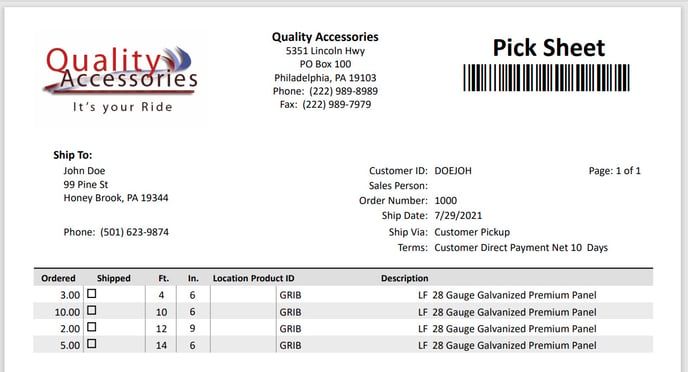Linear Feet/Inches Calculation Mode
Some customers sell items by varying linear length: for example, many sheet metal suppliers will roll and cut metal to the exact length a customer needs, and price the metal per linear foot. The optional Linear Feet/Inches Calculation Module adds linear dimension calculations and dimension-based pricing to EBMS, based on the fields and tools of the Inventory Component Formula Tools module (also labeled Parts Calculate in EBMS).
To set up a custom-length sheet metal item, follow these steps:
- Create a stored formula to calculate the feet of coil stock consumed by a panel.
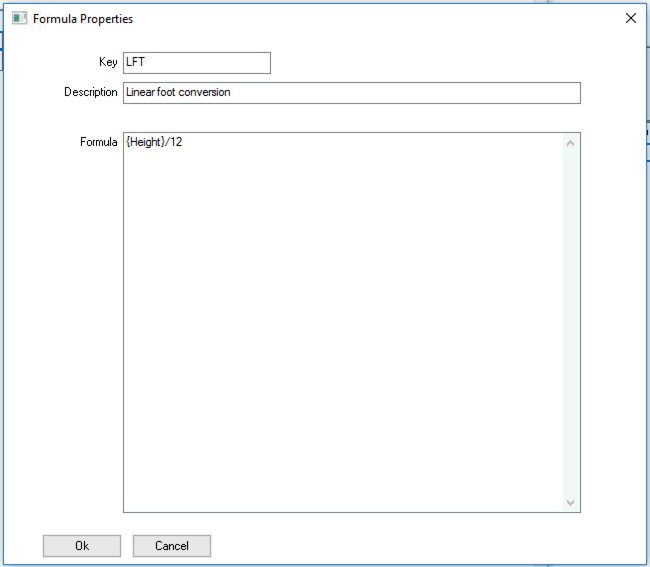
-
Create a new No Count item for the custom-length panel that will be sold to the customer.
-
Add the coil stock used for the panel as a component of the custom-length panel in the Components tab of the product record. Check the 'Assembly Kit' box at the bottom of the window.
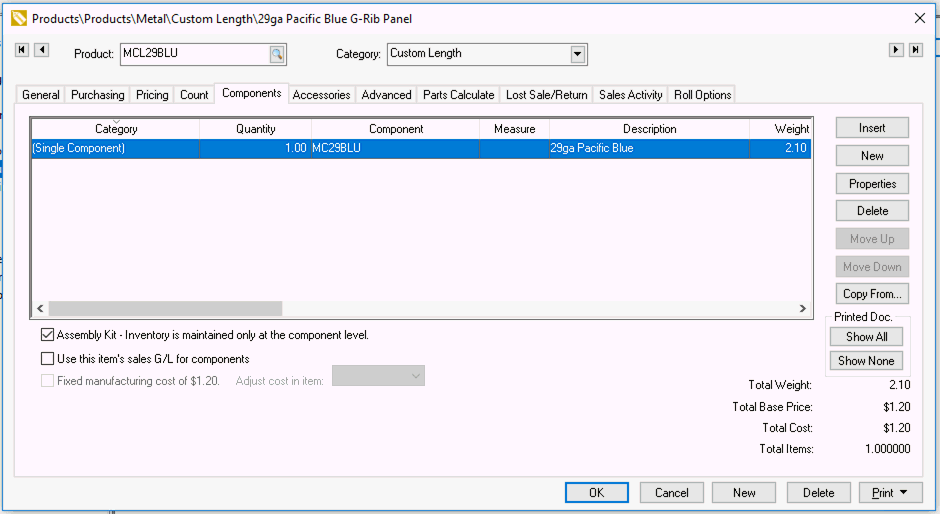
-
Right-click on the coil stock component and select View Component Formula from the context menu.
-
Set the item's linear dimension formulas.
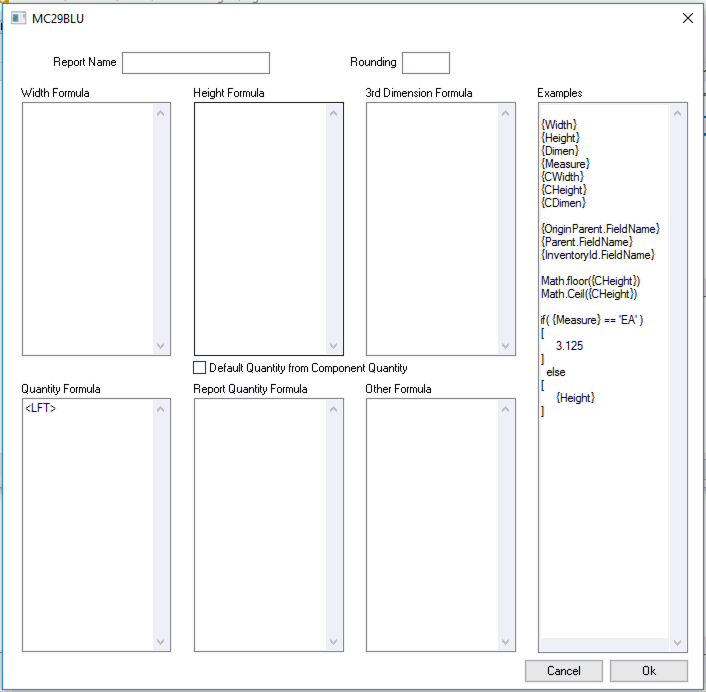
-
Set the item's pricing formula on the Pricing tab to be based on linear dimensions.
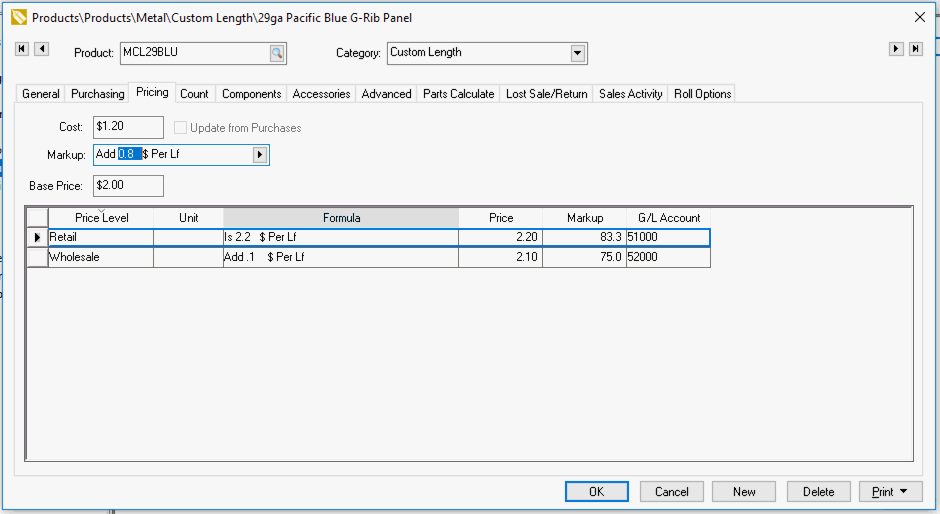
Review the information in the Entering Multiple Dimensions Within a Sales Order or Quote section for data entry within a sales order or quote.
Pick Sheet with Feet and Inches Values
A pick sheet report is used to pull orders. An enhanced pick sheet report is needed to print the feet and inch values on the Pick Sheet report. (See the Ft. and In. columns in the example below.) Connect the INCI Pick Sheet .RPT file to the sales order Print menu to generate this Feet and Inches Pick Sheet from a sales order.