Making an Inventory Item Inactive
An inventory item should not be deleted from EBMS even when the inventory no longer exists, unless there have never been any transactions involving the inventory item. Only delete an inventory item if no transactions involving that item occurred within the inventory history years maintained by the system.
For example, if all transactions that occurred before four years ago have been removed from the system using the purge utility, and there have been no transactions for a specific inventory item in the past four years, then that inventory item could be deleted. Because deleting a record wipes out history, it is best practice to make a product record inactive, rather than delete the record entirely. (Note: In EBMS and this article, the terms inventory item and product are used interchangeably.)
The following alternatives to deleting the inventory item are recommended:
-
Merge one inventory item into another item. This option is the preferred option if product records were accidentally duplicated, or if two product records need to be merged into one to maintain accurate history. Review the Merging Accounts vs. Deleting Accounts section for more details.
-
Change an inventory item's status to Inactive. Once an inventory item is made inactive, it will be removed from a number of reports. An inactive product may remain in the same folder in which it existed when active but may be hidden from searches by unselecting the Show Inactive option at the bottom of the list. Items can be marked inactive using one of the following two methods:
-
Manually set an item as inactive.
-
Use a utility to mark a group of items inactive based on activity such as purchasing, sales, or other activity.
Review the following sections for more details on each option.
Manually set an item as inactive
This is the recommended method for individual items. Complete the following steps to make a single inventory item inactive:
-
Open the inventory item window by selecting Inventory > Product Catalog.
-
Choose the inventory item you wish to make inactive and double-click to open the product record.
-
Enable the Inactive option on the product record General tab. The Inactive option is located in the upper right-hand corner. Check the checkbox to enable the option and make the product inactive. (Note that this decision can be reversed at any time by simply unchecking the box.)
-
Save the inventory information by clicking the OK button.
Utility to Mark a Group of Items Inactive
This utility gives the user to mark an entire group of items inactive based on the following criteria:
-
The item counts must be zero.
-
Any activity, such as purchases, sales, or other transactions, with this item must be before a user-specified date.
-
The user can identify a folder or range of inventory item IDs.
-
The user has the option to disable the selected option for any item at the end of the utility wizard as shown below.
Complete the following steps to launch the utility to make a group of inventory items inactive:
-
Launch the utility by selecting Inventory > Utilities > Inactivate Products from the main EBMS menu to open the following dialog:
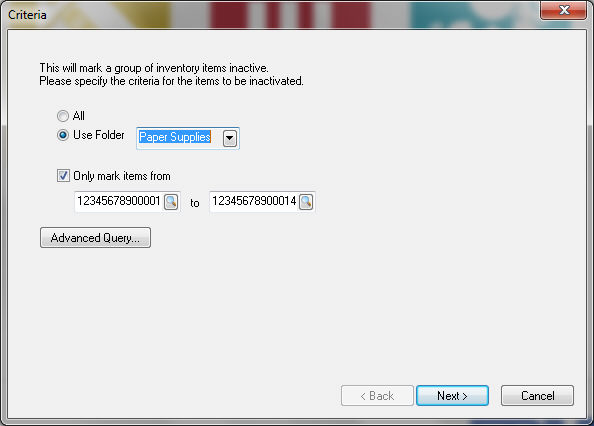
-
Select the Use Folder option and set the category sub-folder to evaluate. All sub-folders below the Use Folder will also be included. This utility is powerful and should be used with caution. Run the utility multiple times selecting individual folders rather than processing a large number of inventory items using a root folder.
-
Enable the Only mark items from option only to select a limited range of items within the selected category sub-folder. Select the desired range of inventory ID codes to limit the query. Disable (uncheck) this option to include all items within a selected folder.
-
Use the Advanced Query button to add user-defined queries. Review the Set Query Options article for more details and instructions on using queries.
-
Click Next to continue to open the following page:

-
Set the Last Activity Date to limit the inclusion of all inventory items with activity since this date. This excludes any item that has been purchased, sold, or other activity since this date. Click Next to continue to the query list shown below:
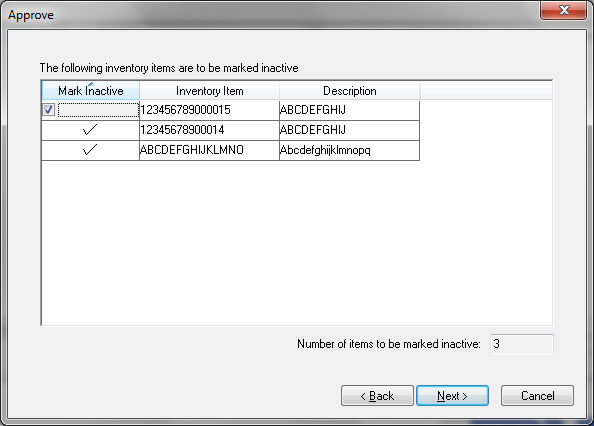
-
All items that are slated to be made inactive are listed in this dialog. Note that all inventory items with active counts, with activity after the Last Activity Date, or not within the folder or query will be excluded from this list.
-
Disable the Mark Inactive option to exclude a specific item from being moved as Inactive. Click on the Cancel button to cancel the process.
-
Click the Next button to set the items to an inactive status. Note that this process cannot be reversed, so use with caution. The following dialog will appear indicating the number of inventory items that the process made inactive, as shown below:
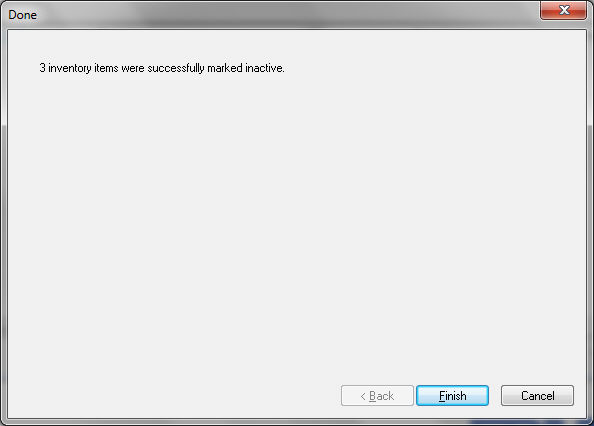
-
Click Finish to complete.
NOTE: All inactive records will be grayed out on search lists when the Show Inactive option is enabled (checked) at the bottom of the list.