Merging Accounts vs. Deleting Accounts
When to merge or delete an account in EBMS
EBMS does not allow a user to delete an account that contains transactions, so it is recommended that accounts be merged rather than deleted where possible. Merging accounts will minimize the number of inactive records.
Accounts should be merged when a duplicate account was mistakenly created. EBMS contains many account types, such as customers, venders, inventory items, general ledger, task types, inventory warehouses, and sales tax rates. Within these account types, two accounts can be merged. Documents such as invoices, journal entries, inventory transfers, and other transaction documents cannot be merged.
Video: Change ID ERP Support Training
Complete the following steps to merge an account:
-
For this example, we will use a customer account type. Open the target account that will receive the history from the merged account. This will be the primary account going forward. In this example, the selected customer account is American Retailers (AMERET).

-
Right click on the account ID and select Merge Customer Accounts to open the following dialog. (Note: The same merge action will have different names for different types of accounts - Merge Vendor Accounts, Merge Inventory Items, etc. If a merge can take place, some kind of merge action option will appear in the right-click context menu.) Merges can connect two accounts of the same type. A customer account cannot be merged into a vendor account, for example.
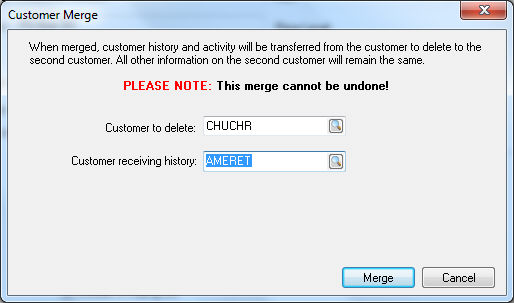
-
Select an account to delete. (In this example, this is the "Customer to delete" option.) Note that the history will be copied to the account receiving history, but the account details on the account to delete will be permanently deleted. This action cannot be reversed, so double check that you have entered the correct account information.
-
Click the Merge button to complete the merge. In this example, AMERET (American Retailers) will absorb all the recorded history and activity from the CHURCHR customer account and the CHURCHR account information will disappear from EBMS.
Batch Merging
EBMS offers an additional utility to batch merge product items and general ledger accounts. Review the following for more details on changing items using a spreadsheet:
- Customers: Review Changing IDs or Merging Customers to merge customers.
- Vendors: Review Changing IDs or Merging Vendors to merge vendors.
- Inventory Items: Review Changing Ids or Merging Products for steps to merge products in a batch.
- General Ledger accounts: Review Changing, Merging, or Moving G/L Accounts for details on this batch process.
Note that workers and jobs cannot be merged.