Option Pricing and Kit Pricing
Option and Kit Pricing allows the user to adjust the price based on the optional components that are selected. This flexible pricing module can be used within EBMS in the following processes:
- Assemblies and Kits: Items may be priced based on the optional components created within an assembly. Review the Entering Inventory Components to the Materials List section of the Sales documentation for more details.
- Made-to-Order Items: Items may be priced based on the optional components within a Made-to-Order (MTO) item. Review the Inserting MTO Item into a Sales Order section for more details on the pricing options within a MTO manufacturing match.
- Configure-To-Order Items: Items may be priced on the optional components of a Configure-to-Order CTO item. Review the Overview of the CTO Process section for more details on configuring a CTO item.
An inventory item with optional components can be priced using one of the following three methods. Two options have variable pricing, and the 3rd is fixed pricing. (Use the links to jump to each option.)
Total Base Price of Components
In this method, the total price is determined by the total of the base price for each selected component. The base price for each selected component is added up and copied to the Base Price entry within the Pricing tab of the assembly item record as shown below:
Select the From Component Base Prices option from the Markup/Margin option list to use this calculation. The Base Price will total the base prices of each default component listed in the Component tab. The prices will change if an optional component is selected that has a base price which is not equal to the default component's base price.
The pricing may be rounded as shown in the example above. The Retail price does not exactly equal the Base Price since the retail price is changed by the rounding algorithm. Review the Rounding Calculated Prices section for more details on rounding options.
This option should always be used for Configure-To-Order (CTO) items. Review the Configure-To-Order Overview section for more details on configuring CTO items.
Total Cost of Components
In this method, the price is determined by the total cost of all the components selected. The total cost of all the components listed in the Component tab is copied to the Cost entry within the Pricing tab of the assembly item record.
The cost total includes the cost of the default optional component. The Markup/Margin option should be set appropriately so the Base Price is derived from the Cost value as shown below: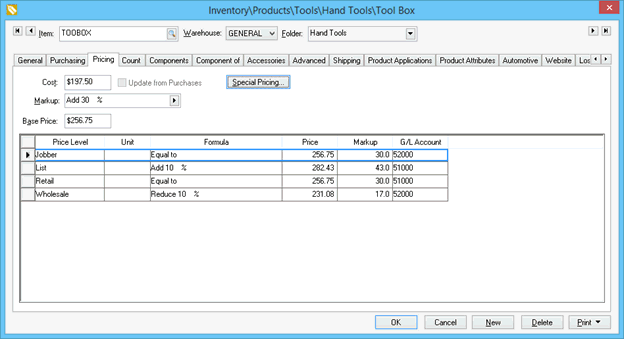
The assembly total price will vary based on the cost of the optional component selected at the time of the sale. In the example above, the retail price will equal 30% above the cost of all the selected components.
The Assembly Kit option must be enabled within the Components tab for this option to function properly.
Fixed Price of Kit
In this method, the assembly kit price is fixed and is not affected by the item options selected within the item. This is the standard pricing used for items without optional components. This option should be used to fix the price no matter what options are selected from the components tab. To accomplish a fixed place, go to to the inventory record Pricing tab and set the Markup/Margin option to (None) as shown below: 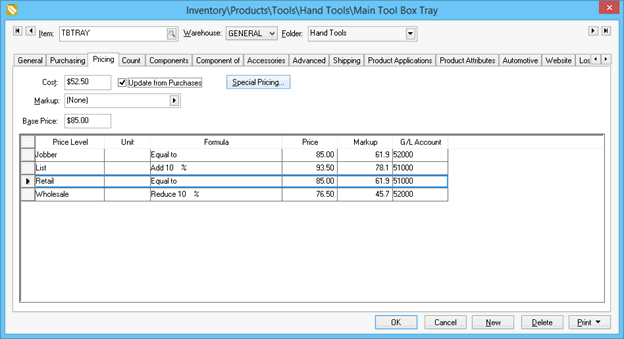
The Base Price value should be set to the desired price. It must be manually changed since the Base Price is not automatically calculated from any other value.
Review the Pricing > Inventory Pricing Overview section for more details on pricing formulas and configuration.