- EBMS Knowledge Base
- Job Costing
- Setting Up Job Costing
-
Client Resources
-
EBMS Main Documentation
-
Sales
- Customers
- Proposals
- Proposal Sets and Templates
- Sales Orders
- Sales Invoices
- Materials Lists
- Sales and Use Tax
- TaxJar
- Recurring Billing
- Customer Credits
- Customer Payments
- Card Processing and Koble Payments
- Gift Cards and Loyalty Cards
- Verifone Gateway and Point Devices
- Freight and Shipping
- General Ledger Transactions for Sales
- Point of Sale and XPress POS
- Point of Sale Hardware
- Salesperson Commissions
-
Inventory
- Product Catalog
- Using Product Codes for No Count Items
- Product Pricing
- Special Pricing
- Tracking Inventory Counts
- Unit of Measure (UOM)
- Purchasing Stock
- Special Orders and Drop Shipped Items
- Receiving Product
- Barcodes and Inventory Scanners
- Components, Accessories, and Bill of Materials
- Component Formula Tool
- Made to Order Kitting (MTO)
- Configure to Order Kitting (CTO)
- Multiple Locations: Warehouses, Divisions, Departments
- Sync Product Catalogs between Companies
- Vendor Catalogs
- Serialized Items
- Lots
- Product Attributes
-
Expenses
-
Labor
-
Financials
-
Tasks and Work Orders
-
Job Costing
-
Manufacturing
-
Rental
-
Apps
-
E-commerce
-
EBMS Automotive
-
EBMS Horticulture
-
EBMS Metal Supply
-
EBMS Fuel Sales
Adding and Deleting Job Categories
The folder feature allows the user to organize jobs by the type of job. A folder should be created for each job group that contains a considerable different stage list. By grouping jobs properly and creating a standard stage list for each group will simplify the step of creating new jobs. For example a construction company may group jobs labeled Commercial, Agricultural, and Residential. Sub-folders labeled as New Construction and Remodeling may be added under each one of the main job groups. To setup the job folder groups go to Job Costing > Options > Job Folders tab.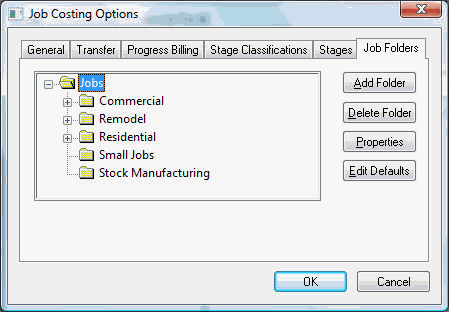
Adding a Folder
To add a Job Folder, highlight a parent folder and click the Add Folder button.
- Enter the new Folder Name describing the contents of the folder.
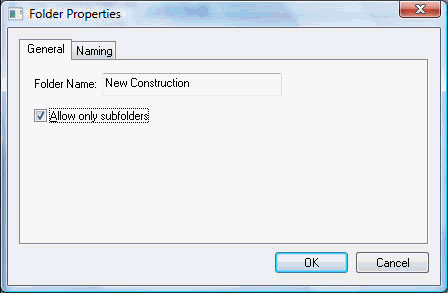
- Toggle Allow only subfolders switch ON if you do not want any jobs placed into this folder but only wish to allow other subfolders.
Click the OK button to create new folder.
Deleting a Folder
Click the Delete Folder button and a message asking the delete function to be verified will appear. A folder cannot be deleted if there are any jobs within the folder. To delete the folder the jobs will need to be moved to another folder. To move jobs, review Changing Job Information for details.
Changing Folder Names
To change the name of a folder, click the Properties button. Change the folder name or edit the subfolders toggle button of the highlighted folder as necessary. Review [Main] Features > Folder Groups in the main manual for more details on adding and changing folder lists.
Reporting by Stage Category
Review Jobs > Job Management Reports for more job report information.
Review Jobs > Job Management Reports for job stage category report information.
