The reports within the job costing module are common ways to manage the status, profitability, and progress of individual jobs.
Job reporting and overhead ERP Training
Job reports are found by selecting from the main EBMS menu.
A) Job Management Lists
Many of the job management reports can be found by in the job costing reports. 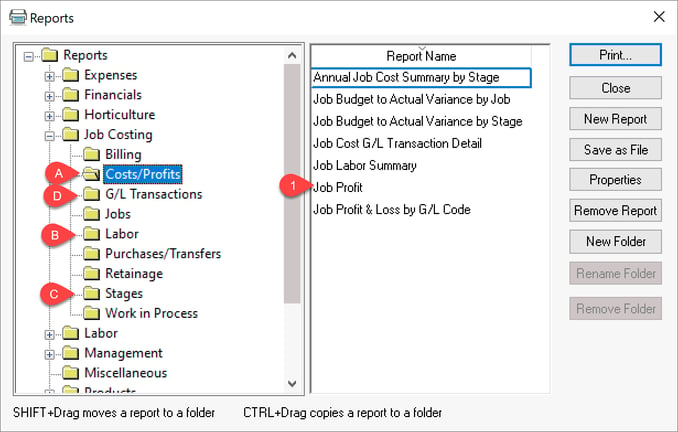
Complete the following steps to show a simple job list:
- Open the Job Profit report by selecting from the main EBMS Reports menu () and click Print to open the print dialog.

-
Select a job Folder or select the roof folder - Jobs to list all jobs.
-
Select a Job Status to list only In Process/Completed jobs.
-
Click Print Preview to open the report on the screen.
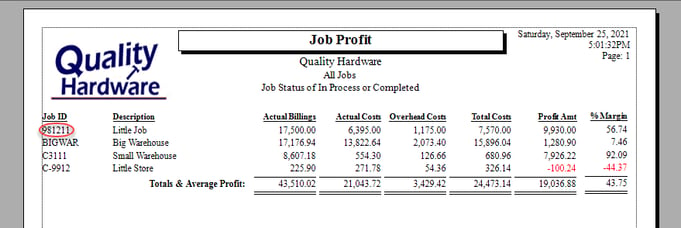
-
Click on any Job ID on the report to open the job record and review or change job information.
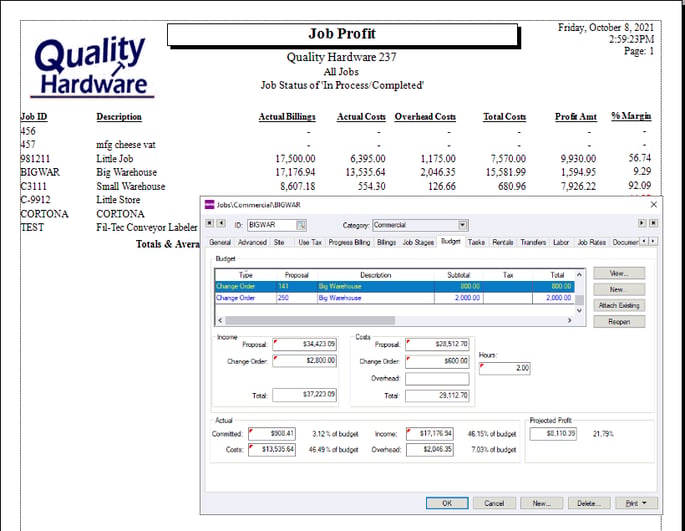
B) Job Budget to Actual Reports
One of the best reports to use to review jobs is the report from the main reports menu ().
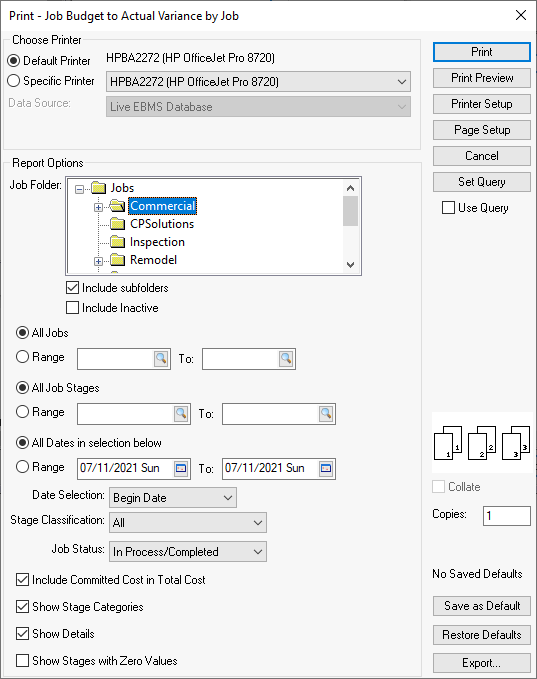
Set the following prompts based on what job information is needed:
-
Select a Job Folder or highlight the root folder for all jobs.
-
Select a Job Status to only show jobs that are in process and are not closed.
-
Committed costs are cost that are on a purchase order or transfer but are not processed. Enable the Include Committed Cost to includes these in report totals or disable to ignore these values until the document is processed.
-
Select Job Stage Range, date Ranges, Stage Categories, and details but selecting the appropriate option.
-
Click Print Preview to show list on the screen and open individual jobs by clicking on the job ID.
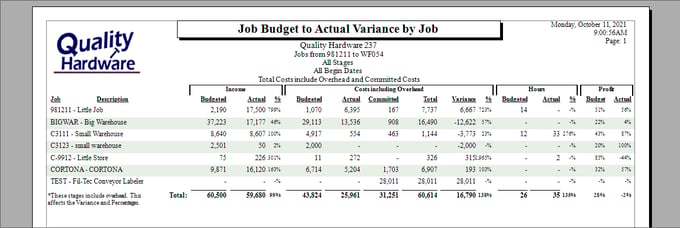
C) Labor Reporting
Job labor costs may be evaluated by comparing actual hours verses budgeted hours rather than comparing labor costs. Use the same report but set the following prompts:
-
Set the range of jobs based on folders, dates, and status
-
Set the Stage Classification to Labor to only list labor stages.
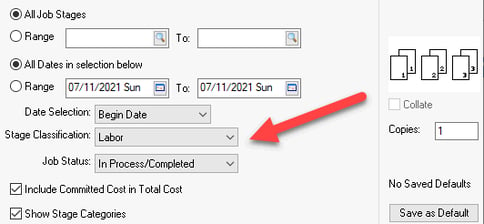
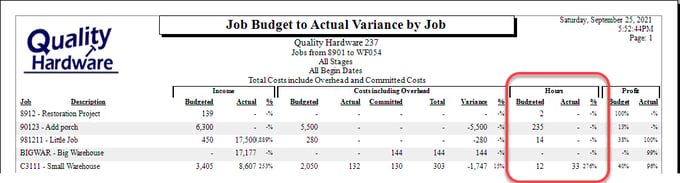
D) Reports By Stage or Classification
Stages can be evaluated by stage folder, stage ID, or classification to determine the cost budget and actual comparison for a specific work item (stage) or group of items (stage folder). These reports will compare similar work for multiple jobs.
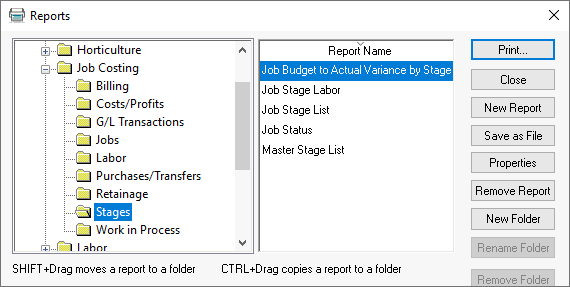
The Job Budget to Actual Variance by Stage report contains the same prompt options as the Job Budget to Actual by Job report described in the previous section.
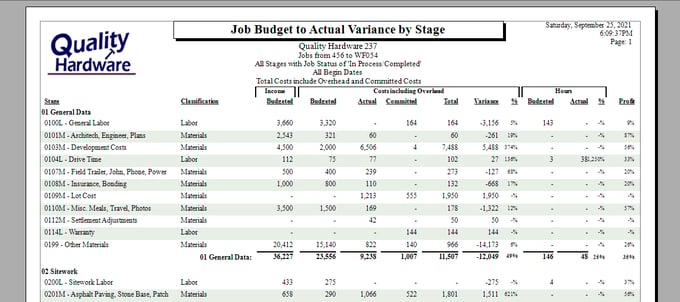
E) G/L Transactions
Select Job Costing > G/L Transactions folder to view the various G/L Transactions report options.
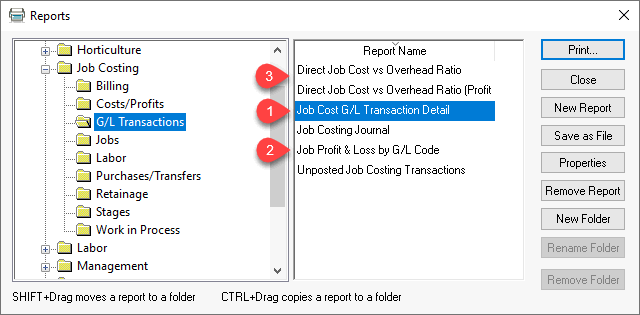
-
Use the Job Cost G/L Transaction Detail to list all transactions for a specific job or range of jobs.
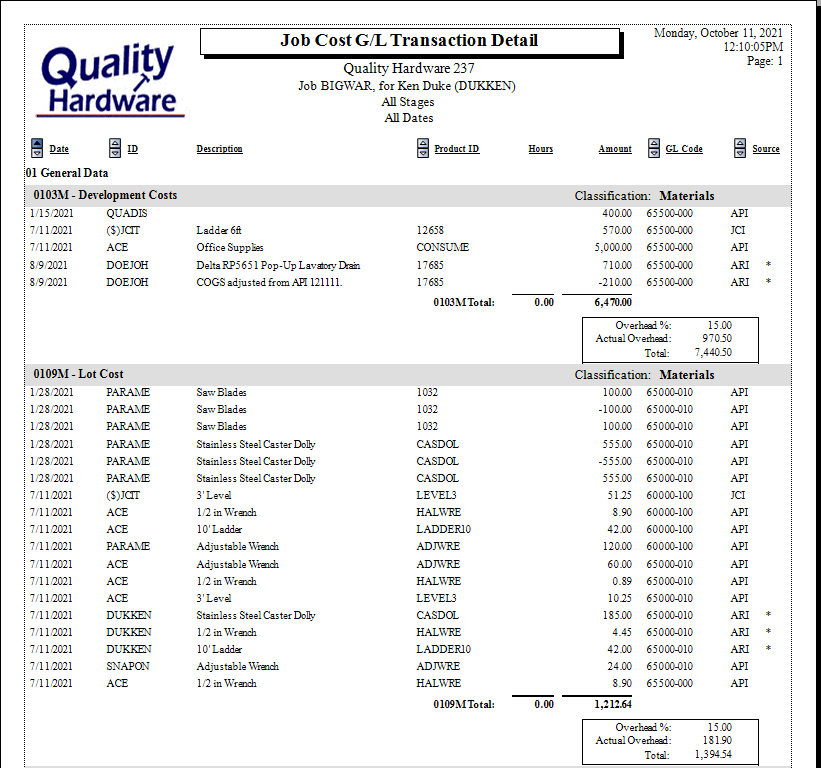
Click on the sort order buttons to change the order of the report.
to change the order of the report. -
Select the Job Profit & Loss by G/L code to list a transaction summary.
-
Print the Direct Job Cost vs Overhead Ratio reports to determine the correct
Other Reports
-
The Billing folder contains various forms and reports.
-
Select jobs for job lists and site information.
-
Select Purchases/Transfers for job transfer and purchase order reports.
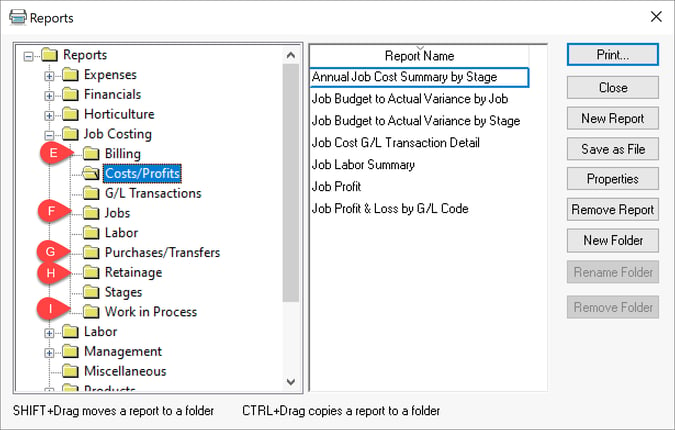
-
Review Entering Customer Retainage for retainage details.
-
Review Work in Process for work in process options and processes.
Review [Main] Reports for general EBMS reporting information.
