- EBMS Knowledge Base
- Job Costing
- Progress Billings
-
Client Resources
-
EBMS Main Documentation
-
Sales
- Customers
- Proposals
- Proposal Sets and Templates
- Sales Orders
- Sales Invoices
- Materials Lists
- Sales and Use Tax
- TaxJar
- Recurring Billing
- Customer Credits
- Customer Payments
- Card Processing and Koble Payments
- Gift Cards and Loyalty Cards
- Verifone Gateway and Point Devices
- Freight and Shipping
- General Ledger Transactions for Sales
- Point of Sale and XPress POS
- Point of Sale Hardware
- Salesperson Commissions
-
Inventory
- Product Catalog
- Using Product Codes for No Count Items
- Product Pricing
- Special Pricing
- Tracking Inventory Counts
- Unit of Measure (UOM)
- Purchasing Stock
- Special Orders and Drop Shipped Items
- Receiving Product
- Barcodes and Inventory Scanners
- Components, Accessories, and Bill of Materials
- Component Formula Tool
- Made to Order Kitting (MTO)
- Configure to Order Kitting (CTO)
- Multiple Locations: Warehouses, Divisions, Departments
- Sync Product Catalogs between Companies
- Vendor Catalogs
- Serialized Items
- Lots
- Product Attributes
-
Expenses
-
Labor
-
Financials
-
Tasks and Work Orders
-
Job Costing
-
Manufacturing
-
Rental
-
Apps
-
E-commerce
-
EBMS Automotive
-
EBMS Horticulture
-
EBMS Metal Supply
-
EBMS Fuel Sales
Entering Billing Items for a Progress Billing Invoice
Progress billings are used to invoice the customer in stages rather than a single invoice. Many large contractual jobs or A.I.A. jobs are billed weekly or monthly. This section explains the necessary steps to accomplish this task. A.I.A (American Institute of Architects) contracts are common in the construction industry but are not the only type of progress billings supported by the Job Costing module of EBMS.
The Progress-billing tab is used to enter progress-billing items including A.I.A. items.
Job Billings ERP Support Training
Complete the following steps to enter progress billing details:
Verify that the Progress-billing switch on the General tab of the job screen is enabled.
The Job Type must be set to Contract
Enable the Progress-billing option
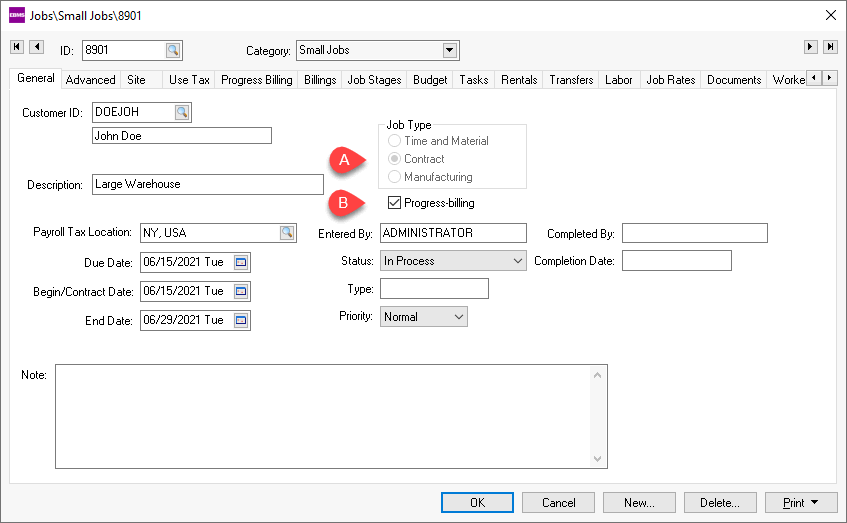
Select the Progress-billing tab within a progress-billing job to open the following table. Progress-billing items must be entered before any billings can be processed for a job.
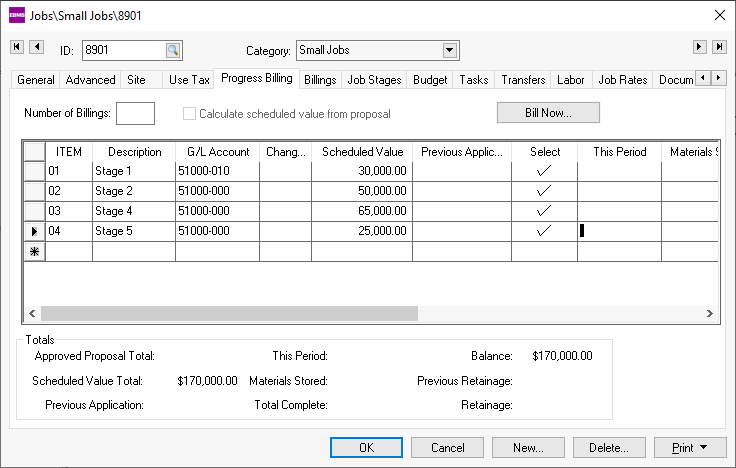
Enter the billing Item and Description for each line of the Progress-billing list. See your job architect or job cost consultant for description details. These lines need to be entered before any billings are processed. These settings are not stored within EBMS and must be entered individually.
Enter a general ledger revenue account within the G/L Account column for each progress-billing line. This general ledger account will be used when a progress-billing invoice is created. Review the Invoicing a Progress-Billing Job section for more details on creating a progress-billing sales invoice.
The Scheduled Value amount of each detail line can be entered one of two ways:
The recommended method of entering the Scheduled Value totals is to associate each quote line with a progress-billing ID line. Go to the Budget tab and highlight a proposal and click the View button. Enter a Progress-billing ID on each quote line that contains a unit price. Proposal lines with a type of Materials List or Both Invoice and Materials List can be ignored. Review the Jobs > Entering a New Proposal or Job Budget section for more details on entering proposals or contracts. When the proposal is saved the Scheduled Value amounts found within the Progress-billing tab will be populated from the prices found on the quote. The Calculate Scheduled Value from Proposal option must be enabled to use this method.
The alternative way of entering Scheduled Value amounts is to manually enter them into the Progress-billing table. The Calculate Scheduled Value from Proposal switch must be disabled to allow manual entry of each Scheduled Value amount. The user should make certain that the total of the Progress-billing matches the Budgeted Billings total found within the Budget tab.
The other column values are entered at the time of billing. Review the next section for more details.
Additional items such as change orders can be added during the progress of the job. Review the Creating Change Orders within a Progress-Billing Job section for details on entering change orders.
