Billable Time
Billable time is the amount of time that has been invoiced or billed to a worker. Labor such as sales, warranty, unbilled support, service department cleanup, driving time that is not reimbursed, and other overhead labor, is not invoiced or billed. This unbilled labor must be kept to a minimum to make a service company profitable.
Managing a service company or division requires affective tools to measure the efficiency of labor and Workers. Comparing billable time to the actual time is a powerful way to evaluate the profitability of individual Workers or an entire service department. The task module of EBMS can help answer some of the following questions:
-
What percentage of a worker’s time is being billed?
-
Is a sufficient amount of time allocated to a task to cover overhead labor costs such as scheduling, driving (for on-site projects), management, and other labor that is not billed.
-
Is the worker completing enough of tasks to be profitable?
The following types of businesses find that labor management is very important element in managing the profitability of the company.
-
General services that are labor intensive
-
Repairs and maintenance
-
Professional services
-
Time & Material (T&M) services
-
Smaller custom manufacturing tasks (The optional EBMS Job Costing module is a tool that can be used to manage labor within individual larger projects)
Set Up Billable Time
The following settings are important settings when tracking billable time.
-
The Billable Time setting within the work code record should be set accordingly. Open Labor > Work Codes from the main EBMS menu and select a work code record to open the Work Code dialog as shown below:
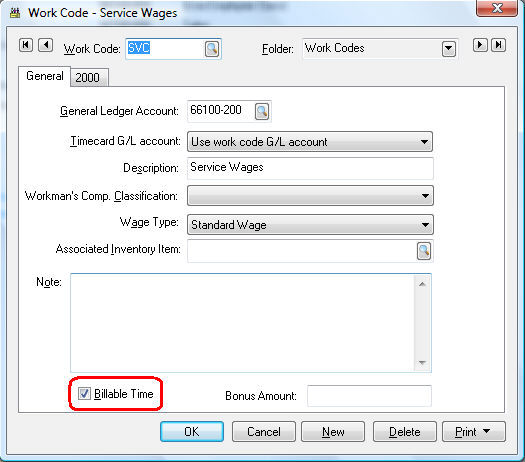
Enable the Billable Time option for all labor that is invoiced. All service labor including time and materials (T&M) or labor done based on a contact should have this option enabled. Payroll work codes such as clerical, sales, cleanup, or other overhead work codes should have the Billable Time disabled. -
The Billable Time found within the Billing tab of the task is an important entry to properly evaluate billable time.
-
The Actual Time is calculated from the time entered into the Time tab as shown below.
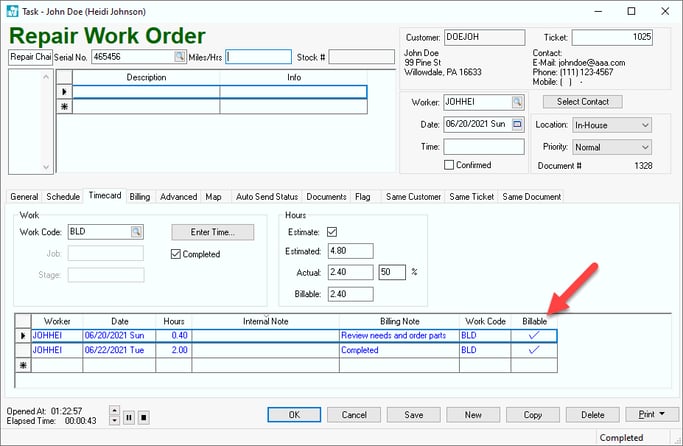 Note that the Billable Time option will calculate the total billable time if the Update billable time from actual billing time option located in the billing tab is enabled. See the billing tab shown above. Review the Time and Material Tasks vs. Contract Tasks section for an overview on how billable time is recorded.
Note that the Billable Time option will calculate the total billable time if the Update billable time from actual billing time option located in the billing tab is enabled. See the billing tab shown above. Review the Time and Material Tasks vs. Contract Tasks section for an overview on how billable time is recorded.
Billable Time Reports
A variety of reports are available to evaluate billable time within the EBMS software. Select File > Reports from the main EBMS menu. Select File > Reports > Labor > Tasks > Billable Time > Labor Tracking Detail report from the menu.![]()
The Labor Tracking Detail report can be used to generate a variety of reports based on tasks, dates, invoices, or manufacturing batches.![]()
The content and grouping of the report will change based on the user prompt settings.![]()
There are many additional reports that allow the manager to evaluate billable time.