- EBMS Knowledge Base
- Apps
- MyTasks App
-
Client Resources
-
EBMS Main Documentation
-
Sales
- Customers
- Proposals
- Proposal Sets and Templates
- Sales Orders
- Sales Invoices
- Materials Lists
- Sales and Use Tax
- TaxJar
- Recurring Billing
- Customer Credits
- Customer Payments
- Card Processing and Koble Payments
- Gift Cards and Loyalty Cards
- Verifone Gateway and Point Devices
- Freight and Shipping
- General Ledger Transactions for Sales
- Point of Sale and XPress POS
- Point of Sale Hardware
- Salesperson Commissions
-
Inventory
- Product Catalog
- Using Product Codes for No Count Items
- Product Pricing
- Special Pricing
- Tracking Inventory Counts
- Unit of Measure (UOM)
- Purchasing Stock
- Special Orders and Drop Shipped Items
- Receiving Product
- Barcodes and Inventory Scanners
- Components (BOM) and Accessories
- Component Formula Tool
- Made-to-Order Kitting
- Configure-to-Order Kitting
- Multiple Locations: Warehouses, Divisions, Departments
- Sync Product Catalogs between Companies
- Vendor Catalogs
- Serialized Items
- Lots
- Product Attributes
-
Expenses
-
Labor
-
Financials
-
Tasks and Work Orders
-
Job Costing
-
Manufacturing
-
Rental
-
Apps
-
E-commerce
-
EBMS Automotive
-
EBMS Horticulture
-
EBMS Metal Supply
-
EBMS Fuel Sales
Recording and Editing Time
The MyTasks app can be used to add time to a task. The task and work order system in EBMS can post time to a specific job, work code, or work order, and other time tracking tools in EBMS. The Timecard page of MyTasks (C section below) is used to track the amount of time spent on the specific task.
Complete the following steps to record time in a task using the MyTasks app:
Launch MyTasks from the MyEBMS menu of the portable tablet or smart phone. Review My Tasks Overview for more details.
Select a task from the MyTask home page to open the following summary page:
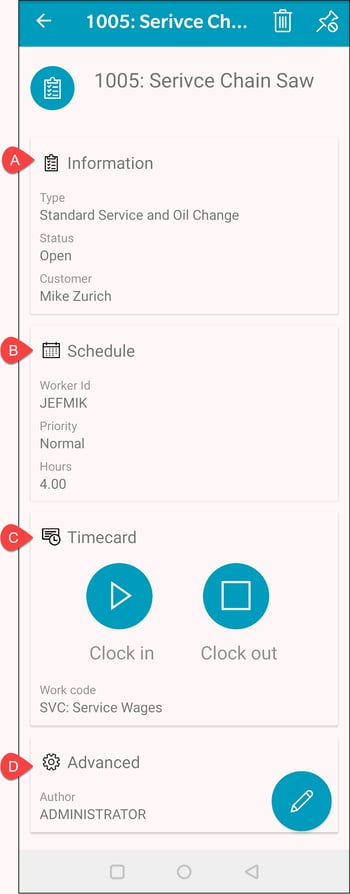
Tap the Timecard section as shown in option C displayed above:
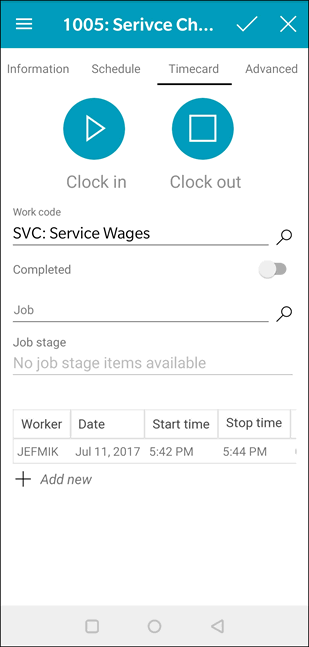
Tap Clock in to record time for the current log-in user on the current date.
Tap Clock out to calculate and record time for the current log-in user on the current date. Note that clocking into a new task will clock the user out of the current task.
Set the Work code and optional Job id and Job stage before clocking out of the task or clocking into another task.
Tap any existing time records to open and edit the time records.
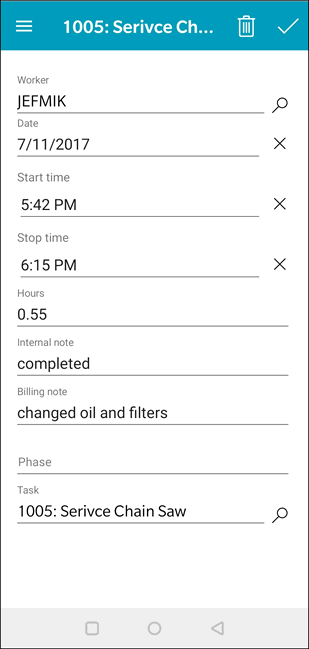
Enter internal and Billing notes. Internal notes are normally notes that do not involve the customer and billing notes are notes added to the billing notes. Review Tasks> Managing Tasks > Compiling Billing Notes for more info on the billing notes.
Review Tasks > Scheduling Tasks > Pipeline Phases for more information on the Phase setting.
Review Tasks > Managing Tasks > Recording Labor and Completing the Task for details on the data entry on the timecard page.
