Manager Follow-up Options for Tasks
An important aspect in managing a work order or task is to schedule, manage, and track any worker follow-up that is needed. Built within EBMS is the ability to set a task as needing a 'follow-up.' This enables a manager to easily query and review tasks in which follow-up is needed in order to assure the appropriate actions are taken.
To view and set the follow-up requirements within a task, click on the Advanced tab as shown below: 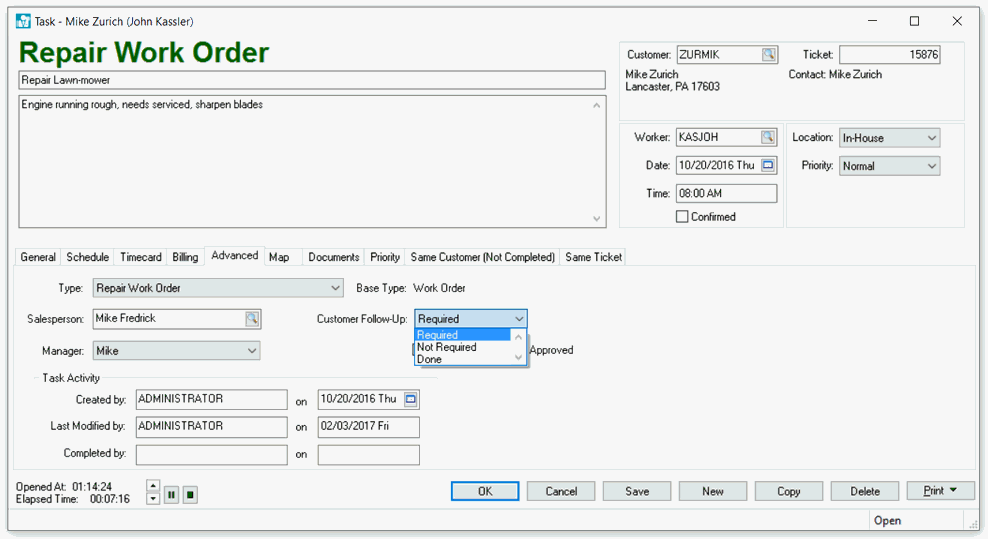
From the Worker Follow-Up dropdown, select whether a follow-up is 'Required.' If it has been completed the status should be changed to 'Done.'
Employees should be instructed in the importance of taking the time to complete this setting so that the manager can easily and efficiently complete the needed worker follow-up. Alternatively, task defaults can be configured to set this value automatically.
Querying for Worker Follow-up Status
If the follow-up status field has been set as 'Required' within a task, it is a simple matter for a manager to query and view a list of workers where follow-up is needed. A pre-configured Task Query entitled "Worker Follow-up Required" is available.
Review the Creating Task Queries section for the steps needed to create custom queries.