Annual Payroll Reports
Quarterly 941, FUTA, SUTA, Annual 943, W2, and W3 forms
EBMS contains many of the United States federal forms used by EBMS users to report payroll information.
Many yearend processes including form updates can be accessed in this article: Year End Overview. This page is also accessible by selecting Financials > Year End Information from the main EBMS menu.
United States
Quarterly 941 Forms
Complete the following steps to print the Quarterly 941 forms to report federal payroll taxes:
-
Update the 941 form before printing the first quarter forms at the end of March. 941 forms are updated at least annually. Review download updated 941 form and other information from Year End Overview.
-
Navigate to File > Reports > Labor > Taxes from the EBMS menu to view the tax reports as shown below:
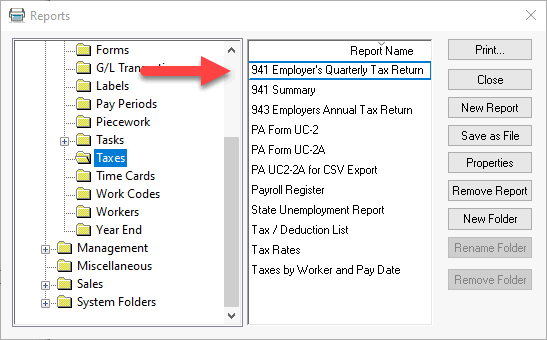
-
Double-click the 941 Employer's Quarterly Tax Return report from the menu to open the following Print and Report Options page.
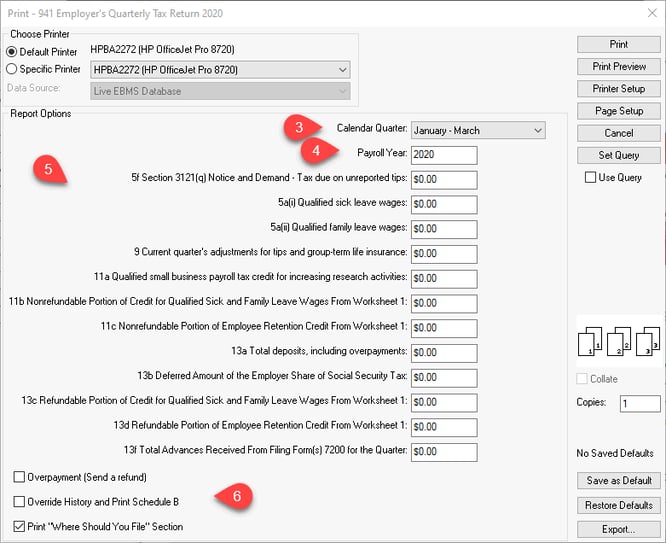
-
Select the Calendar Quarter for the payroll period that is being reported.
-
Set the proper Payroll Year.
-
Review the other values on this report. Most of these values will remain at zero. The report will compile the standard 941 tax values and generate the form with the values included.
-
Set the appropriate report options as shown above.
FUTA and SUTA taxes
Select File > Reports > Labor > Taxes from the EBMS menu to view the tax reports. Select State Unemployment Report in the reports menu shown below for SUTA taxes.
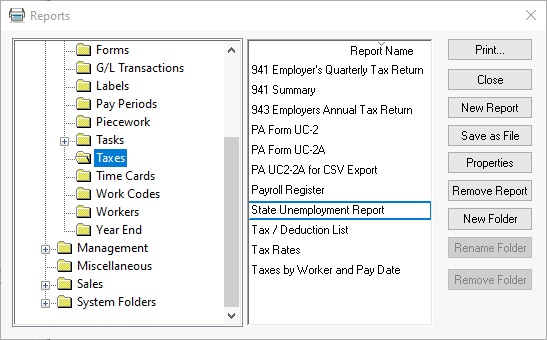
Annual 943 Form
Select File > Reports > Labor > Year End > 943 Employers Annual Tax Report from the EBMS menu.
Annual W2 and W3 Forms
W2 forms can be filed using either of the following options:
-
Printing information on preprinted W2 forms.
-
E-filing W2 information: Review Electronic W2 Filing for instructions on the electronic filling to the federal SSA, state, or local agencies.
Complete each of the following steps to properly submit W2 information:
-
Update W2 forms and review updated information about printing W2s from Year End Overview.
-
Complete the W2 review steps in Process and Print W2s before printing forms.
-
Order preprinted W2 forms: For employees, two pages (a total of 6 W-2's) should be printed for each employee. The employee form is required to be printed on perforated paper with three on a page. (Contact your Koble Systems account manager about ordering the correct paper for printing.)
-
Print and review the Employee Earnings Record by navigating to File > Reports > Labor > Year End > Employee Earnings Record as shown below:
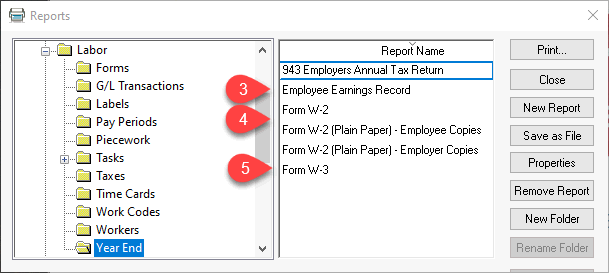
-
Print either the preprinted W2s forms or the plain paper forms if the W2s are E-filed after carefully reviewing the Employee Earnings Report. The employer copies submitted to the various agencies do not normally need to be on perforated paper.
-
Print the W3s after W2s are printed and verified.
Canada
Contact the Eagle Business Software Canada office for details on the Canadian forms.