Recording and Editing Time in MyTasks
The MyTasks app can be used to add time to a task. The task and work order system in EBMS can post time to a specific job, work code, or work order, and other time tracking tools in EBMS. The Timecard page of MyTasks (C section below) is used to track the amount of time spent on the specific task.
Complete the following steps to record time in a task using the MyTasks app:
-
Launch MyTasks from the MyEBMS menu of the portable tablet or smart phone. Review My Tasks Overview for more details.
-
Select a task from the MyTask home page to open the following summary page:
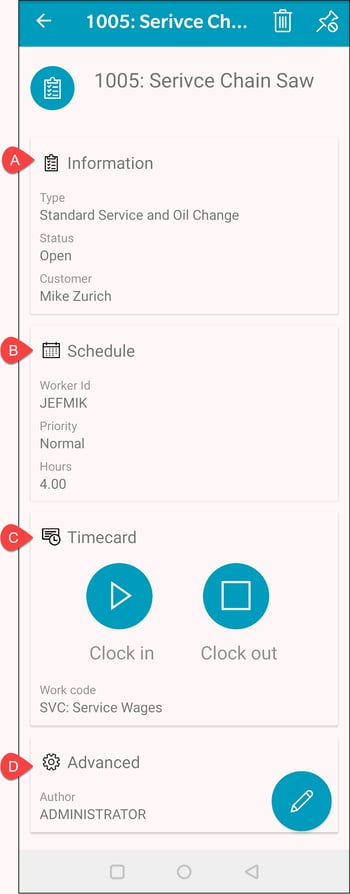
-
Tap the Timecard section as shown in option C displayed above:
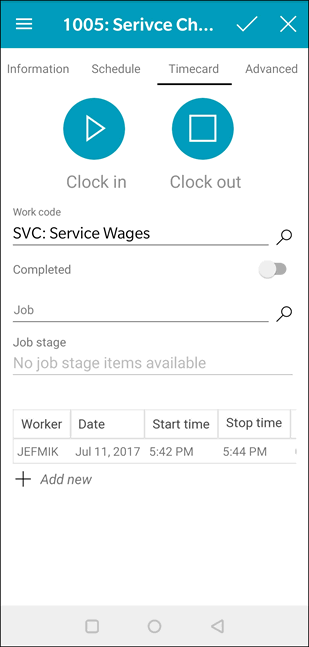
-
Tap Clock in to record time for the current log-in user on the current date.
-
Tap Clock out to calculate and record time for the current login user on the current date. (Note that clocking into a new task will clock the user out of the current task.)
-
Set the Work Code and optional Job ID and Job Stage before clocking out of the task or clocking into another task.
-
Tap any existing time records to open and edit the time records.
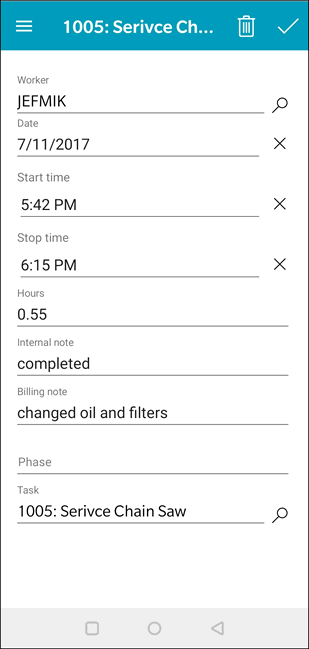
-
Enter Internal notes and Billing notes. Internal notes are normally notes that do not involve the customer and billing notes are notes added to the billing notes. Review Compiling Billing Notes from the Work Order for more info on the billing notes.
-
Review Project Pipeline Phases for more information on the Phase setting.
Review Recording Labor and Completing the Task for details on the data entry on the timecard page.