MyTasks Overview
Manage your schedule and track labor.
In this article
Getting Started | Video Walkthrough | Features | Enhancements | Related Content
Getting Started



MyTasks is a convenient app that allows the user to access tasks and work orders from a smart phone or other Android, Apple, or Windows device. This app allows the user to search, adjust the schedule, record time, and view or edit task notes.
This solution is ideal for a service technician, delivery staff, salesperson, or other work order activity on the road. The task system within EBMS is ideal to manage various work orders, service contracts, job management, and other tasks that include a schedule, notes, and time tracking.
The MyTime app is an alternative work order management app that allows parts management, billing, and managing a group of workers. Review MyTime Overview for more details on this MS Windows only app.
Hardware Requirements
-
The hardware device must be MyEBMS compatible computer, smart phone, or tablet. MyTasks will operate on an iOS, Android, and Windows 10 device.
-
Establish a data network connection using wireless WIFI, cellular data, or local area network communication between the device and the EBMS data server.
-
Install MyEBMS and configure communication within EBMS Server Manager: Review MyEBMS App Overview for setup instructions.
Setup
Review and identify users for the MyTasks app settings within EBMS by selecting Labor > Labor Options > Apps tab from the main EBMS menu. Review MyEBMS App Overview for instructions to install and configure MyTasks.
Launching MyTasks
Launch the MyEBMS app on your Android, IOS, or Windows phone or tablet and select MyTasks from the app list.
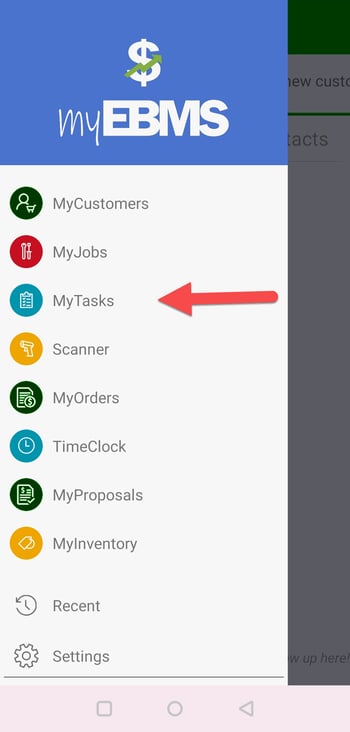
Tasks can be searched using either of the following methods:
- Tap See All Tasks to search for a task or select from a list of tasks.
- Tap Query to select a task from a user defined query and sort and list. Review MyTasks Query and User Settings for setup instructions for the query options.
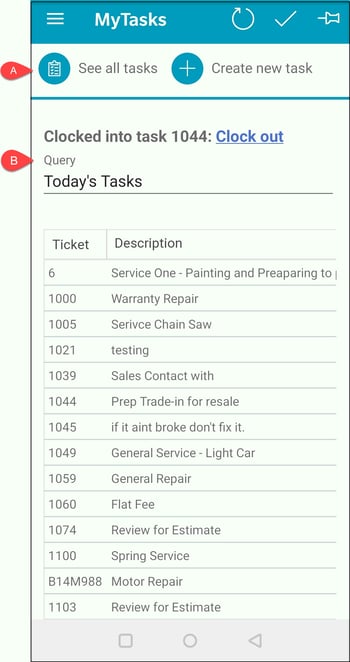
Open an item and enable the pin icon ![]() to add to the Pinned Task list to add a task below the MyEBMS menu:
to add to the Pinned Task list to add a task below the MyEBMS menu: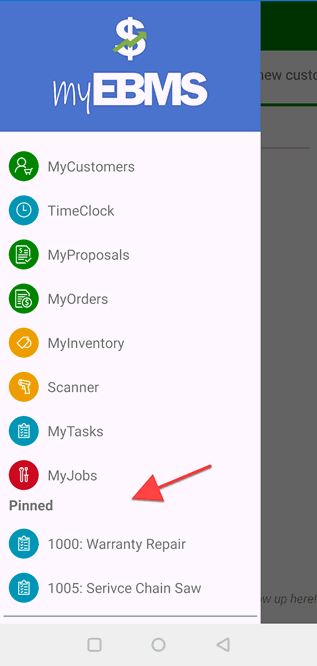
- Tap Create New Task to add a new task.
- Tap
 to create a new task.
to create a new task.
Tap the desired task to view task, edit notes, or record time.
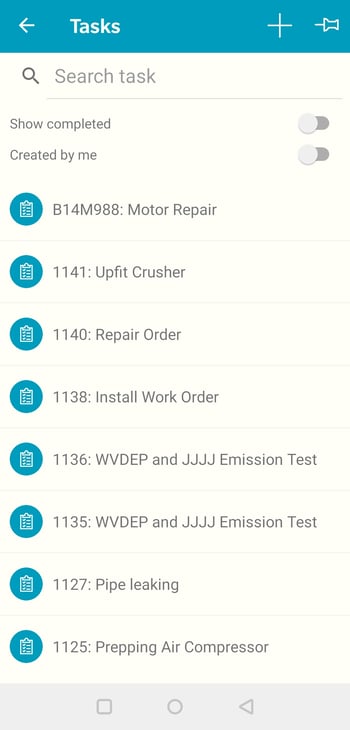 >>
>>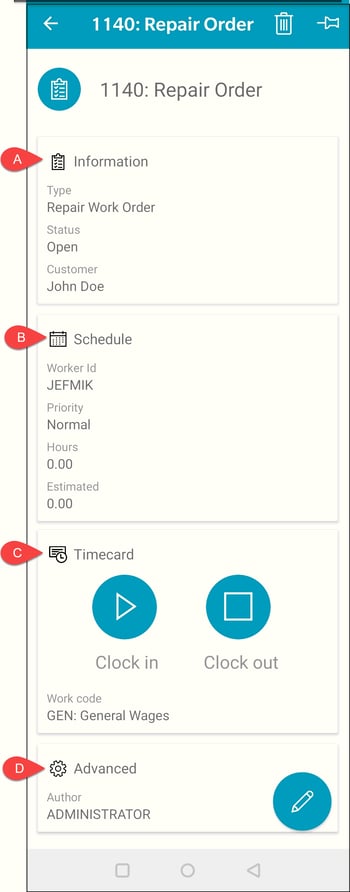
Tab ![]() Information to edit general task information.
Information to edit general task information.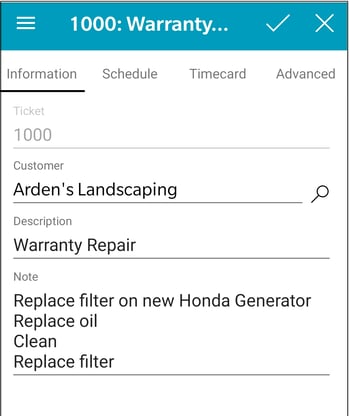
Enter the customer as well as the task title and notes.
Tap ![]() Schedule to change task schedules
Schedule to change task schedules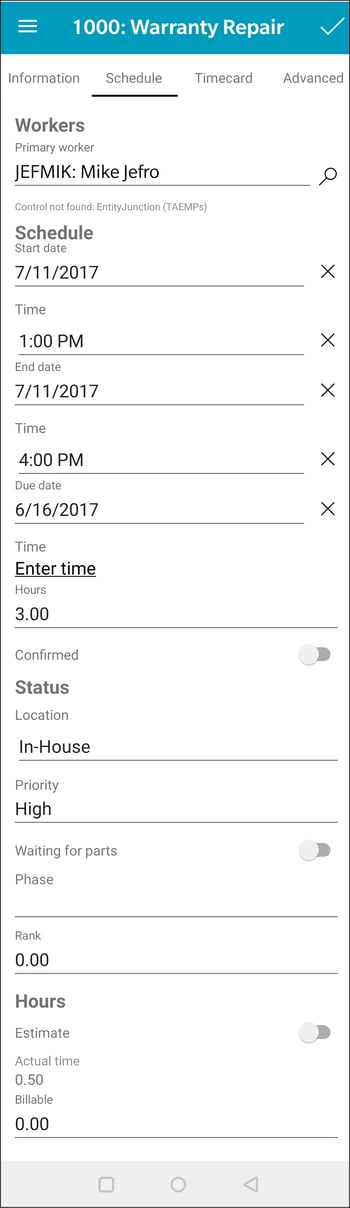
Review Creating an Open Task for the task equivalent with the Primary Worker, Schedule Settings, Location, Priority, Waiting for Parts, and other settings. Note that MyTasks is the mobile version of EBMS tasks with the same data entries. Review Project Pipeline Phases for information on configuring Phase and Rank settings.
Tap ![]() Timecard to clock in and clock out or edit time
Timecard to clock in and clock out or edit time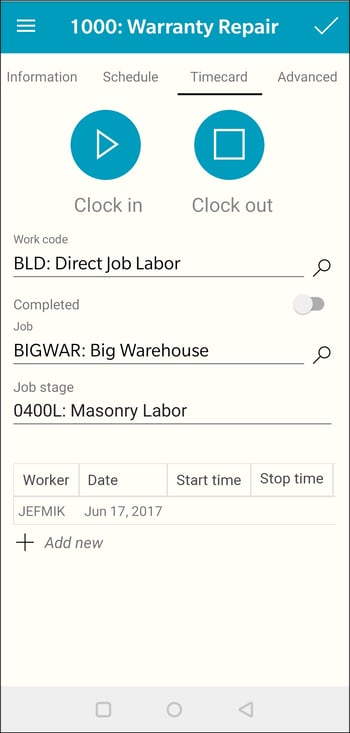
Review Recording and Editing Time in MyTasks for details on the timecard page.
Tap ![]() Advanced to edit task type, manager, serial number, etc.
Advanced to edit task type, manager, serial number, etc.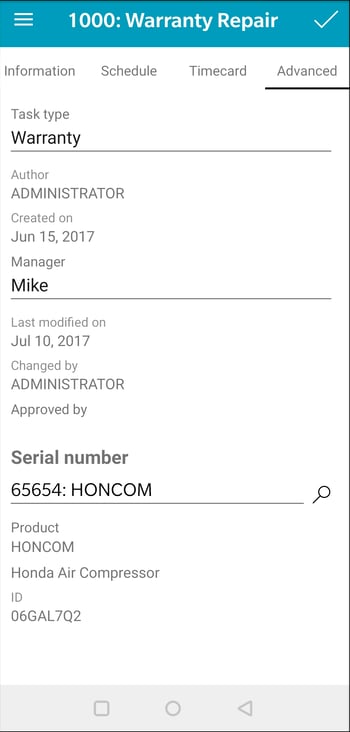
Review Creating Task Types and Defaults for instructions to create task types.
Review Approving Tasks and Assigning a Manager for manager settings.
Review Attaching Work Orders to Equipment or Vehicles for details on the power of the attached serial number.
Common use cases and scenarios
Manage your schedule and track labor
- Task Scheduling
- Task Management
- Labor Management
Give your first-line workers the power to take control of their day and stay on top of every task.
Tasks & Scheduling
The time and attendance components of MyTasks gives workers the ability to view/edit their daily schedules and track time and details spent on jobs, service calls, deliveries, sales calls, or any other work. They can record time, add notes, and review their schedules while moving through their day and traveling between jobs. Talk with your Koble Systems Account Manager to learn more.
Labor Management
MyTasks enables your service technicians and installers to track time and record notes on tasks and projects assigned to them, which gives you a more accurate view of labor costs. With the ability to do this quickly from their phone or tablet, they can keep the details accurate and up to date, even while on the job site.
Scenario 1: An equipment repair company services equipment at the customer’s site. The service foreman uses MyTime to manage parts, manage service staff, and bill the work order at the end of the visit. MyTasks is used by assistants to track time and record notes on the service task or work order. MyTasks and MyTime access the same work order information from different devices. Both apps can be scheduled using the MyDispatch scheduling tool. A combination of several time and attendance tools gives the company the information to bill service contracts as well as tracking T&M projects or service calls.
Scenario 2: A professional services company uses MyTasks to track the progress of various tasks, including onsite and in-house projects. MyTasks is a great app to record time, add notes, and review schedules while on the job. Internal and billing notes recorded by the technician are used for project evaluation, customer billing, and historical details. The ability to operate this app on the technician's smart phone gives the user convenient access from anywhere a mobile data connection is available. The time and attendance components of MyTasks gives this service company the ability to create schedules and manage time spent on various projects.
Scenario 3: An equipment rental company delivers large equipment to the customer’s job site and returns to pick up the rentals after the rental period is completed. The company uses Tasks in EBMS to schedule equipment delivery and pickup, record the delivery locations, instructions, and maintain schedule. The time and notes added by the driver using MyTasks on his smart phone keeps the dispatcher informed and maintains historical details each time equipment is moved. MyTasks on each driver’s smart phone communicates seamlessly with the MyDispatch app within the dispatcher’s office. Combine these apps with the rental, billing, and financial system of EBMS to create a complete ERP system.
Video Walkthrough
Features
- Search and view all tasks.
- Edit task details and dates.
- Assign or change workers.
- Create and manage lists of tasks.
- Clock in/out of tasks to record daily hours.
- View daily and weekly task lists.
- Edit timecard for current pay period.
- Attach inventory to a task.
- Attach sales orders to a task.
- Attach serial numbers to a task.
Requirements: Internet connection and the latest version of Android, Windows, or iOS device.
Enhancements and Customizations Available
Related Videos and Content
Videos