Configuring Worker Taxes
Jump to: Edit from Worker Defaults or Records | Configure Worker Taxes | Delete or Disable a Tax | View Worker Tax History
All taxes or deductions that are deducted from a worker's pay must be entered within the Worker Taxes tab on the worker record. These taxes and deductions can include federal, state, or local taxes or other costs that are deducted from the worker's pay.
Any taxes or deductions calculated by the payroll process but not deducted from the worker's pay should be configured within the worker record Company Taxes tab.
To globally set up a tax or deduction for a group of workers, right-click on the appropriate worker category folder on the Labor > Workers page and select Edit Defaults from the context menu. Review Setting Worker Defaults for details on globally changing worker information.
Editing from Worker Defaults or Individual Records
Taxes can be configured from the workers default dialog or worker record.
The default window and worker record look very similar, but the scope of change is very different. Use the worker defaults page to configure worker taxes for all workers or a large group of workers. Use the worker record to configure taxes for a particular worker.
While the default and record pages look very similar, the page header will always display the level, which can be used to determine the scope of a change. To use a fictional employee as an example, Heidi Johnson works in the company's office, so she's categorized as a clerical worker. (See the image below from the Labor > Workers page.)

To edit defaults for all workers, right-click on Workers and select Edit Defaults. To edit defaults for Clerical workers, right-click on the Clerical folder and select Edit Defaults. To edit the worker record, double-click on the individual worker in the list (in this case, JOHHEI) to open the worker record. The headers for each page will look like this:
- Workers\
- Workers\Clerical\
- Workers\Clerical\Heidi Johnson
Users can check the header to see whether their changes will affect all workers, a group of workers, or a specific worker record.
Follow these steps to configure taxes that will be deducted from the worker's pay:
From a worker record, go to the Worker Taxes tab:

Note that this tab also appears on the worker defaults page (see image below), but any taxes set up for all workers must be more general by default, so let's use the individual worker record to explain all settings.
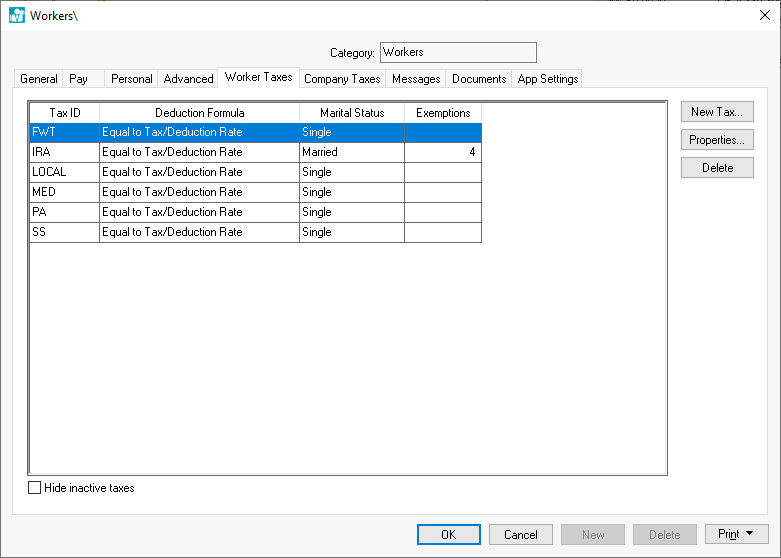
From the Worker Taxes tab on the worker record, click the New Tax button to open the following dialog:
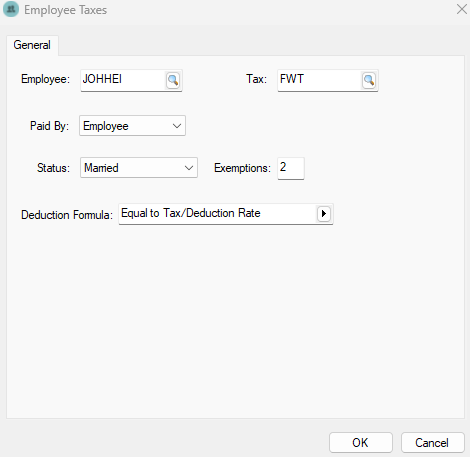
- Select the Tax identification code. Review Adding New Taxes and Deductions for instructions to add a new tax or deduction. Search available taxes from the magnifying glass icon. If a necessary tax is missing from the list, add it according to the steps in Adding New Taxes and Deductions first.
- Set the Paid By option to Employee.
- The marital Status will be copied from the worker record Personal tab and should be kept the same, unless this particular tax is to be calculated using a different marital status.
- The number of Exemptions will be copied from the worker record Personal tab and should be kept the same unless this particular tax is to be calculated using a different exemption number.
- The extra Deduction Formula is used to add an additional tax to the standard rate. This formula should be set to Equal to Tax/Deduction Rate, except for the following situations:
- Set the Deduction Formula to Inactive (No Taxable) to make the tax or deduction inactive. Note that a tax cannot be deleted if any history is present, but a user can make an unused tax type inactive to remove it from active use. (Keep reading the next section of the article to delete or disable a tax.)
- To add additional tax to the standard rate, use Add __% or Add $__. Use the Add __ % template to add an additional percentage to the tax or deduction amount for this employee. Use the Add $__ template to add an additional dollar amount to the tax or deduction for the employee.
This feature is useful if an employee wishes to withhold an additional amount of Federal Withholding Tax, or if an additional amount is deducted from one employee compared to the other employees. It is best to set tax rates within the Tax/Deduction window when possible, but the Deduction Formula can be used to configure more complex deductions, especially if the additional percentage or dollar amount only applies to one worker. - To manually set an amount, use Is $__ or Is __% to set an amount for the employee to pay. These settings will ignore Tax/Deduction rate and manually set the deduction amount. Use the Is $___ template to set the exact dollar amount of the worker's deduction. Use Is ___% template to set a percentage that is unique to the worker. These templates will ignore any rates set within the Tax/Deduction window.
- Click OK to save. Repeat the steps listed above for each tax that you wish to add or edit.
Deleting or Disabling a Tax
To remove a tax entry that has never been used, highlight the Tax ID on the Worker Taxes tab, and click on the Delete button to remove a tax entry that has never been used.
A tax or deduction should be made inactive, but not deleted, if any tax has been withheld. This limitation ensures that no employee history is lost.
Complete the following steps to configure a tax or deduction as inactive:
-
-
Select an existing tax and click on the Properties button.
-
From the Deduction Formula dropdown, select the Inactive (No Taxable) option, as shown below:
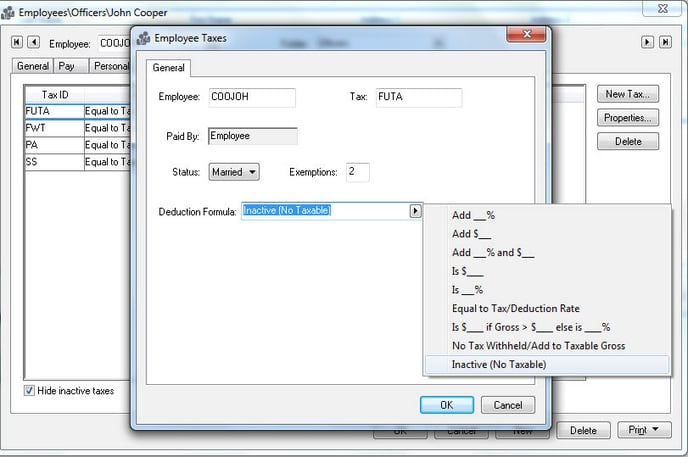
-
Click on the OK button to return to the tax list.
-
On the Worker Taxes tab, select or unselect the Hide inactive taxes option to hide or display inactive taxes in the list.
-
View Tax History
Complete the following steps to view both tax summary and details information:
-
-
From the Worker Taxes or Company Taxes tab on a worker record, select a Tax ID from the list and click the Properties button to open the desired tax or deduction record.
-
From the tax or deduction record, select a year tab to view the tax history for the entire year.

The history consists of 3 columns.-
The Tax amount is the total that has been withheld from the employee.
-
The Taxable Gross amount is the employee’s total pay that was subject to the tax or deduction.
-
The Total Gross amount reflects the employee’s total gross including both the taxable and non-taxable totals.
-
-
To view the source detail for both the Tax and the Total Gross columns right-click on the total that you wish to view and select Drill down from the context menu. (See image below.) From the details list select the pay date that you wish to view and click Source to view the timecard from which the tax or deductions was withheld.

-