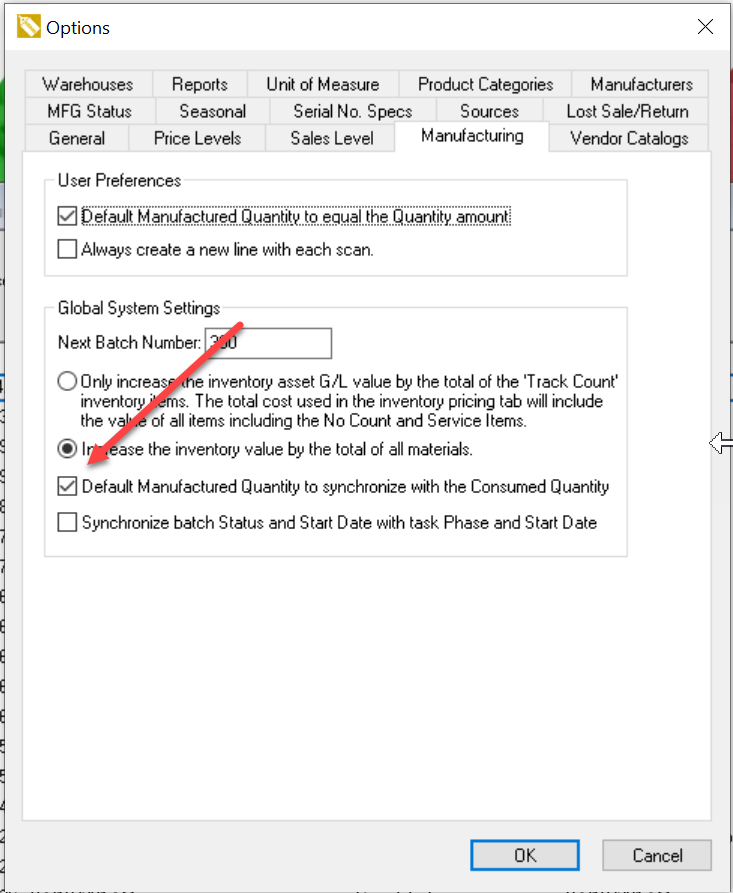- EBMS Knowledge Base
- Manufacturing
- Planning Materials for Manufacturing
-
Client Resources
-
EBMS Main Documentation
-
Sales
- Customers
- Proposals
- Proposal Sets and Templates
- Sales Orders
- Sales Invoices
- Materials Lists
- Sales and Use Tax
- TaxJar
- Recurring Billing
- Customer Credits
- Customer Payments
- Card Processing and Koble Payments
- Gift Cards and Loyalty Cards
- Verifone Gateway and Point Devices
- Freight and Shipping
- General Ledger Transactions for Sales
- Point of Sale and XPress POS
- Point of Sale Hardware
- Salesperson Commissions
-
Inventory
- Product Catalog
- Using Product Codes for No Count Items
- Product Pricing
- Special Pricing
- Tracking Inventory Counts
- Unit of Measure (UOM)
- Purchasing Stock
- Special Orders and Drop Shipped Items
- Receiving Product
- Barcodes and Inventory Scanners
- Components, Accessories, and Bill of Materials
- Component Formula Tool
- Made to Order Kitting (MTO)
- Configure to Order Kitting (CTO)
- Multiple Locations: Warehouses, Divisions, Departments
- Sync Product Catalogs between Companies
- Vendor Catalogs
- Serialized Items
- Lots
- Product Attributes
-
Expenses
-
Labor
-
Financials
-
Tasks and Work Orders
-
Job Costing
-
Manufacturing
-
Rental
-
Apps
-
E-commerce
-
EBMS Automotive
-
EBMS Horticulture
-
EBMS Metal Supply
-
EBMS Fuel Sales
Sync Finished Goods Quantities with Items Consumed
The powerful Sync MFG/Consumed option option within the EBMS manufacturing batch syncrolize data. Enable this option to sync the following quantities:
-
Calculate Items Consumed quanties from the Manufactured quantity of Finished Goods
-
Calculate the Manufactured quantity based on the Consumed quantity of Items Consumed
This option is used within discreate manufacturing batches with product that contain bill of materials (BOM)s. Review Creating a Batch > Using Inventory Components for Manufacturing for BOM setup instructions.
Enable the Sync MFG/Consumed option within a single batch
Complete the following steps to enable the Sync MFG/Consumed option within a single new batch or within an existing batch. Continue with the next section to set this option for all future manufacturing batches.
-
Open a manufacturing batch:
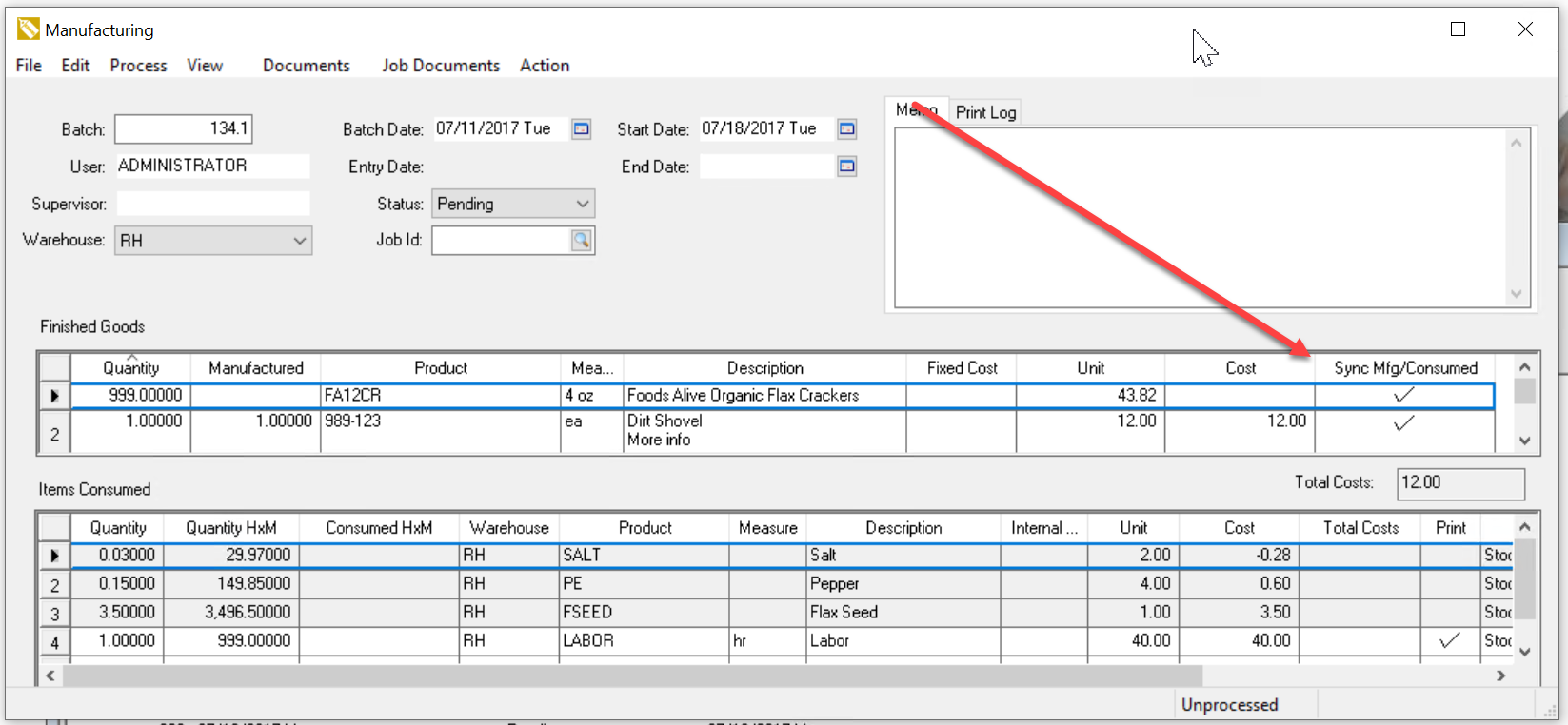
-
Enable the Sync MFG/Consumed option to the right side of the Finished Goods line.
-
Verify that the Consumed HxM column in the Items Consumed list is visible as shown in the example above. The column will equal the Manufactured quantity in the Finished Goods list times the Quantity in the Items Consumed list.
-
Repeat for each additional Finished Goods line.
Continue with the following steps to set these options for all new manufacturing batches.
Review Processing a Batch > Manully Calcualting Items Consumed to manually calculate consumed quantities.
Default Sync MFG/Consumed Option for all Batches
Many manufacturing companies want this option enabled for all manufacturing batch.
Enable the Default Manufacturing Quantity to synchronize with the Consumed Quantity option.
This option is found by selecting Inventory > Options > Manufacturing tab from the main EBMS menu.