- EBMS Knowledge Base
- Manufacturing
- Creating a Manufacturing Batch
-
Client Resources
-
EBMS Main Documentation
-
Sales
- Customers
- Proposals
- Proposal Sets and Templates
- Sales Orders
- Sales Invoices
- Materials Lists
- Sales and Use Tax
- TaxJar
- Recurring Billing
- Customer Credits
- Customer Payments
- Card Processing and Koble Payments
- Gift Cards and Loyalty Cards
- Verifone Gateway and Point Devices
- Freight and Shipping
- General Ledger Transactions for Sales
- Point of Sale and XPress POS
- Point of Sale Hardware
- Salesperson Commissions
-
Inventory
- Product Catalog
- Using Product Codes for No Count Items
- Product Pricing
- Special Pricing
- Tracking Inventory Counts
- Unit of Measure (UOM)
- Purchasing Stock
- Special Orders and Drop Shipped Items
- Receiving Product
- Barcodes and Inventory Scanners
- Components, Accessories, and Bill of Materials
- Component Formula Tool
- Made to Order Kitting (MTO)
- Configure to Order Kitting (CTO)
- Multiple Locations: Warehouses, Divisions, Departments
- Sync Product Catalogs between Companies
- Vendor Catalogs
- Serialized Items
- Lots
- Product Attributes
-
Expenses
-
Labor
-
Financials
-
Tasks and Work Orders
-
Job Costing
-
Manufacturing
-
Rental
-
Apps
-
E-commerce
-
EBMS Automotive
-
EBMS Horticulture
-
EBMS Metal Supply
-
EBMS Fuel Sales
Edit or Print a Batch of Manufacturing Documents
Manufacturing batch information can be changed at any time if the batch has not been processed. The completed date, quantity, inventory items, and cost information cannot be changed when a batch is processed. A batch must be unprocessed to change batch information for a batch that has been processed.
View or Change a Batch
Open the manufacturing batch by selecting Inventory > Manufacturing from the main EBMS menu as shown below:
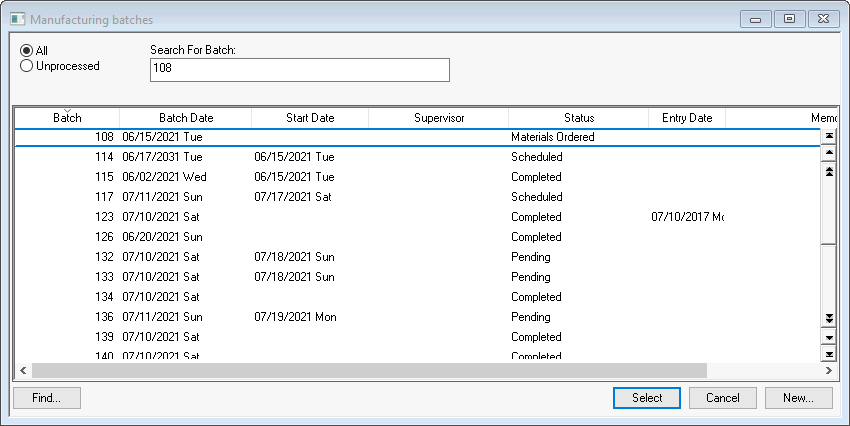
Click on the All option to list all batches including those which have been already processed or select the Unprocessed option to list only those that have not been processed.
To view the batch details, highlight the appropriate batch and click the Select button. You can also double-click on the batch to open. Review Unprocessing a Manufacturing Batch for more details on changing data in a processed batch.
To view all the unprocessed batches based on status or scheduled date, select the Unprocessed option in the batch list and click on the Status or Scheduled Date columns titles.
Printing Batches
Select File > Print from the Manufacturing batch menu to print manufacturing documents.
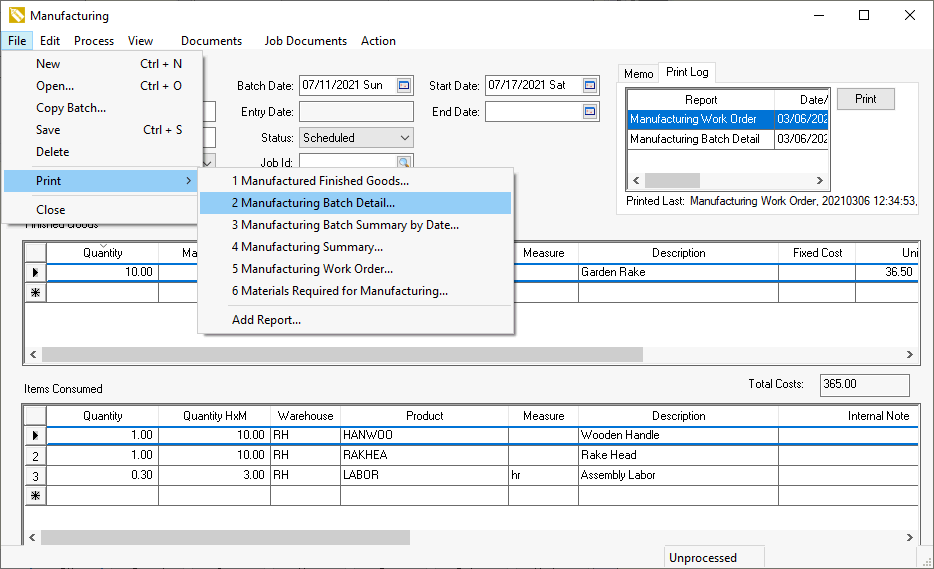
Review Print Buttons and Menus for steps to add or remove reports from the Print menu.
Review Print Logging for steps to use the Print Log feature to reprint a report. The Print Log list can also be used to identify the progress of the batch if reports are generated based on the progress of the manufacturing batch.
