Micrometer and Hour Meter Maximums
The system contains maximum time for equipment that contains hour meters or maximum micrometer settings for equipment with micrometers. The maximum settings are set within the Pricing tab of the rental item.
From Inventory > Product Catalog, search and select a rental service Product code and click on the Pricing tab:
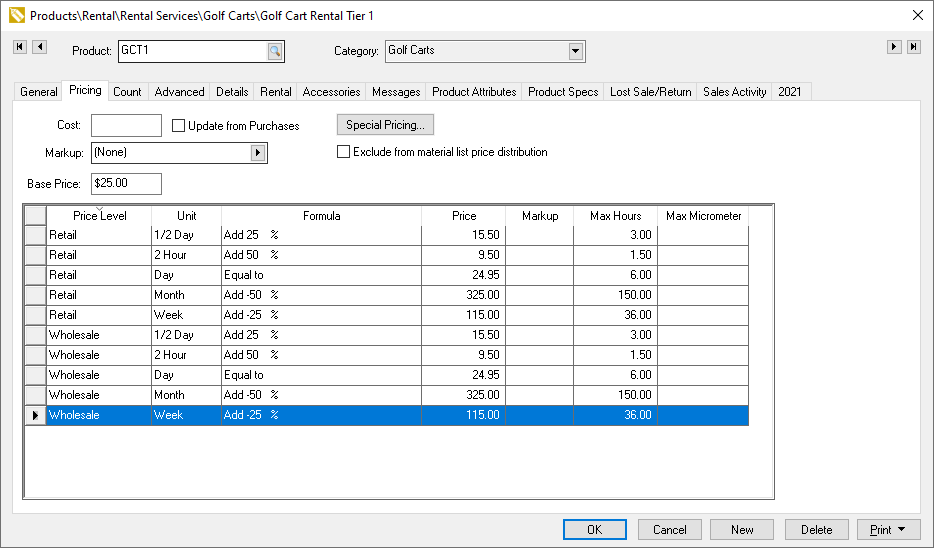
Enter the Max Hours for equipment that contains an hour meter and a maximum hours per rental if desired. The maximum hours pricing factor is disabled if the Max Hours settings are blank.
Enter Max Micrometer for equipment that contains a micrometer and a maximum per rental is recorded. The maximum micrometer pricing factor is disabled if the Max Micrometer settings are blank.
Repeat the max settings other rental service codes. Review Rental Pricing for additional pricing instructions.
The following dialog will appear during the check in process of a rental if any of the equipment contains max settings:
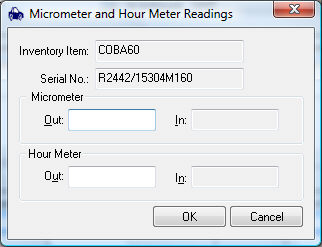
Review Process a Rental for details on the check in process.
The following dialog will appear during the return process if the Max Hours value is populated:
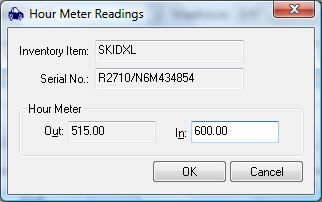
The hour meter and the micrometer readings are recorded during the check out and return process. The beginning reading for a piece of equipment must be entered using the check in or return process.
Note: These readings cannot be adjusted from the equipment serialized item record. All reading changes must be done from the rental contract during the check in or return process.
The pricing will be adjusted if the rental exceeds the Max Hours or if Max Micrometer is exceeded. For example, if the Max Hours setting for a day rate is 8 and the hour meter shows the rental was used for 12 hours, the system will bill for an additional ½ day. The rental was out for only a day, but the Max Hours setting calculates the rate as 1 ½ days.
If the micrometer maximum is exceeded, the amount will be prorated. For example: Max for week - 400mm, Price for week - $100, Actual - 600mm. The additional line will show .5 week, total - $50 along with the standard rental rate line. Review the Rental Pricing section for details about maximum settings.