Scanning Serialized Rental Equipment
Serialized equipment that contains a barcode of the serial number or VIN number can be associated to a rental contract by scanning the serial number barcode. This documentation will address the scanning options including product and serialized equipment within a rental contact.
Scanning a Serial Number on a Rental Contract
A scanned serial number barcode can be processed as either a rental item or a product to sell (consumables).
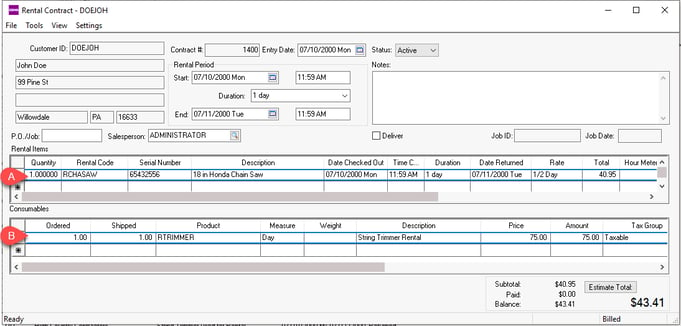
The difference depends on how the associated Product is configured. Complete the following steps to review the serialized item's associated Product.
-
From Inventory > Serialized, double-click on relevant Serialized Item and click on the General tab.
-
Right-click on the Product ID and select Look-Up from the context menu to open the associated product as shown below:
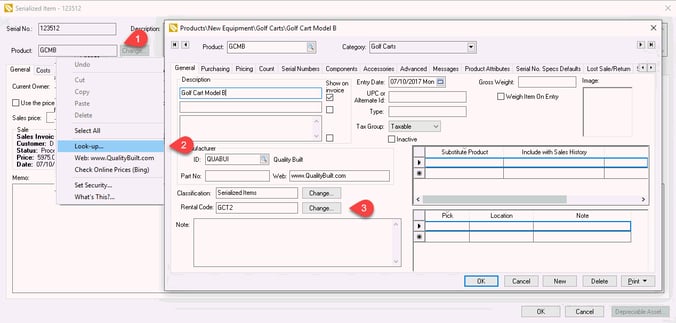
-
If the Rental Code is set, the scan is identified as a rental item. If the Rental Code is blank, the item is identified as a product to sell (consumed item), and the serial number is assigned like any other document which consumes inventory (such as a sales order).
Scanning the Serial Number as a Rental
Scanning a serial number within a rental contact with assign the serial number and possibly the associated Rental Code based on the following conditions:
-
An error is displayed if the serial number is already a contract.
-
Associate the serial number to the rental contact line if the rental code already exists or add a new line if the rental code does not exist.
-
Check out the rental contract line: An error will occur if the serialized item is already checked out or returned.
-
Check in the rental contract line. An error will occur if the serialized item was already returned or not checked out.
Scanning Non-serialized Product Items
Product items can be scanned and associated as a Rental Code or a consumed item in the same manner as a serialized item. Scan the product code directly rather than a serial number to scan these products.
Review Barcodes and Inventory Scanners Overview for more details on scanning barcodes.
Serial Number Barcode
A serialized item barcode can be scanned directly within the rental contact.
An EBMS printed barcode can prefix a serialized item with the $R special character barcode sequence. Review Programming Scanners and Barcodes for a complete list of special character barcode sequences.