- EBMS Knowledge Base
- Sales
- Materials Lists
-
Client Resources
-
EBMS Main Documentation
-
Sales
- Customers
- Proposals
- Proposal Sets and Templates
- Sales Orders
- Sales Invoices
- Materials Lists
- Sales and Use Tax
- TaxJar
- Recurring Billing
- Customer Credits
- Customer Payments
- Card Processing and Koble Payments
- Gift Cards and Loyalty Cards
- Verifone Gateway and Point Devices
- Freight and Shipping
- General Ledger Transactions for Sales
- Point of Sale and XPress POS
- Point of Sale Hardware
- Salesperson Commissions
-
Inventory
- Product Catalog
- Using Product Codes for No Count Items
- Product Pricing
- Special Pricing
- Tracking Inventory Counts
- Unit of Measure (UOM)
- Purchasing Stock
- Special Orders and Drop Shipped Items
- Receiving Product
- Barcodes and Inventory Scanners
- Components, Accessories, and Bill of Materials
- Component Formula Tool
- Made to Order Kitting (MTO)
- Configure to Order Kitting (CTO)
- Multiple Locations: Warehouses, Divisions, Departments
- Sync Product Catalogs between Companies
- Vendor Catalogs
- Serialized Items
- Lots
- Product Attributes
-
Expenses
-
Labor
-
Financials
-
Tasks and Work Orders
-
Job Costing
-
Manufacturing
-
Rental
-
Apps
-
E-commerce
-
EBMS Automotive
-
EBMS Horticulture
-
EBMS Metal Supply
-
EBMS Fuel Sales
Materials List Pricing
A materials list organizes products into a group and assigns a price for the entire list. Unlike the quantity, descriptions, and other details, the pricing is always hidden on the sales documents such as a proposal and invoice. The header line is the only pricing line on a printed sales document. A materials list header price can be calculated total from the materials pricing, fixed price on header, or by adjusting individual lines within the materials list to adjust the total.
Calculated total of materials list
The pricing on the materials list header is the total of the material pricing. The header total changes when items are changed, or the pricing of the lines are changed. This is the default setting when a materials list is changed by adding, changing, or deleting lines.
Fixed price on header
The price of a materials list can be set to a specific price when the list is created from an inventory item. Review Component Options and Kit Pricing for instructions to create pricing based on an assembly product code.
Any changes within the materials list of a sales document will change the header price. The original header amount entered at the time the invoice was last saved can be restored by right-clicking on the row button of the main invoice line and selecting Distribute Original Price from the context menu. The context menu option will show the total contact amount that was previously saved. 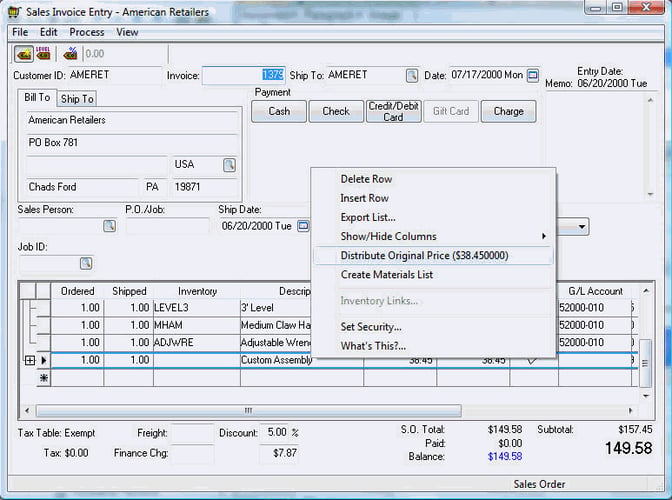
The header price (total pricing of materials list) can be manually changed by the user. The system will prorate all the materials list item pricing to equal the header amount if it is changed or restored with exception of any items with the Exclude from material list price distribution option enabled. Enable the Exclude option only if the price should not be prorated when the materials list header is changed. 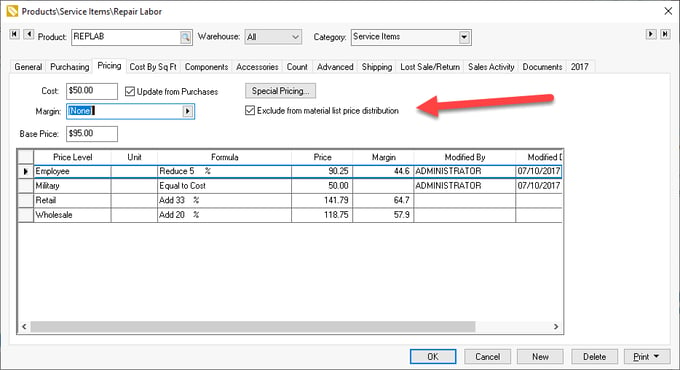
Adjust individual materials list lines
Note that any changes to individual materials list lines will set the pricing of the changed line to the standard new line entry. The only way to change the individual prices to a nonstandard price is to use a product item with a component list (also referred to as a Bill of Materials or BOM). Review Component Options and Kit Pricing for instructions to create kit pricing based on a product item.
Right-click on the materials list header and select Distribute Original Price from the context menu to restore the price to the original kit price.
