- EBMS Knowledge Base
- Sales
- Proposals
-
Client Resources
-
EBMS Main Documentation
-
Sales
- Customers
- Proposals
- Proposal Sets and Templates
- Sales Orders
- Sales Invoices
- Materials Lists
- Sales and Use Tax
- TaxJar
- Recurring Billing
- Customer Credits
- Customer Payments
- Card Processing and Koble Payments
- Gift Cards and Loyalty Cards
- Verifone Gateway and Point Devices
- Freight and Shipping
- General Ledger Transactions for Sales
- Point of Sale and XPress POS
- Point of Sale Hardware
- Salesperson Commissions
-
Inventory
- Product Catalog
- Using Product Codes for No Count Items
- Product Pricing
- Special Pricing
- Tracking Inventory Counts
- Unit of Measure (UOM)
- Purchasing Stock
- Special Orders and Drop Shipped Items
- Receiving Product
- Barcodes and Inventory Scanners
- Components, Accessories, and Bill of Materials
- Component Formula Tool
- Made to Order Kitting (MTO)
- Configure to Order Kitting (CTO)
- Multiple Locations: Warehouses, Divisions, Departments
- Sync Product Catalogs between Companies
- Vendor Catalogs
- Serialized Items
- Lots
- Product Attributes
-
Expenses
-
Labor
-
Financials
-
Tasks and Work Orders
-
Job Costing
-
Manufacturing
-
Rental
-
Apps
-
E-commerce
-
EBMS Automotive
-
EBMS Horticulture
-
EBMS Metal Supply
-
EBMS Fuel Sales
Proposal Status Settings
The status of a new proposal is set as Open when it is first created. The proposal can be changed from Open to either Accepted or Not Accepted. You will find the status of a proposal on the lower right-hand corner of the proposal window, as shown below:

A proposal is set as Accepted when the following wizards are activated from the proposal's Process menu:
- Apply to Job (Job Costing only)
- Create Sales Order
- Create Inventory Transfer Ticket (Job Costing only)
Review the Creating a Sales Order from a Proposal section for more details on the Create Sales Order option. Review the Use Proposals in Job Costing section for more details on the Apply to Job and the Create Inventory Transfer Ticket options.
The proposal status can be changed from Open to Not Accepted to indicate that a proposal is closed but has not been accepted. This normally indicates that a proposal did not develop into a sale but was lost. Click on Process > Close (Not Accepted) to close a proposal and change the status to Not Accepted. The following wizard will be activated:
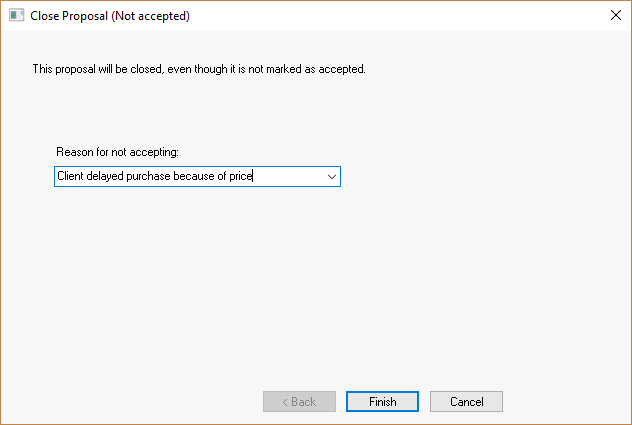
Select an optional Reason for not accepting since the proposal was rejected. This allows the user to analyze rejected proposals based on the reason. The user can manually enter a new reason into the entry field and this reason will be recorded within the reason list.
Click the Finish button to complete the close process.
The list of reasons for not accepting a proposal can accessed from the main menu by clicking the Sales > Options > Proposal tab as shown below:
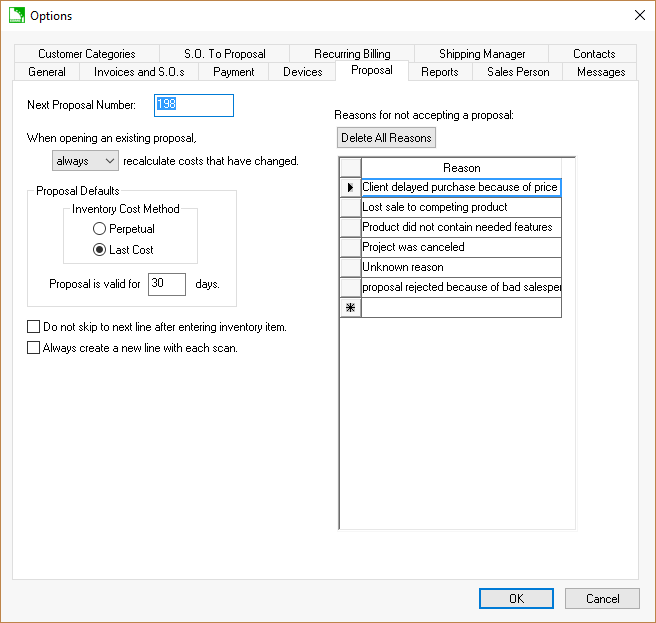
The reason list can be edited from this proposal options window. Click OK to save.
The proposal status is only used for reporting and management reasons since a proposal does not create any G/L transactions. Go to the File > Reports > Sales > Proposals folder and print the Unaccepted Proposal Report as shown below:
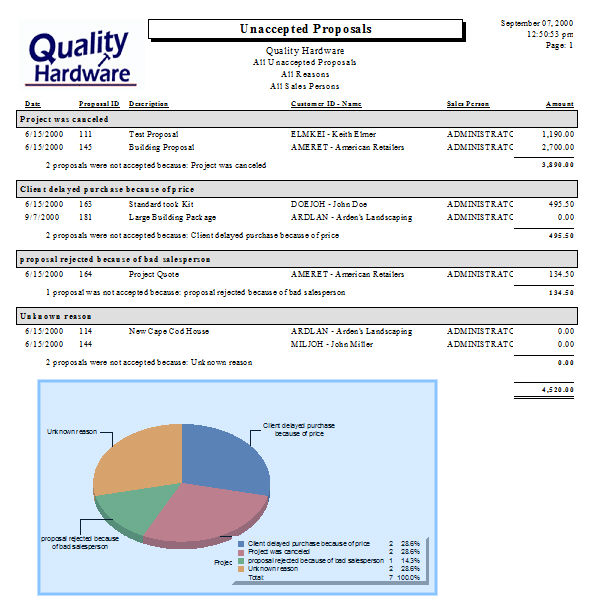
A closed proposal (proposal that is marked Accepted or Not Accepted) can be reopened by clicking on Process > Reopen from the proposal menu, as shown below:
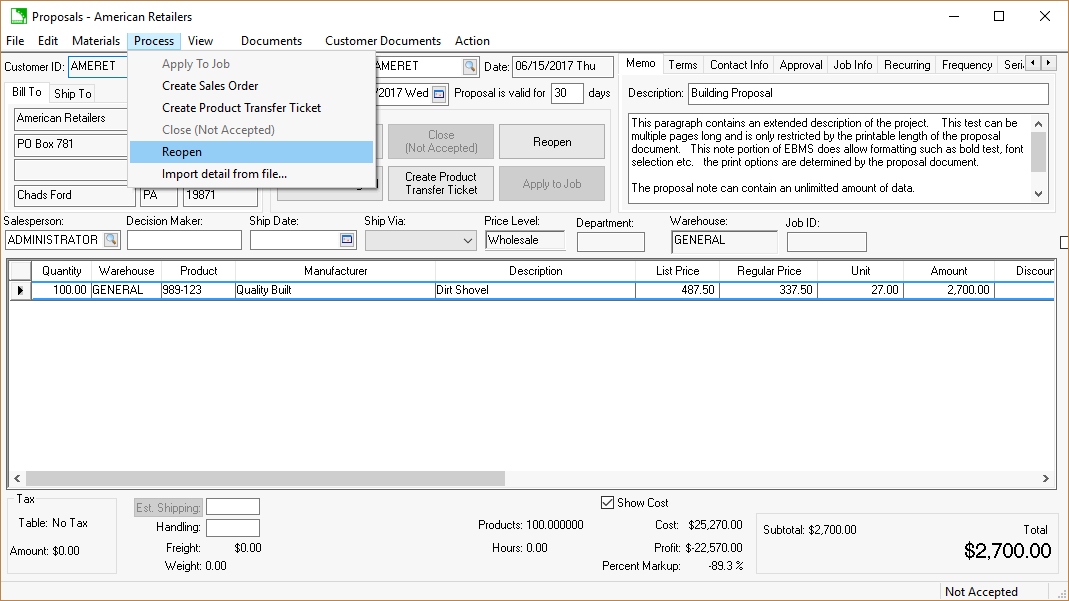
This process will reopen the proposal which allows the user to accept or not accept the proposal.
