Use Proposals in Job Costing
The proposal window is an integral part of the optional job costing module in EBMS. Note: If Job Costing is not installed in EBMS, these steps will not work. If you are interested in adding the job costing module, please reach out to your Koble Systems account manager.
The budgeted costs and income are recorded within the proposal window and applied to the job. Enter a Job ID into the proposal to apply a budget (proposal) to a job. Note that the Customer ID within the proposal must match the Customer ID within the job.
Select Process > Apply to Job option from the proposal menu to apply the values to a job. Review Entering a New Proposal or Job Budget for more details.
Enable the Change Order option to the right of the Job ID if the proposal is a change order rather than the initial quotation. Review Creating Change Orders for more details.
Site address information is recorded as the Ship To address if the "Copy to shipping address" option is set on the Site tab of the job.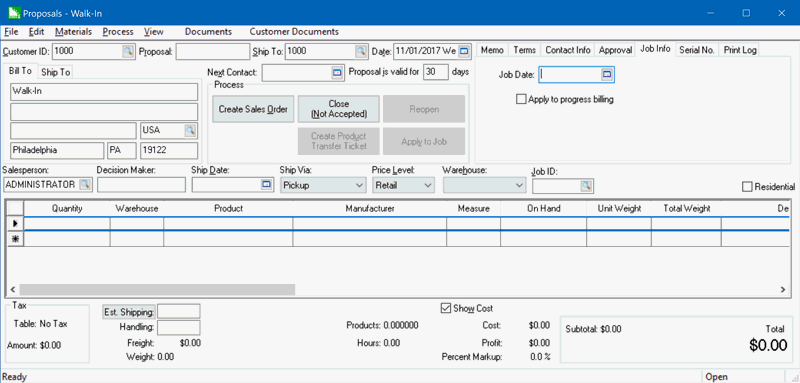
Enable the Apply to progress billing option on the Job Info tab if the proposal updates the progress billing. Review Entering Billing Items for a Progress Billing Invoice for more details.
The Process menu of a proposal contains two additional options if the proposal is attached to a job (as shown below):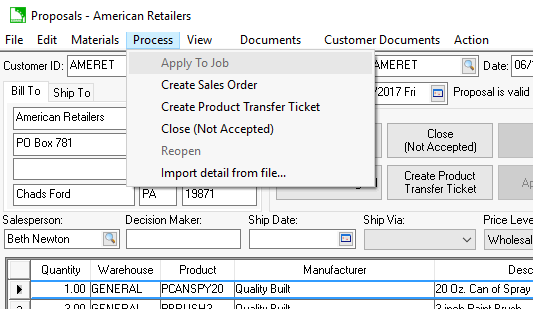
The Apply to Job option is used to apply the values within the proposal to a job. The budget and billing values are not posted to a job until this option is selected.
The Create Sales Order option is available if the job does not Apply to progress billing. The Apply to progress billing option can be viewed within the Job Info tab of the proposal.
The Create Product Transfer Ticket or Create Inventory Transfer Ticket is available if a job is attached to a proposal. Review the section of the Job Costing documentation for more details.
Review Job Costing Overview for details of the job costing module.
The optional job costing module is not included on all versions of the EBMS software. Review the Optional EBMS modules within the main documentation for specific instructions on how to identify or add optional modules.