Sales Commission Rates
The commission rates are created for each salesperson by opening the salesperson record. Complete the following steps to create commission rates:
-
Open the salesperson’s record:
-
Select Sales > Options from the EBMS menu.
-
Click on the Sales Person tab, select a salesperson, and click the Properties button to view the default settings for that salesperson. (Note that this tab will not be available if the Sales Person / Commissions module is not installed.)
-
From the Sales Person Properties window, click on the Commissions tab to open the following list:
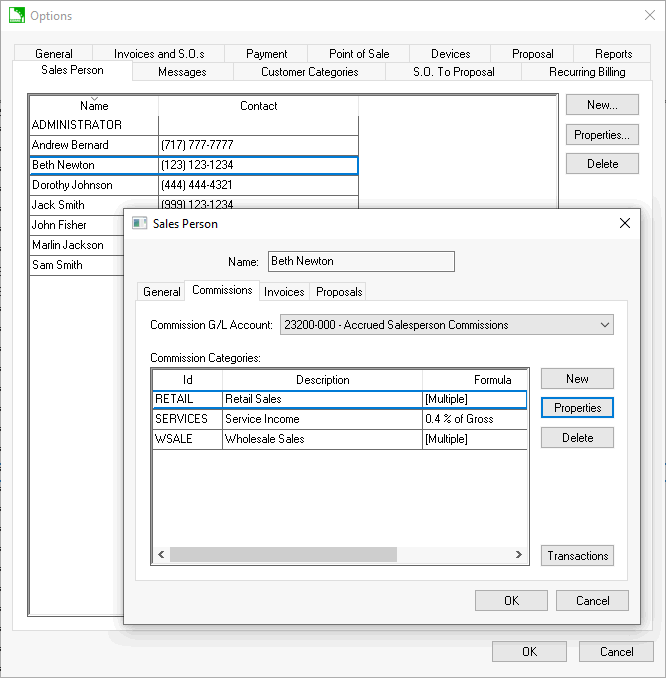
-
-
Select a Commission G/L Account from the available general ledger accounts. Continue with Step 3 unless a commission account must be created. Complete the following steps to create a Commissions G/L Account if no commission accounts are listed.
-
Open the general ledger chart of accounts by going to Financials > Chart of Accounts. Click on the New button to launch the new account wizard. Review the Adding General Ledger Accounts section of the main documentation for more details on creating general ledger accounts.
- Create a current liability account by highlighting the Current Liabilities subfolder under the Liabilities folder, as shown below:
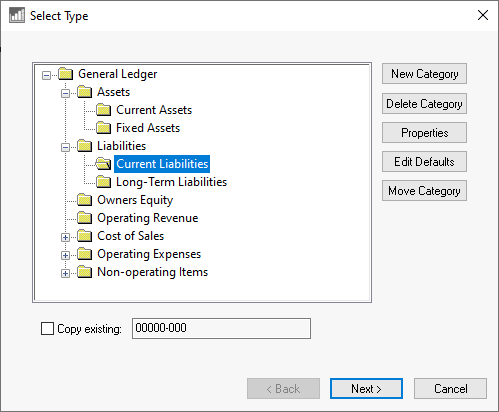
- Click Next to continue with the Department Code and Profit Center pages of the wizard. The Department Code will normally be set to zero, unless departments or profit centers divide the accumulated commissions.
- Continue with the new account wizard to the Select a Classification page as shown below:
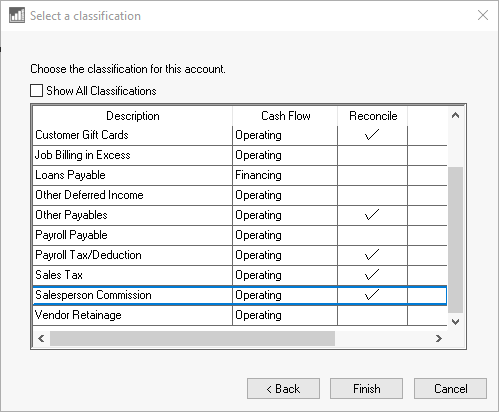
- Select the classification labeled – Salesperson Commission. This classification must be selected so the account is available within the Commission tab of the salesperson. Click the Finish button to complete the new liability account.
- Return to the salesperson record and click the New button located on the Properties > Commission tab.
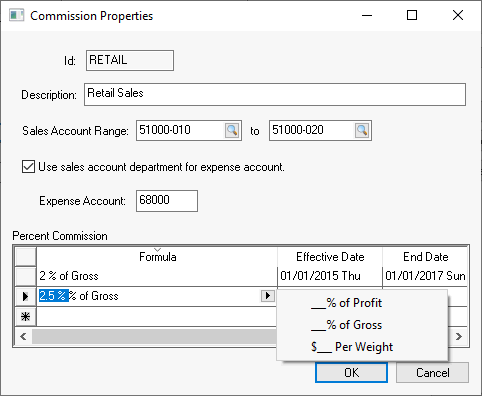
- Enter an Id and Description for the group of commissions.
-
Enter the Sales Account Range. All commissions within EBMS are calculated based on the sales general ledger account used within the sales invoice. If the sales account falls within the Sales Account Range the commission is calculated for the salesperson. Separate general ledger codes must be created for each group of sales that are sold based on different commission rates.
-
The Expense Account is used to record the commission expense at the time of the sale. Enable the Use sales account department for expense account option if the department code of the expense account is copied from the sales general ledger department. Disable the option to enter the 9-digit expense account. Review the Processing a Sales Invoice with Commissions section for details on the commission G/L transactions that are created when an invoice is processed.
-
The commission Formula can be calculated from any of the following:
-
Commission percent (%) of gross sales
-
Commission percent (%) of gross profit
-
Commission amount ($) per weight
-
Enter the commission rate within the Percent Commission table. If a commission rate changes, add a new rate to the bottom of the list along with the Effective Date.
-
Enter an End Date only if the commission has an expiration. The End Date is not required for multiple rates.
-
Click the OK button to save. Repeat steps 3 through 9 for each commission rate.
Repeat steps 1 through 9 for each salesperson.