Processing a Sales Invoice with Commissions
The salesperson setting is found on the header of the sales invoice as shown below. Create a new sales order or invoice by selecting Sales > New Sales Order from the main EBMS menu or clicking the plus sign (+) next to Invoices & SO's on the main page of EBMS.
Either action will open a Sales Invoice Entry that looks like this: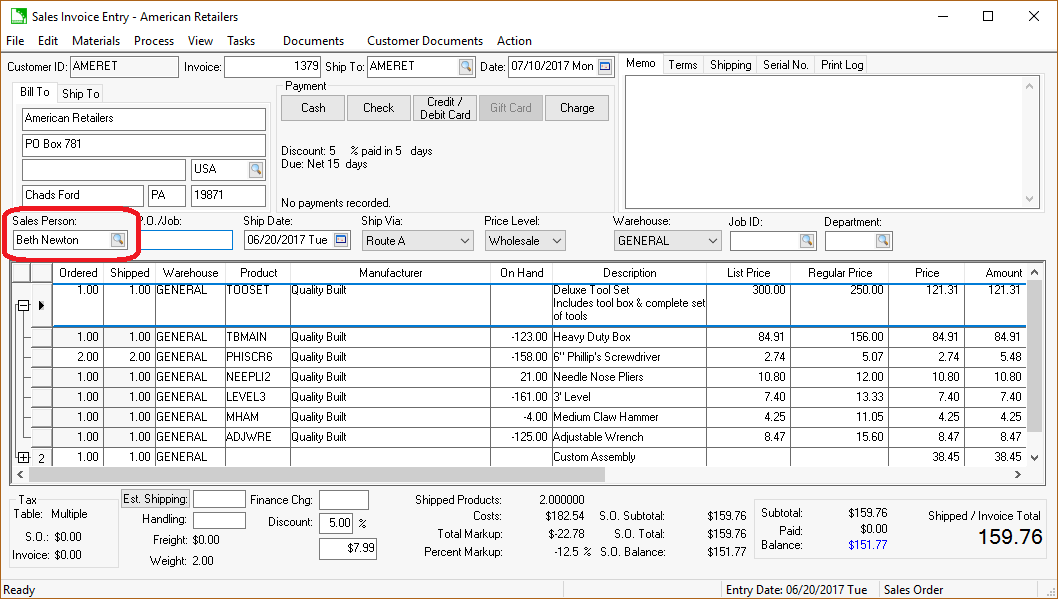
The Sales Person field within an invoice can be set using the following three different methods:
- Copy the EBMS login user to Sales Person
-
Copy the customer record Terms tab > Salesperson to Sales Person
Complete the following steps to configure each option.
Copy EBMS Login User to Salesperson
- Enable the Default sales person to user name option by going to Sales > Options > Invoices and S.O.s tab from the main EBMS menu:
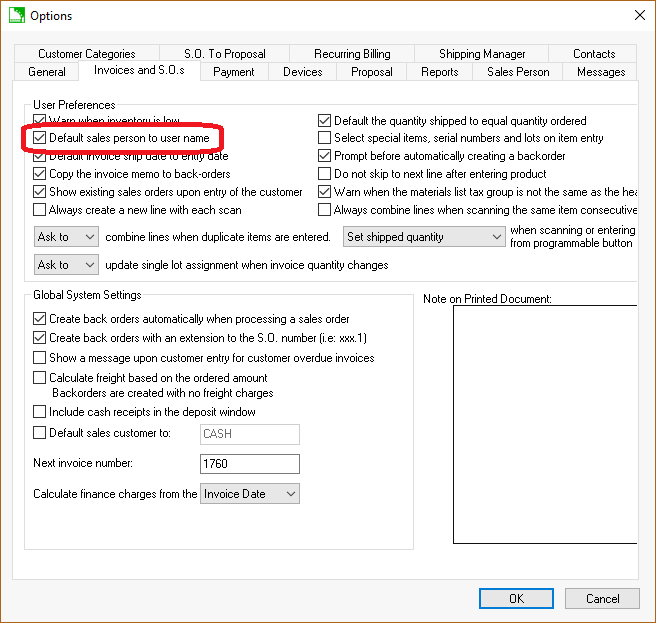
- Create a salesperson account to match the name within the user's login account. Review Adding New Salespersons for instructions to create a salesperson to match the user’s EBMS login name. Review Creating Users and Assigning Rights for instructions to create user accounts.
Copy the Customer > Terms tab > Salesperson to Salesperson
-
Disable the Default sales person to user name option found in Sales > Options > Invoices and S.O.s tab.
-
Select a default Sales Person within the Terms tab of a customer record. Go to Sales > Customers, select a customer by double-clicking, and click on the Terms tab to view or change the Sales Person field as shown below. (If the Sales Person / Commissions Module is installed, the Sales Person field can be found in the middle of the Terms tab on the right side. The field will not appear if the module is not installed.)
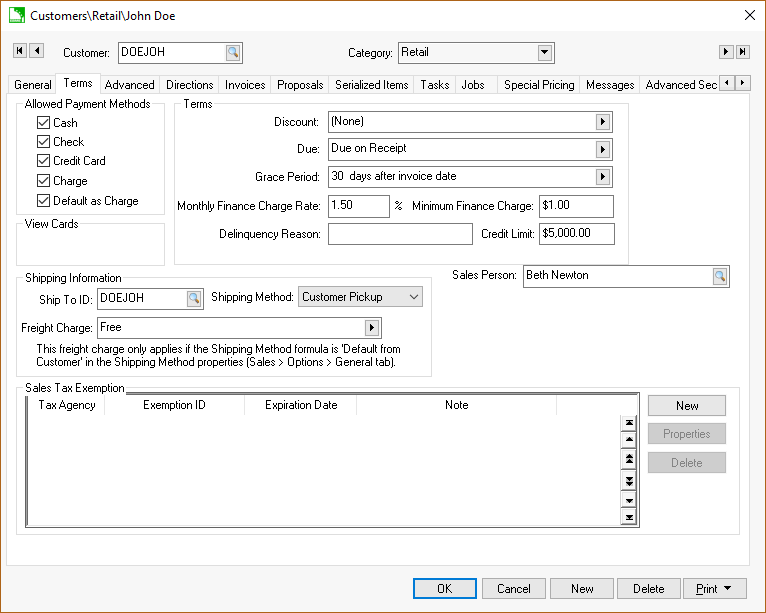
-
The Sales Person is copied to the sales invoice or proposal from the billing customer record. If the Sales Person field is blank, the salesperson setting is copied from the shipping customer record.
Manually set the Salesperson setting
From the sales invoice entry, go to the Sales Person field, and select a salesperson from the look up list. The Sales Person setting can be manually changed if the setting was copied as described in the previous sections. 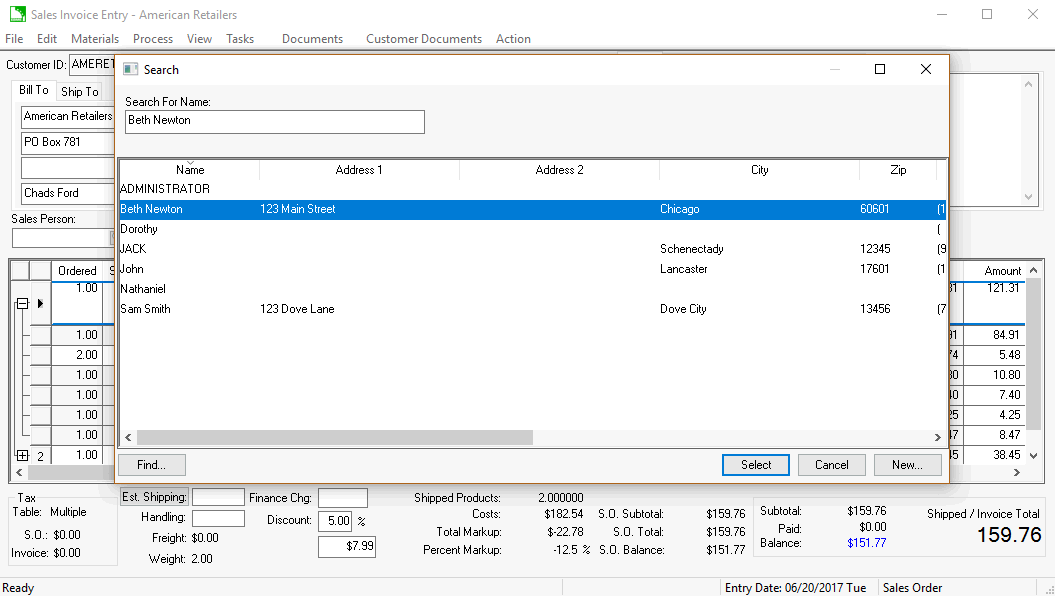
Processing Commissions
The commission is calculated for the salesperson at the time the invoice is processed.
The following commission transactions are created if the sales general ledger account is within the range of any commission records:
General Ledger Account of Finished Good items ____Debit / Credit
The commission expense account for each detail line with commissions. (Debit)
- This expense account is entered within the commission rate record.
The commission liability account entered in the salesperson record. (Credit)
- This liability account is entered within the Commissions tab of the salesperson record.
Review the Commission Rates section for more details on entering the liability and expense general ledger accounts.
The liability account should always be used when paying commissions that were calculated when the sales invoice was processed.