Contact and Job Tabs on a Proposal
The proposal dialog contacts multiple tabs with valuable quote details.
-
Contact Info tab: This tab contains the main contact info for the proposal.
-
Job Info tab: This tab contains job details.
Review the following sections for more details.
Contact Info Tab
The customer contact information for a proposal is entered within the Contact Info tab as shown below:
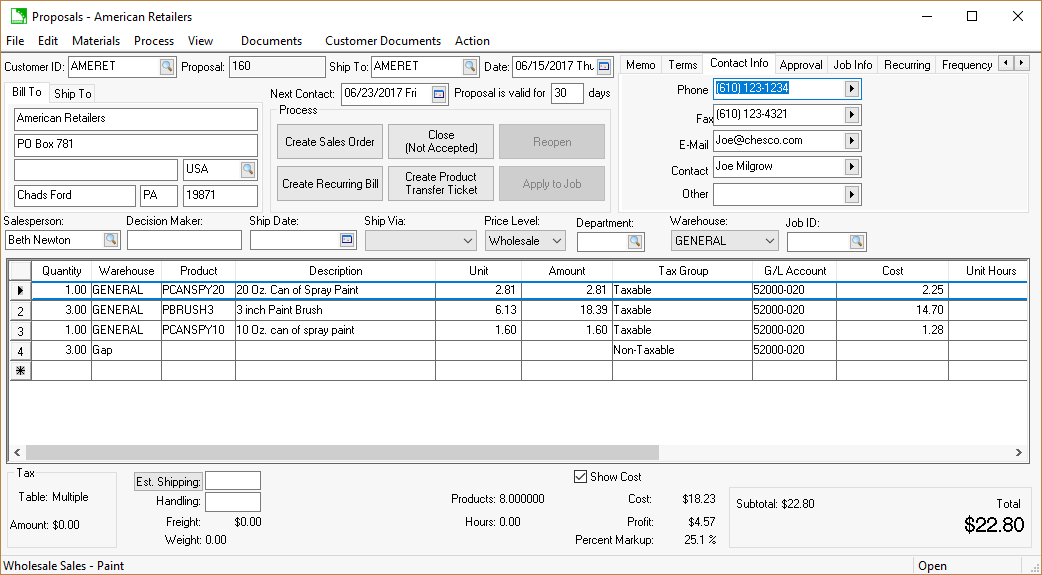
The Customer Information, Terms, and Contact Information fields are copied from the customer record when the Customer ID is entered within the proposal header. The contact information can be edited by the user, but the data will be overwritten if a new customer ID is entered.
The information within the Contact Info tab can be manually entered when the Customer ID field is blank.
Click on the Bill-To Contact or Ship-To Contact buttons to change contacts. These settings can be configured to be used by the Auto Send process. Review Auto Send Proposals for Auto Send information.
The Next Contact date field can be used to prompt the user to make contact with the customer.
Job Info Tab
The Job Info tab will appear only if the Job Costing module is installed. This tab can connect relevant job management information to a proposal.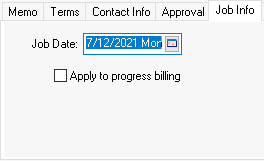
Review Job Costing for more job information.
Review Entering Billing Items for a Progress Billing Invoice for more information on the Apply to progress billing option.