Convert Sales Order to a Proposal
This option allows the user to create a proposal or quote document from the content of a sales order. This feature is commonly used in a point-of-sale environment when a customer decides to hold off on a purchase but wants a priced-out quote for the desired items.
Note: Most commonly sales orders are created from proposals rather than using this utility. Review the Creating a Sales Order for more details.
It is recommended that quotes and proposals are created within the quote dialog and sales order are not created until a quote or proposal has been approved. Review the Sales Quotes and Proposals Overview section for more context.
Complete the following steps to convert a sales order to a proposal:
- To open a sales order, go to Sales > Invoices and S.O.s and search by the sales order number or set the Status to Sales Order for a broader search.
-
Open the selected Sales Order and select Process > Convert to Proposal from the sales invoice entry header menu, as shown below:
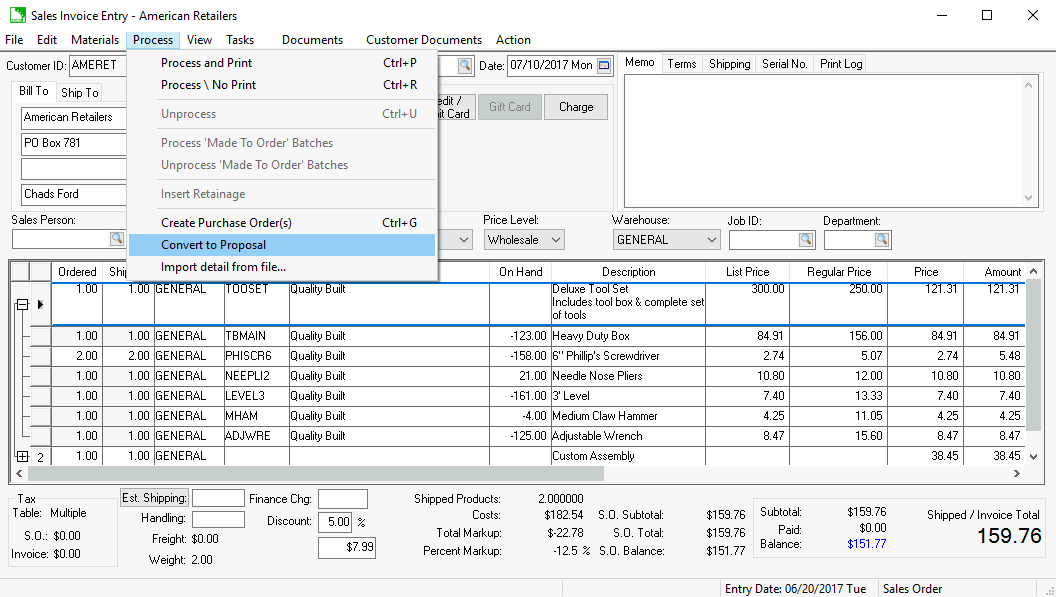
-
A Proposal will automatically be created from the sales order, as shown below:
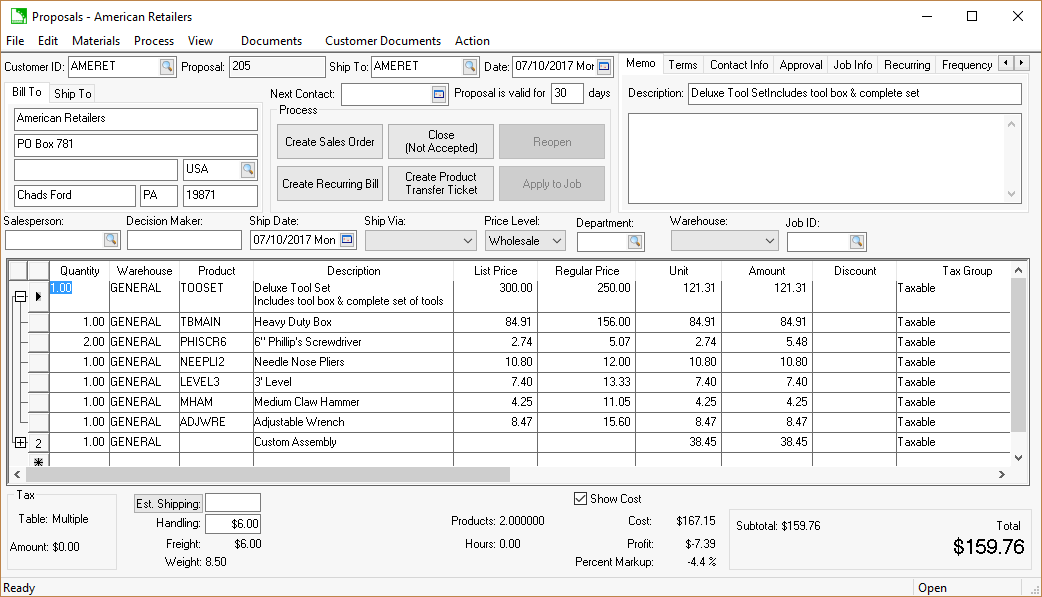
-
When the proposal is saved and closed, a dialog will appear asking if you would like to delete the sales order as shown below:

-
Select Yes. It is important to delete the sales order after converting the information to a proposal, because sales orders affect the inventory count and proposals do not.