Sales Quotes and Proposals Overview
Create customer proposals, contracts, and quotes.
In this article:
Getting Started | Video Walkthrough | Features Included | Enhancements | Sample Reports
Getting Started
The Proposals Module within EBMS is a sales tool that can be used to create customer proposals and quotes. A quote contains the pricing, descriptions, terms, and other proposal details presented to the customer. Unlike a sales order, a quote does not affect inventory counts or purchasing recommendations. Quote pricing can be generated or evaluated based on the profit margins based on the first-in-first-out (FIFO) inventory cost or last costs.
Sales orders can be directly created from these proposals or quotes. This module can also be used to build templates with a set of items, pricing, and details that can be used to create sales orders for multiple customers. A proposal template may contain a standard set of items, materials list for a standard building kit, or other standard parts list.
Proposal details such as the status of the quote, reasons that a quote was rejected, quote date, and many other details are recorded for future reference.
The Proposals module within the EBMS can be used in multiple ways:
-
Standard Proposal: The most common use of the proposal window is to create customer proposals or sales quotes. A proposal may consist of a list of quoted inventory items, or a detailed description typed within the large proposal note tab. The proposal window includes many flexible pricing tools to assist the user in creating a proposal. Since a proposal does not affect inventory, the user should create a sales order as soon as a proposal is accepted. Review the Creating Proposals section below for more details.
-
Proposal Templates: The proposal module can be used to create kits or assemblies, such as a building package or equipment assembly. The user can create a quote from a predetermined set of inventory items, kits, or options. The quote can be conveniently modified to meet the specific needs of the customer. It is easy to create a sales order immediately or when the customer accepts the proposal or quote. For example, if a customer wishes to purchase an entire computer system with software and peripherals, a predefined proposal listing all the standard components can be altered to meet the customer’s needs. Review the Proposal Templates section below for more details.
-
Customer-Specific Product or Price Lists: The Proposal window can be used to list specific products that are purchased by a customer. This customer-specific list allows the user to create a sales order from a predetermined product list. The product list may contain customer-specific pricing for assemblies or individual items. Review the Customer-Specific Product or Price List section for more details.
-
Recurring Billing Proposal: The proposal document is used to create recurring invoices based on a scheduled frequency setting. The optional Recurring Billing module displays a Recurring Billing tab on the proposal dialog. Review the Recurring Billing section for more details on this option.
-
Creating Budgets within Job Costing: The proposal window is used within the job costing module to create budgets and to change orders. Review the Entering a New Proposal or Job Budget section within the Job Costing manual.
The Proposal module is found on the main sales menu as shown below:
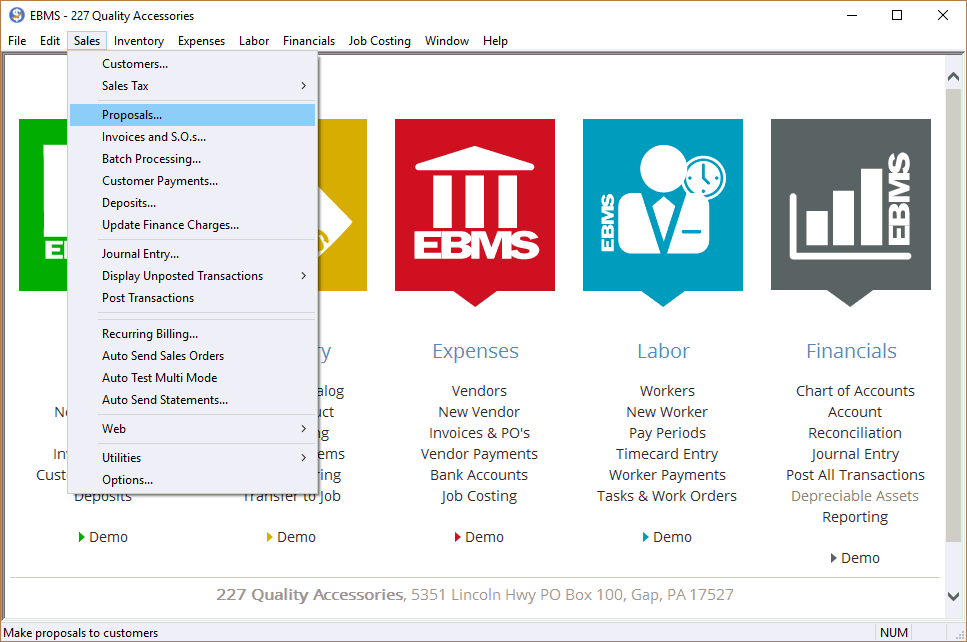
Open the proposal by selecting Proposals from the Sales menu as shown above. To open a specific proposal, double-click a line in the proposals list or highlight a line and click Select.
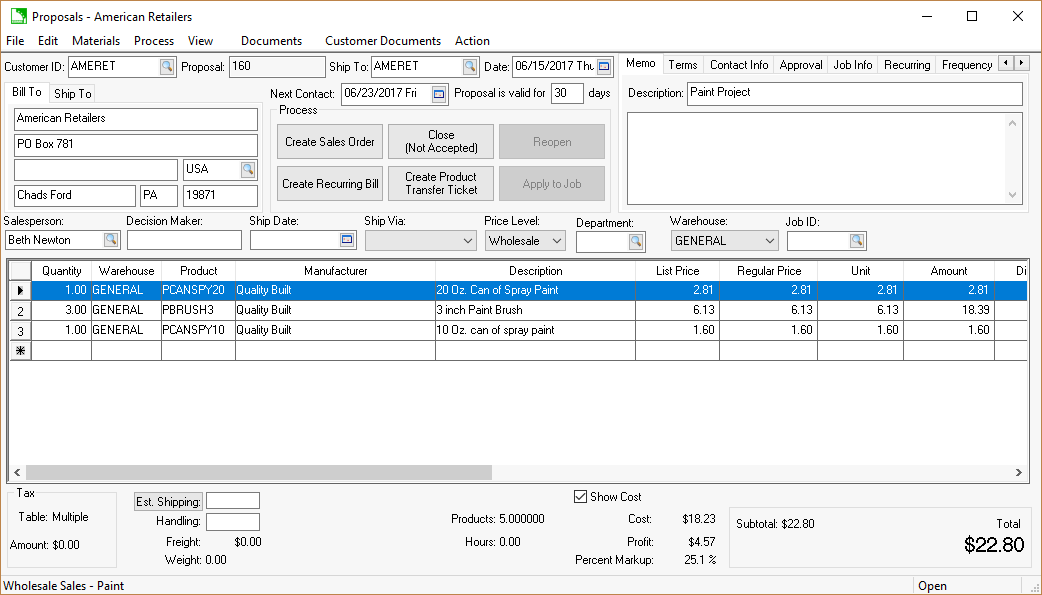
The Proposal ID is a unique number that identifies the proposal. This ID will automatically increment to the next sequential number if the user does not enter a user-defined ID.
The proposal Date is printed on the proposal document and identifies the date the proposal was created. The date must be changed manually if the proposal is changed, and the user wishes to have the date reflect the time of the latest proposal edits.
The Description information sums up the proposal for a list or report and does not copy onto the sales invoice. A label or brief description should be entered into this field.
The Customer ID code is used to identify the customer. This field must be entered before the sales order can be created from the proposal. The customer’s name, address, and terms are copied into the appropriate fields. If the customer ID code is blank, the user can manually enter customer information.
The Job ID will only be displayed if job costing modules are installed.
The Next Contact date can be used by the salesperson to prompt the next date to contact the customer about the proposal.
Review the Creating and Printing Proposals section for more details on entering and manipulating proposal information.
Review the Proposal Pricing section for explanation on Approval and Cost Method settings.
The Contact Info tab contains the customer’s contact information as shown below: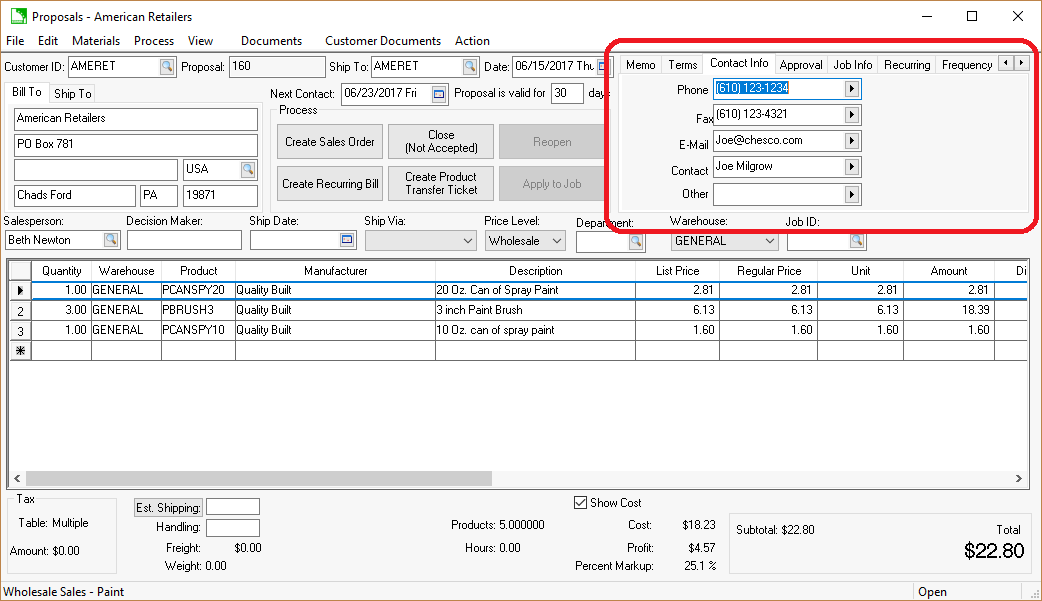
The customer’s information is copied from the customer record when the Customer ID is entered. The Customer ID is located on the proposal header. Changing customer, terms, and other contact information will have no effect on the original customer record. Customer information can be manually entered by keeping the Customer ID blank.
The Job Info tab contains the Job Date.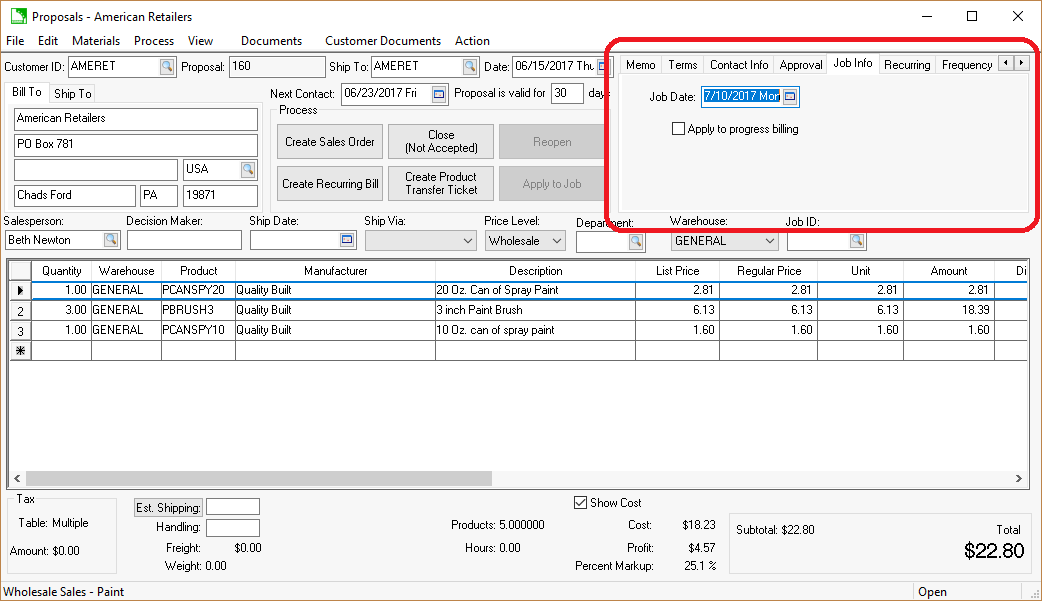
The Memo tab can be used to type an extended description of the entire project. This tab is useful to record contractual details of the job or project. The Memo tab allows a single project note that contains an unlimited amount of information.
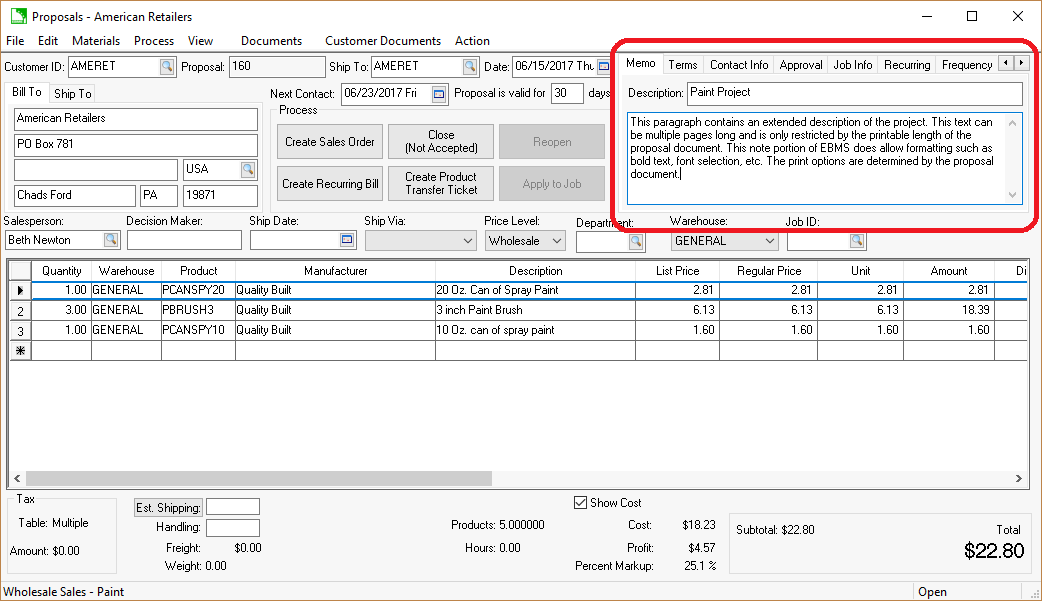
The Print Log tab enables an EBMS user to quickly view any reports which have been printed for a given customer on a specific sale. Review the Print Logging section of the Main documentation for more details on the use and benefits of this tab.
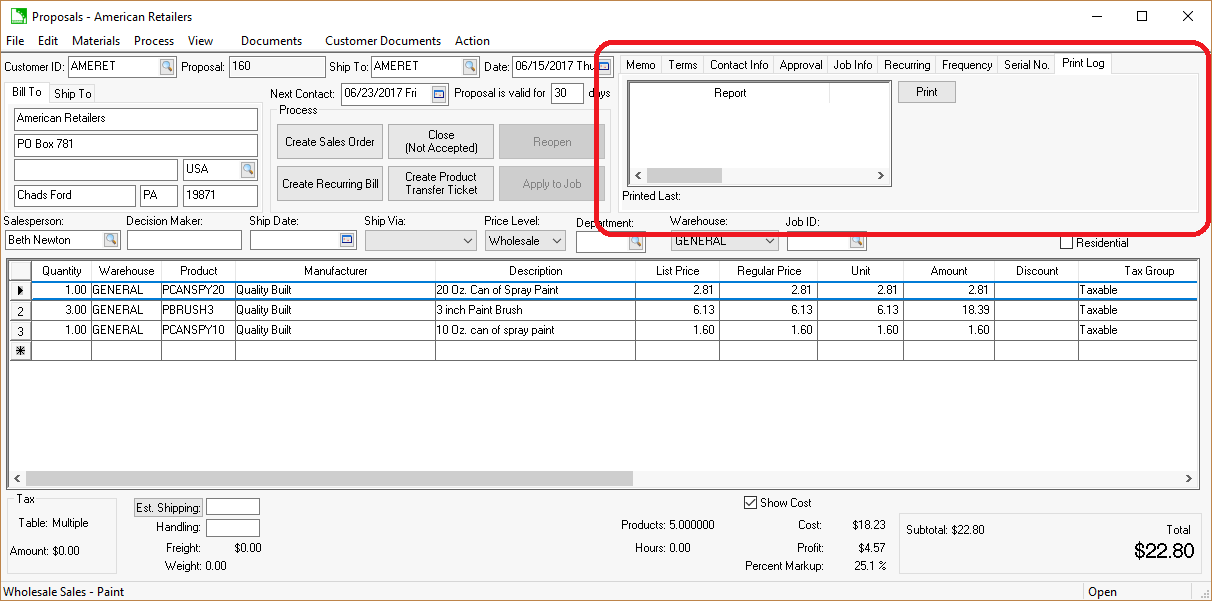
The Serial No. tab allows the user to add serialized item specifications to a proposal. Each of the specifications (Year, Make, Model, etc.) can be modified in the proposal. This is a feature of the Serialized Items Specification module.
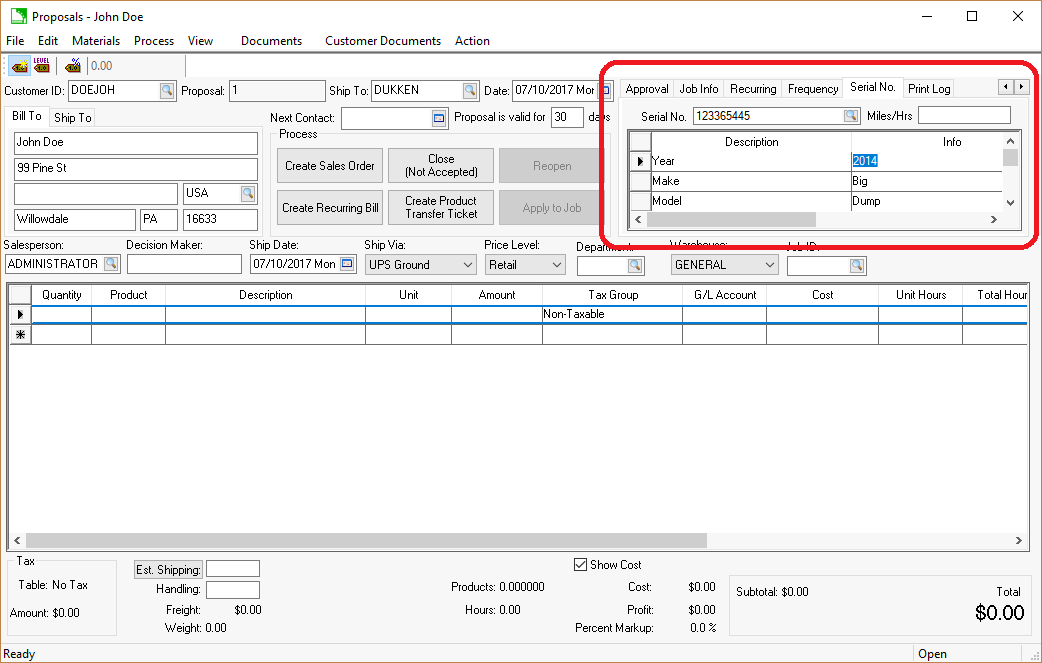
Review Signature Capture for instructions to capture a signature on a sales proposal.
Video Walkthrough
Features Included:
- Record and print an unlimited number of proposals for any customer
- Easily create sales orders from proposals
- Proposals do not affect inventory counts or purchasing recommendations
- Sort by proposal status (such as open, closed, or accepted)
- Set custom prices using integrated flexible pricing tools
- Create proposal templates for standard jobs, sets of products, or assembly kits
- Print only relevant proposal information for customers, but store-detailed information for the salesperson to keep external and internal information separate
- Display markup and profit percentages
- Calculate proposal values using perpetual costs or the most recent costs
- Include important details such as pricing, salesperson, dates, job, and freight and transfer these details directly from the proposal to a sales order
- Integrate with the job costing module to create job budgets
- Create recurring invoices based on a scheduled frequency
Enhancements and customizations available
- MyProposals App
- Recurring Billing
- Batch Billing
- Job Costing (optional module)
- Components & Accessories
Sample Reports