Printing Notes on the Invoice
EBMS gives the user the ability to print notes on the invoice or sales order. There are two types of notes that can be printed:
-
The Invoice Memo. This note is stored within the invoice and contains notes for that individual invoice.
-
A general Note on Printed Document. This note is a general note that is stored within Sales > Options.
Invoice Memo
Open any sales invoice or sales order. Review the Viewing Sales Orders or the Viewing a Sales Invoice sections for details on opening a sales order or sales invoice. The invoice Memo tab can be seen on the upper right-hand corner of the sales invoice entry window, as seen below. The memo will NOT appear if the window is sized too small.
The Memo can also be accessed by selecting View > Memo from the invoice header menu.
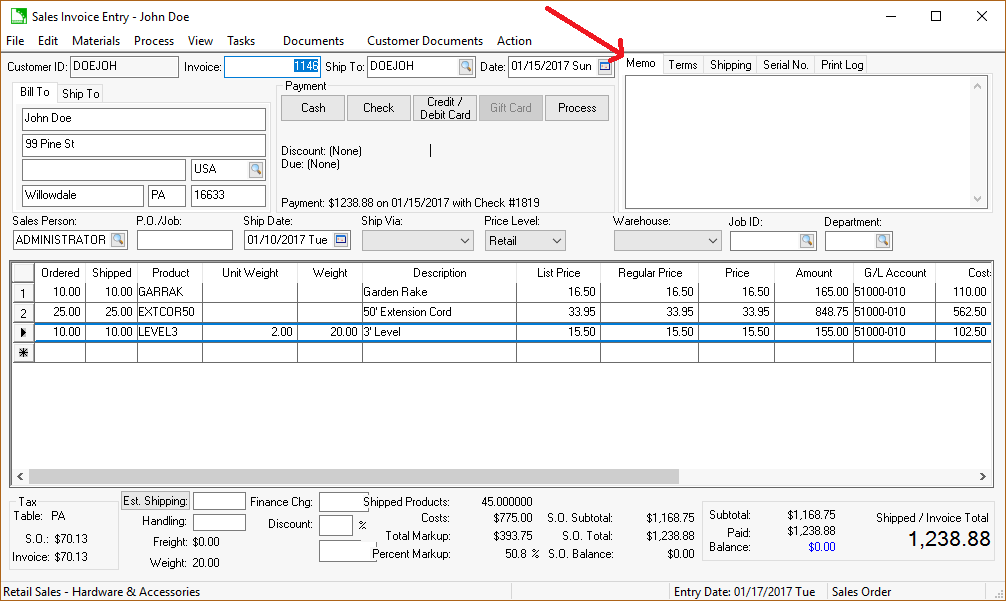
The sales invoice memo may be used to record miscellaneous information about the sales order. The option to print this note is explained at the end of this section.
General Note
Go to Sales > Options > Invoices and S.Os tab to change or view the general Note on Printed Document as shown below. This will be a text box in the lower right-hand corner.
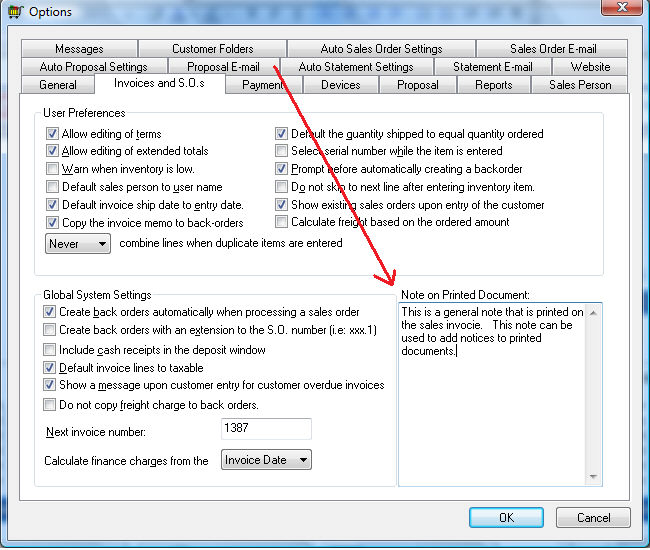
This note is available to print on the sales invoice or sales order. Complete the following steps to print or suppress either the invoice Memo or the general Note.
Print / Suppress Notes
The ability to print or suppress either type of invoice note is set within the report prompts for the form. For example, to set the prompts for the sales invoice, open a sales invoice and select the form from the File > Print invoice menu option as shown below:
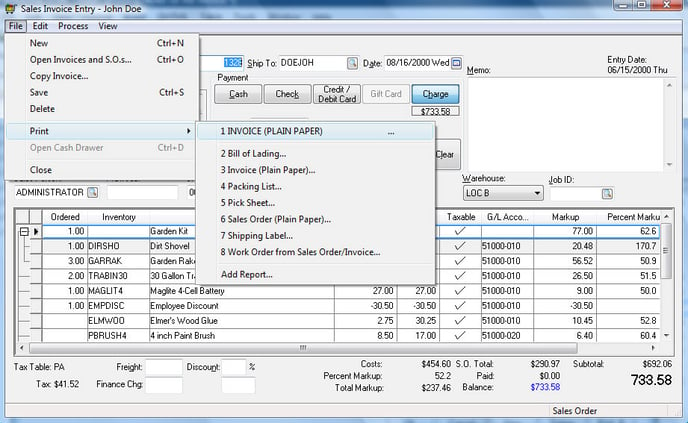
Set the following prompt options:

Disable the Show Memo option to suppress the invoice memo field. This setting is ideal for an internal note that should not be shown to customers.
Disable the Show 'Note on Printed Document' option to suppress the general Note set up in the Sales > Options > Invoices and S.O.s tab.
Click on the Save as Default button on the Report Options / Print page to save these note settings for future print jobs. Go to the Form Configuration section of this documentation for more details on sales order and invoice setup.