Processing Credits and Returns
Credits and returns are processed within EBMS, including the Xpress POS station, by entering a negative quantity after selecting the item.
Select the item by scanning the barcode, touching a programmable button, or entering the SKU number in the Inventory column. Normally the quantity will default to '1'.
Press the minus button (-) located on the right side of the on-screen numeric keypad as shown below. The quantity will be reduced by 1 each time the negative button is pressed.
Press the button twice to change the quantity from 1 to negative one. This will create a credit within the POS system as shown below:
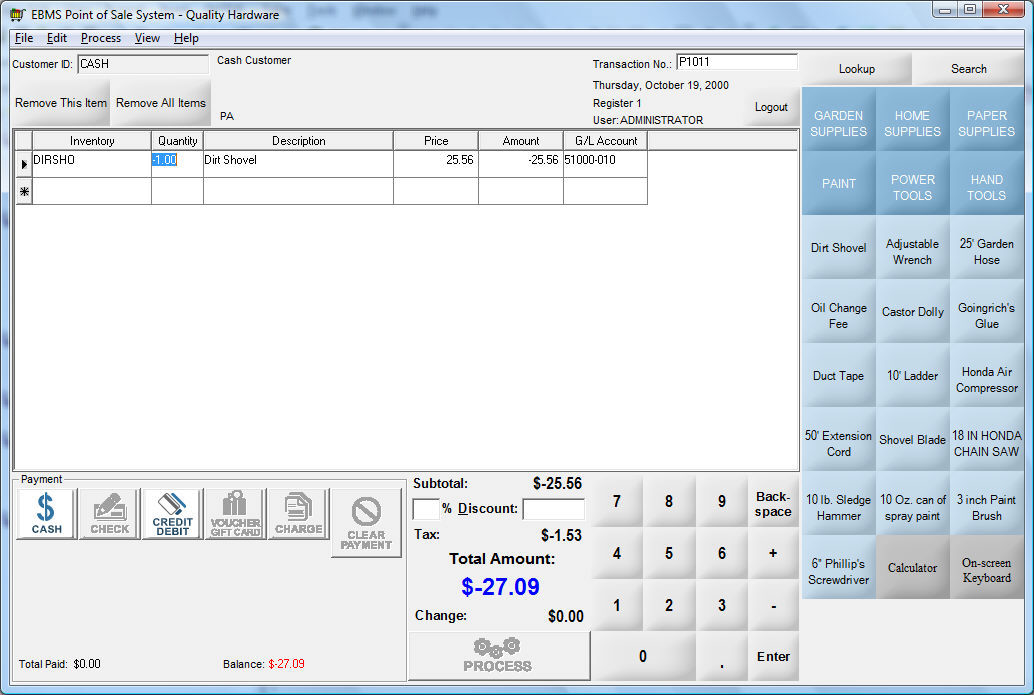
Note that the profile must be configured to allow processing a sale with a credit amount. Enable the Allow credit transactions on this POS option within the POS station's profile within the main EBMS software. Review the Configure POS Profiles section for more details on this option.