Configure POS Station Profiles
The point-of-sale (POS) configuration is done within the main EBMS program. A profile must be created for each POS station before a station can be used. POS stations do not share profiles. Complete the following steps:
-
Select Sales > Options from the main EBMS menu and click on the Point of Sale tab to view the POS Profile list. (Note that this tab will only show up if the module is installed.)
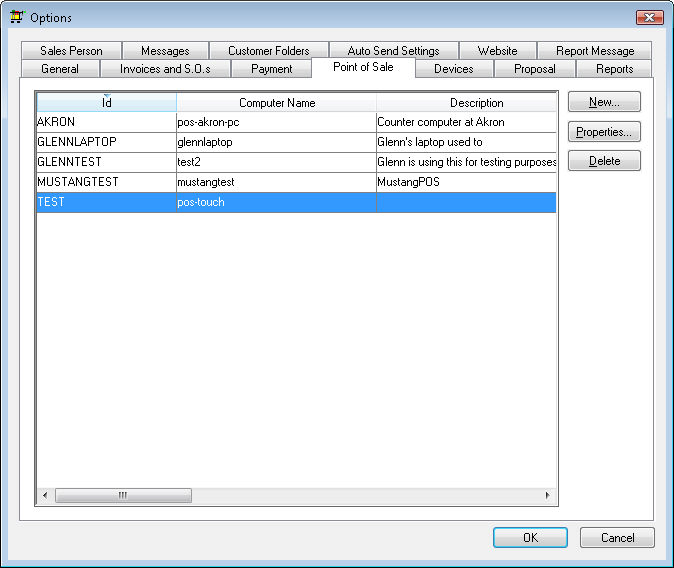
-
Click on the New button to create a new POS profile or the Properties button to view or edit an existing profile.
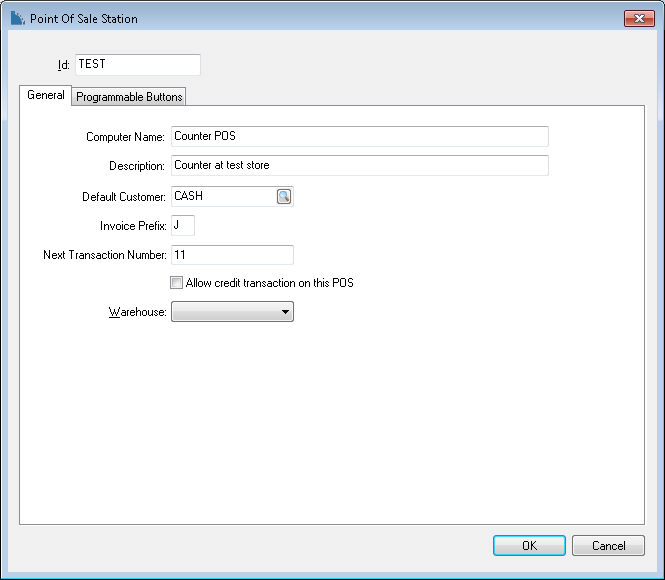
-
Enter a unique Point of Sale Station Id that identifies the specific station.
-
Enter the Computer Name or IP address of the POS station. The Computer Name can be found by right clicking on the Computer menu option on the Windows start menu and selecting Properties. This setting must match the computer name for the POS station to operate properly.
-
Enter a Description of the POS station.
-
Enter an optional Default Customer Id code that is loaded when the POS station is launched. Miscellaneous customers are often used in a POS environment. Review the Miscellaneous Customer section for more details on Miscellaneous customers. This default customer code can be kept blank to prompt the user to enter a customer code each time the POS station is started. Review the Using the POS station section for more details on setting the customer id within the POS station window.
-
Enter an Invoice Prefix. The invoice number will be appended to the required Invoice Prefix to create a unique transaction number. This prefix must be unique for each POS profile.
-
The Next Invoice Number is incremented each time a new sales transaction is created. This number should be set to the first transaction (invoice) number when the POS profile is initially set up.
-
Disable (uncheck) the Allow credit payment on this POS option to allow only positive total transactions at the specified POS station. If this option is checked, users can complete sales transactions with a total that is less than zero. Disabling this option allows management to force the cashier to log into EBMS with proper security rights to process any credits or returns.
-
The Warehouse option will not appear unless the optional Multiple Warehouse Module is installed. The inventory that is sold on this POS station will be deducted from the specified warehouse. Review the Warehouse Overview section of the inventory documentation for more details.
-
Click OK to continue.
Work through these steps for every POS station.
Review the Programmable Buttons section for details on the Programmable Buttons tab.