Proposal Details Import Option
The Proposal Details Import is an optional feature within EBMS. Contact a Koble Systems consultant for information about adding this optional feature to your existing proposal program.
This feature imports outside data into an EBMS Proposal and can automatically create Materials Lists. Review the Materials List section for more details on Materials Lists. The Proposal Details Import is especially helpful when importing mass amounts of data into EBMS.
Complete the following steps to import a proposal into EBMS:
-
Create a spreadsheet document to import into a Proposal as shown below:
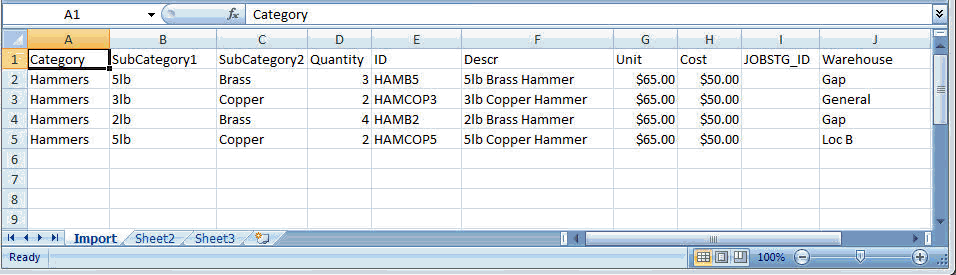
-
Create the desired columns for the proposal information that this utility will import within the document. Columns do not need to be listed in a specified order. Any of the following columns can be selected:
Category: Details are grouped into materials lists based on the category and subcategories specified. Categorizing details will increase the import time significantly as the import process checks for and combines existing categories with each line it imports. Every line needs to have the full path when subcategories are used. (SubCategory1, SubCategory2, and SubCategory3 columns can be added for specificity.)
Quantity: Needs a numerical value. Quantity shows how many of a given item will be required.
Warehouse: The default warehouse is used if this field is not populated.
ID: This field must match exactly with the EBMS Product ID. If it does not, a warning/error will stop the import process. Once the correction has been made a re-import will need to be done.
UOM: Unit of Measure - This field must match exactly with the EBMS Unit of Measure (UOM). If it does not, a warning/error will stop the import process.
Descr: The description entered in this column will override the inventory item's description within EBMS.
Unit: Unit Price.
Amount: Extended Price.
Cost: Useful only with No Count and Service Items.
Hours: Useful only with Service Items
Jobstg_ID: The Job Stage ID is useful when creating a budget for a job. This field must match exactly with the EBMS Job Stage ID. If it does not, a warning/error will stop the import process
-
Save the file as a .txt (tab delimited) or a .csv (comma delimited) file.
-
Go to Sales > Proposals and either open an existing proposal or create a new proposal.
-
Go to Process > Import detail from file... from the proposal header.
-
Select the document just created.
-
Verify that the desired columns are being read by the *** beside the legend in the dialog.
-
If importing detail lines without an inventory item ID, specify a Revenue G/L Account to use. Click OK to import.
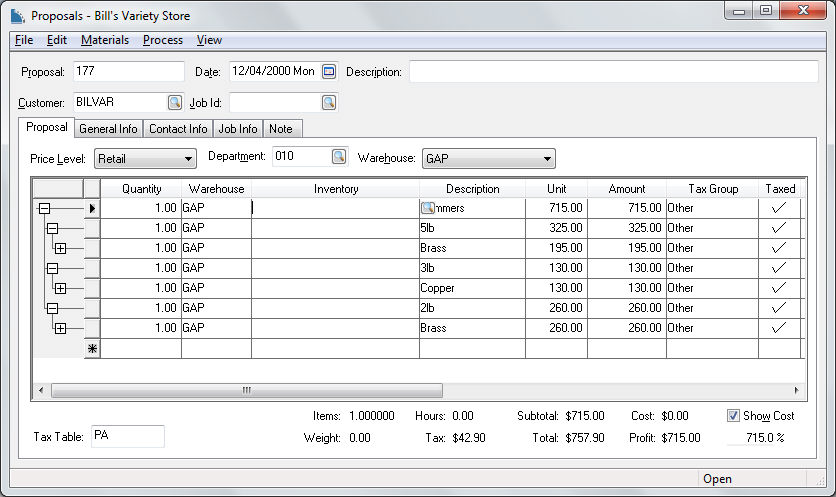
Review Import Document Details for more details on this importing data into EBMS.