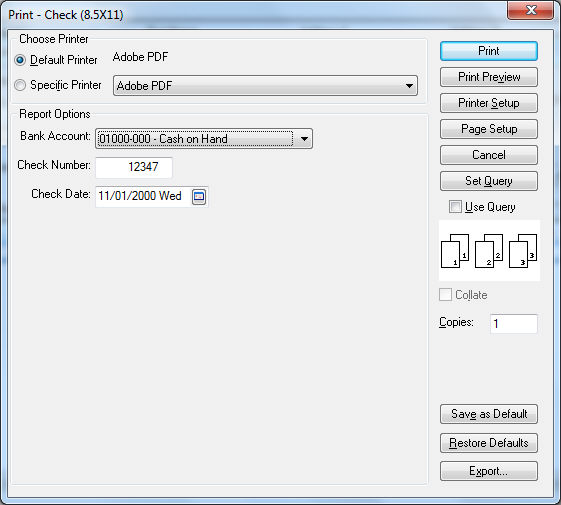Refunding Customer Credits
How to refund a customer payment
A credit can be refunded to a customer using the following methods:
-
Cash is taken from a cash drawer or petty cash.
-
Payment card (such as a credit or debit card)
-
Check (by generating an Accounts Payable check)
-
Existing gift card
-
Issue a new gift card: Review Voiding, Crediting, or Changing the Value of a Gift Card for instructions to issue a new gift card that contains the customer credit.
-
Apply to outstanding customer invoices: Review Processing Customer Credits to apply the credit to other outstanding invoices.
Refund a Customer Credit using an Accounts Payable Check
Complete the following steps to refund a customer credit using cash, a check, a payment card, or an existing gift card.
-
Open the Customer Payments window by selecting Sales > Customer Payments from the main EBMS menu.
-
Enter the Customer ID to list the credit invoices for that customer.
-
Select one of the following Payment options:
-
Select Cash only if the credit is being reimbursed using cash.
-
Select Credit / Debit Card to refund to a payment card.
-
Select Gift Card if the credit is being reimbursed to a gift card.
-
Use the Check option to print an Accounts Payable check to credit the customer as shown below:
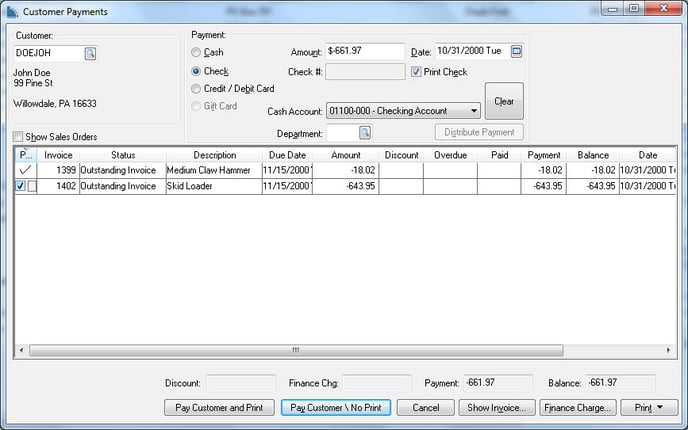
-
-
Enter the credit amount into the Amount field using a negative value. For example, if the credit amount will be $35.35, record -35.35 in the Amount field. (The credit amount must be entered as a negative value to identify the credit versus a standard payment.)
-
Enable the Print Check to print a refund check for the customers credit and set the Cash Account to the bank account that will be used to refund the credit. Use the following steps if a payment other than a check is used:
-
Select Cash and set the proper Cash Account or petty cash account that is used to pay the cash. Select Credit / Debit Card to refund to a payment card. Select Gift Card if the credit is being reimbursed to a gift card.
-
-
Enable the Show Sales Order option if a check is being applied to a sales order instead of a sales invoice.
-
Mark the Pay column for the credit invoice you wish to refund.
-
If the Payment amount equals the customers Payment Total, click the Pay Customer and Print button and the following wizard will open:
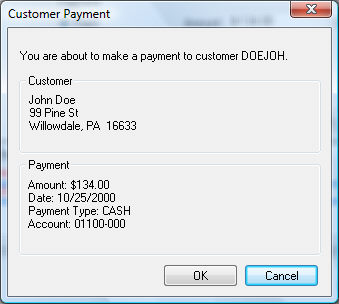
-
Verify the customer that is receiving the refund. Continue with the process by clicking OK.
-
The following print screen will appear. Choose the correct Printer and click Print.