Setting up Verifone in EBMS
The configuration of the processing software and the merchant account must be completed properly before configuring EBMS. Contact an EBMS support representative and a merchant account reseller for detailed instructions. Continue with this section after the merchant account and processing software has been selected.
EBMS allows the following Processing Software options:
- Koble Payments: Provides integrated Merchant Services and a device-based solution with EBMS as well as an integrated online virtual terminal. Basically, Koble now operates as the Merchant Service Provider, eliminating the need for the third-party services of Verifone and the Merchant Service Provider. Review Koble Payments Portal for more information.
-
Legacy Payware Connect: This software connects to the legacy hosted Payware Connect service. (Do not use this option for new installations.)
-
Verifone Point: This an established payment processing solution for payment cards within the US.
-
Velox: Review Velox Integration for information on Canadian options.
-
Combination of multiple processing software options: Some companies require multiple processing software platforms to manage their business. For example, a company may use a processor for customers in Canada and may use a different processor for USA customers.
Payment Options
The credit card gateway settings are entered within the Payment records. The Payment options are accessed by selecting Sales > Options from the main EBMS menu and clicking on the Payment tab as shown below:
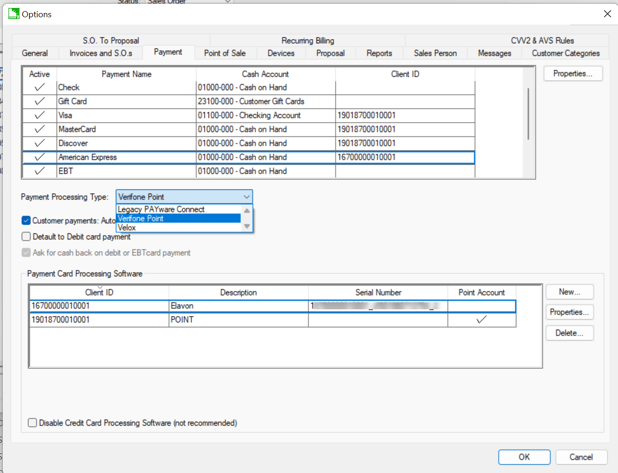
Payment Card Processing Software Settings
Configure the following Credit Card Processing Software settings:
-
Make sure the Disable Credit Card Processing Software option is unchecked. If this option is enabled, EBMS cannot use credit card processing software. (This option appears at the bottom of the Terms tab window.)
-
Click the New button to the right of the Payment Card Processing Software table to create a new processing software option or click Properties to open the following dialog:

-
Enter the Client ID of the PAYware gateway.
-
Select one of the following Processing Software options:
-
PAYware Connect - Recommended
-
PAYware PC
-
-
Enter a brief Description of the merchant account. This description can be used to identify individual merchant accounts if multiple merchant accounts are used. The Description field can be left blank if a single merchant account is used.
-
Enable the Requires Invoice Special Formatting option if the merchant processer requires the EBMS invoice references to only include numbers.
-
Set the following information found in the PAYware Connect portal: Contact your EBMS support representative for more details.
-
Enter the Point application Serial Number.
-
Set the Device Type. POSAPP is the most common setting.
-
Click the View Device Key & Virtual Terminal Credentials button and enter PAYware Connect Credentials from the Payware Connect portal.
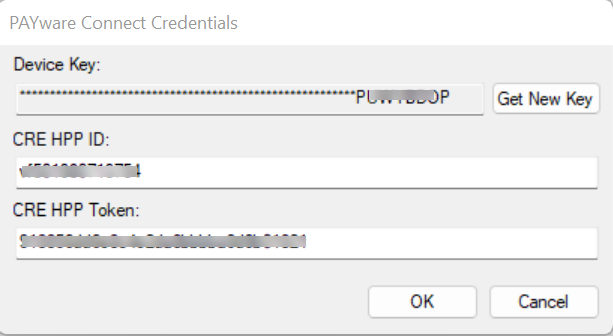
-
Save these keys by clicking OK.
-
-
Repeat the steps listed above for each merchant account. Most companies use a single merchant account.
Payment Type Properties
-
Payment types must have the correct Client ID set as shown below. Complete the following steps to complete the configuration for each credit card payment type:
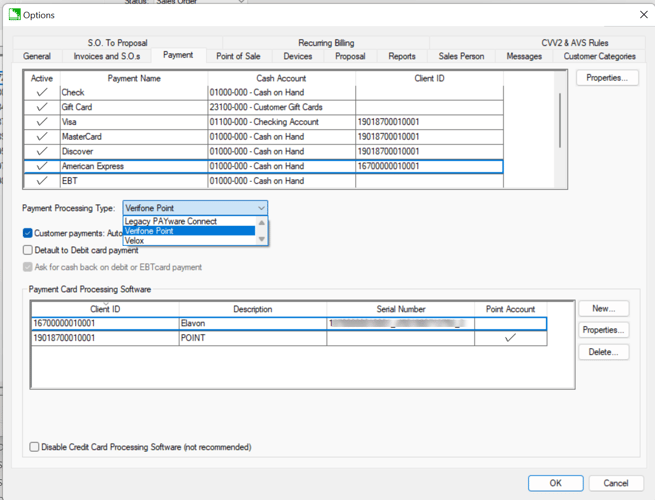
-
Select each credit card payment type (Example Visa) and click the Properties button:
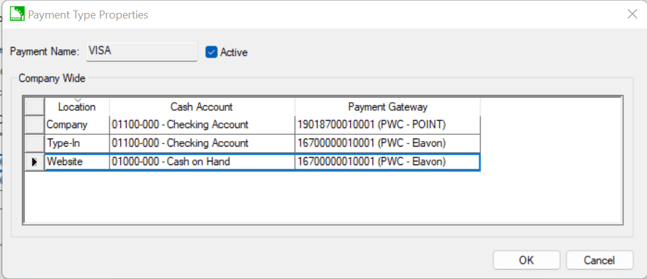
-
The Payment Name identifies the label used to identify the payment type.
-
Enable the Active option.
-
The Location list is created from the following options:
-
Either company, departments, or warehouses based on the Company Sales Profiles settings in Financials > Options > Settings. Review Departments and Profit Centers Overview.
-
Type-In which will appear if a Virtual Terminal is configured. Review Virtual Terminal for details.
-
The Website option is available if a website is installed. Review E-commerce > Processing Orders > Processing Credit Cards for website setting options.
-
-
Set the following settings for each location:
-
Cash Account: Review Undeposited Funds, Deposits, and Reconciling Cash Accounts for more details on setting the cash accounts.
-
Select the Payment Gateway from the drop-down list. The steps to create or change this list is described earlier in this section.
-
-
Click OK and repeat for each credit card payment type.
Review Securely Implementing EBMS for security recommendations.
Default Customer Gateway
The following settings are needed if multiple Payment Card Processing Software options are configured within EBMS. The following settings allow the user to default some customers (such as a category group of customers) to a secondary Type-In Credit Card Gateway.
Scenario: A Canadian company uses a different Type-In Credit Card Gateway for US customers than the standard Canadian gateway. The Elavon gateway is set within all USA customers using customer defaults and the Default Gateway is used for all other customers.
Open the default settings of a customer category from the Sales > Options > Customer Categories tab or open an individual customer record and click on the Terms tab.
On a customer record Terms tab, look for the Type-In Credit Card Gateway section and select an option from the drop-down menu. Click OK to save.
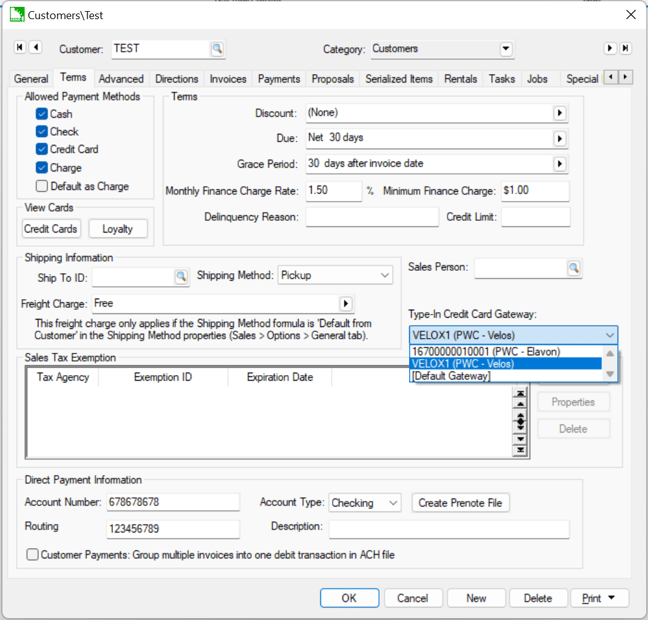
Review Edit Defaults, Filter Down Data, and Globally Change Data for steps to set the Type-In Credit Card Gateway for a category or subcategory of customers.