Setting up Koble Payments
Sign up and set up Koble Payments and connect to EBMS
Jump to sign up instructions | Jump to set up instructions
Sign Up for Koble Payments
To sign up for Koble Payments, go to https://paymentsportal.koblesystems.com/signup/Koble and fill out each of the forms in the application.
- The username and password that is created in the Account Login form will be used to access the Koble Payments Portal.
-
Note that when it asks about “Annual Processing Volume” and “Average Transaction Amount”, the questions here are about the dollars that will be put through via Koble Payments, NOT total revenue across all payment methods. It is important that these numbers are good estimates. If annual processing volume is over $600,000 or average transaction amount is over $10,000, then extra review or documents may be needed.
-
The birthdate, SSN, and percent of ownership needs to be listed for anyone who owns more than 25% of the company.
Once the application is submitted, a response will be sent within 24-48 hours.
Set Up Koble Payments
To set up Koble Payments in EBMS, follow this step-by-step video or take the following steps:
-
Sign up for Koble Payments. Review the Sign Up section above for instructions.
-
Log in to the Koble Payments Portal.
-
Go to Settings > Account information.
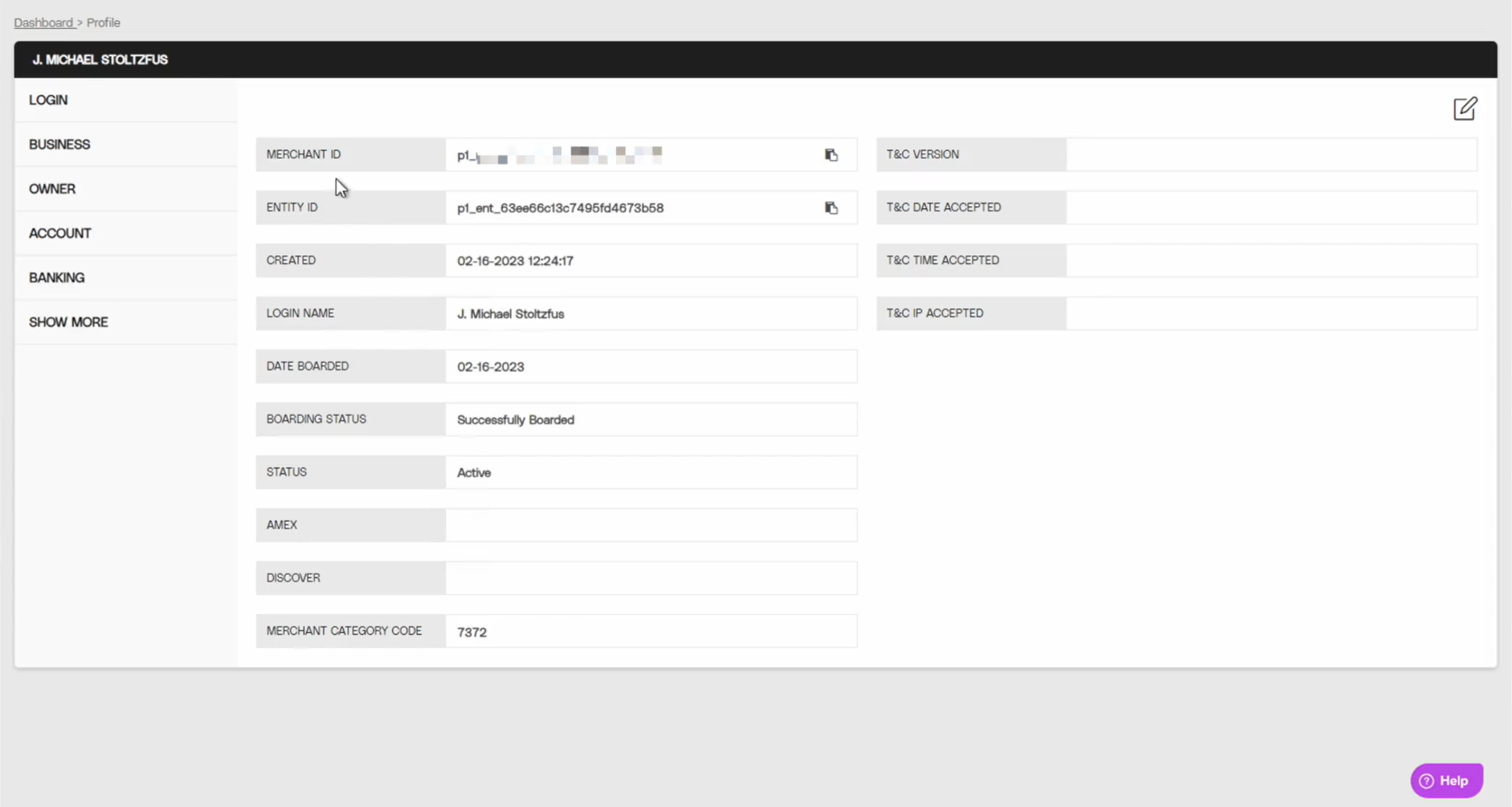
-
Copy the Merchant ID.
-
Open EBMS and go to Sales > Options > Payment tab.
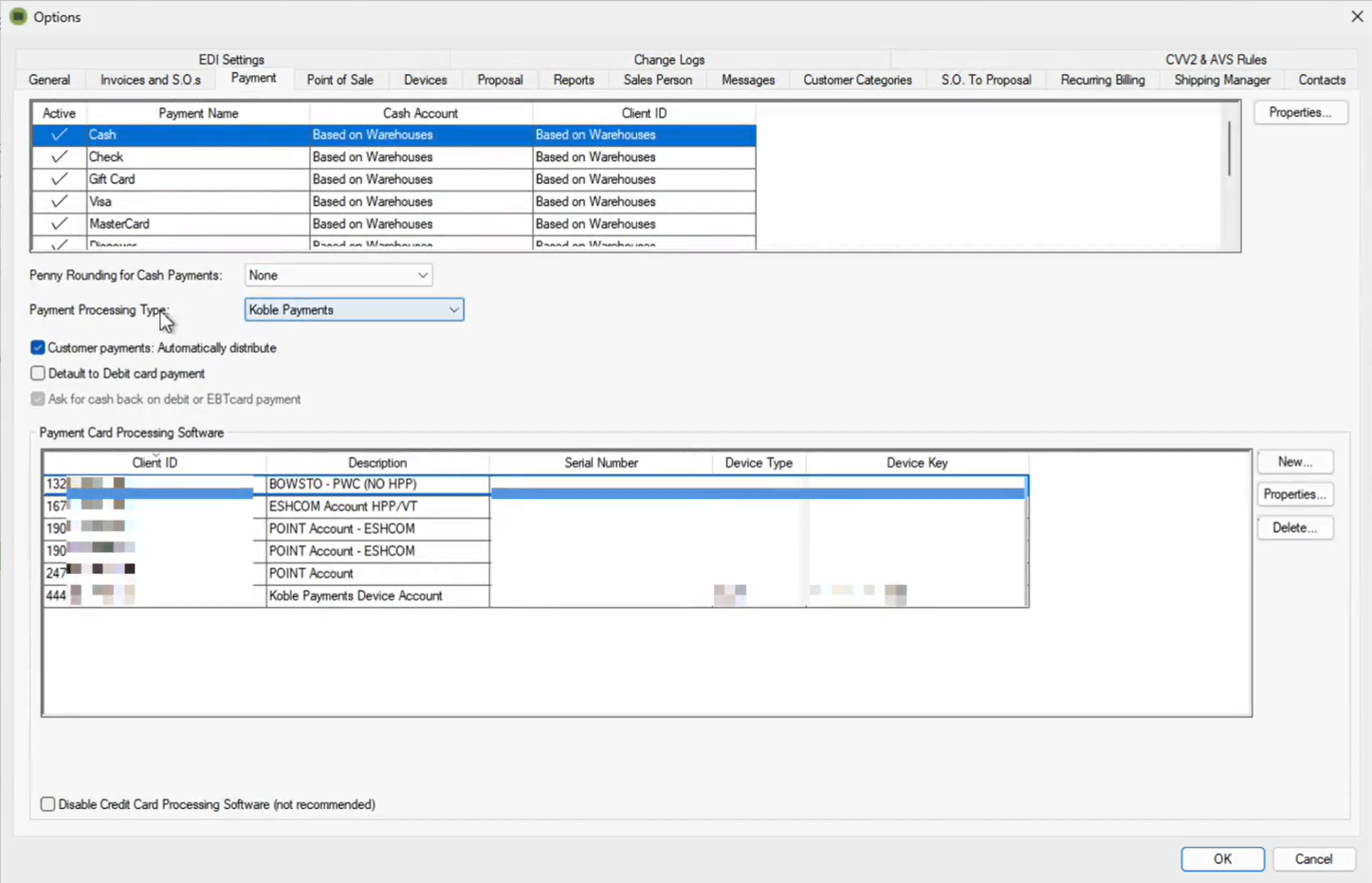
-
Set the Payment Processing Type to "Koble Payments".
-
Click New and paste the copied Merchant ID (from Steps 3 and 4) into the Client/Merchant ID field.
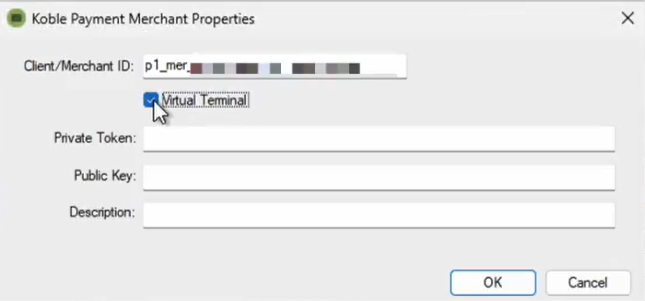
-
Click the checkbox to enable the Virtual Terminal option.
-
Go to the Koble Payments portal and go to Settings > API Keys > API Keys.
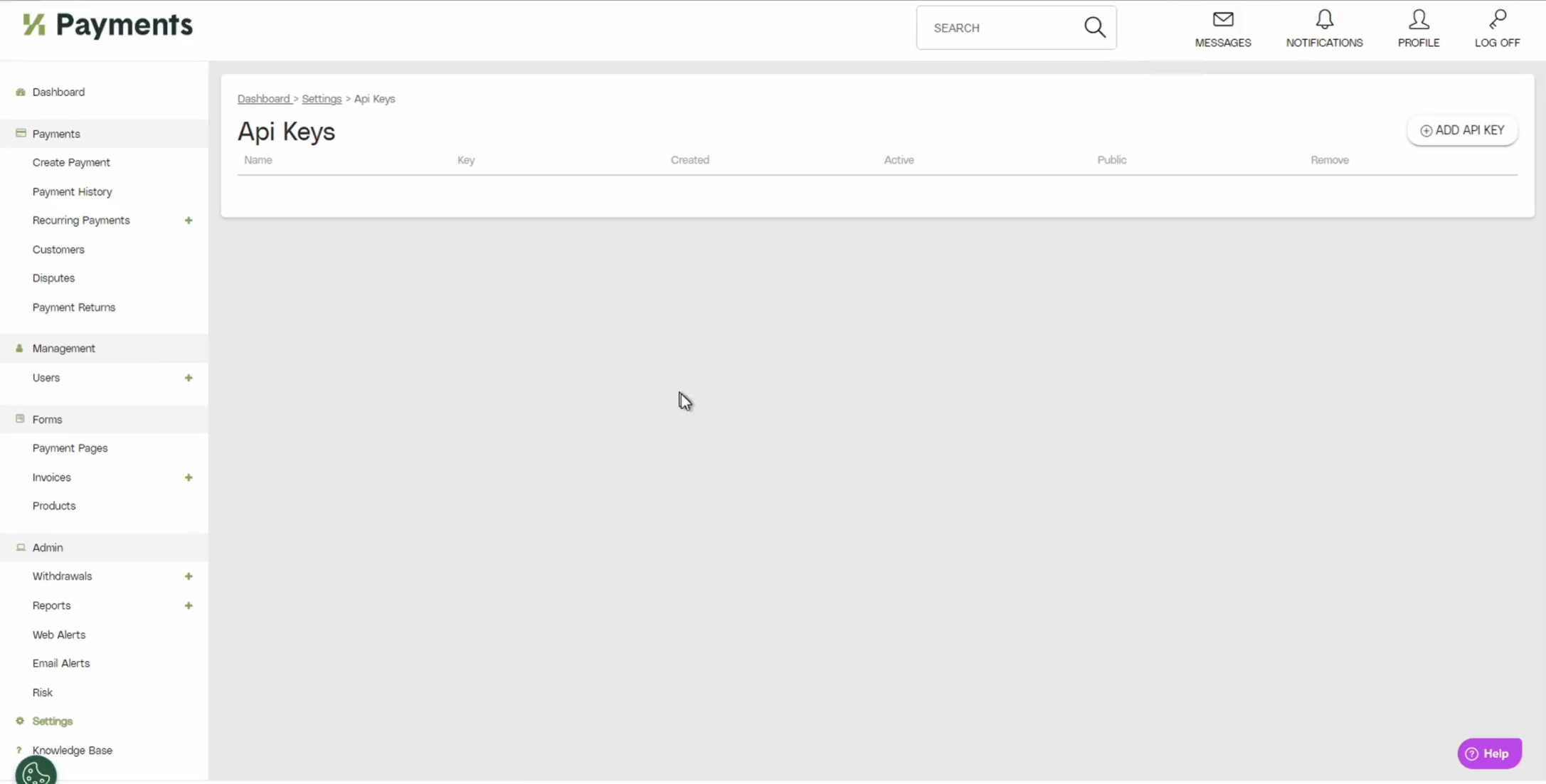
-
Click Add API Key.
-
Set the Name to "Private Token", set the Status to "Active", and set the Type to "Private", and click Add.

- Copy the new API key.

-
Go to EBMS and paste the new API key into Private Token.
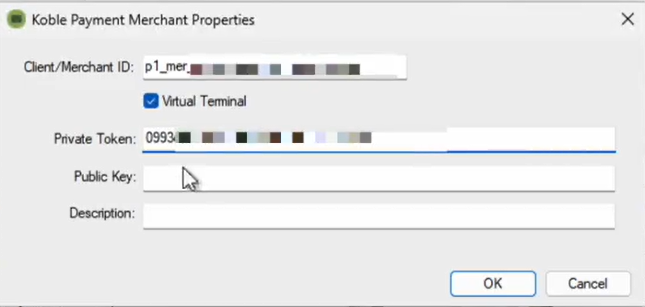
-
Return to the Koble Payments portal and click Add API Key again.

-
Set the Name to "Public Key", set the Status to "Active", and set the Type to "Public", and click Add.

- Copy the new API key.

-
Go to EBMS and paste the copied API key from Koble Payments into the Public Key field.
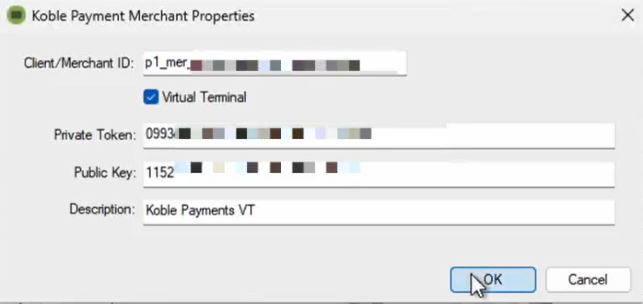
-
Enter a Description (for example, Koble Payments Virtual Terminal) and click OK.
-
Go to each card type and set the Payment Gateway to the new Koble Payments gateway for every Warehouse/Location listed in Payment Type Properties.
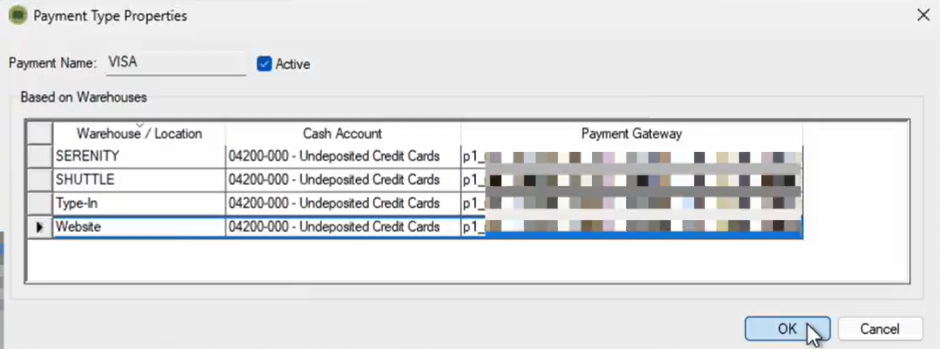
-
Set a cash account for each Warehouse/Location within each card type. It is recommended to use an undeposited credit cards fund here instead of a bank account or cash on hand to make your reconciliation easier.
-
Click OK.
Review Virtual Terminal for instructions to use the EBMS virtual terminal.
Gift cards can be processed within Koble Payments using the Valutec processor. Complete the steps within Gift Card Overview to configure EBMS for Valutec gift cards.
Review Koble Payments Classification Codes for Inventory Items for an explanation of how to add Level 3 pricing codes to EBMS products.