Virtual Terminal
Using the EBMS Virtual Terminal
The EBMS virtual terminal can be used within the EBMS software where payments are processed.
Review the following steps to process credit card payments using the virtual terminal in the sales invoice dialog.
-
Open a new sales invoice entry window by going to Sales > New Sales Order or go to Sales > Invoices and S.O.s to open an existing invoice. Go to the Payment section.
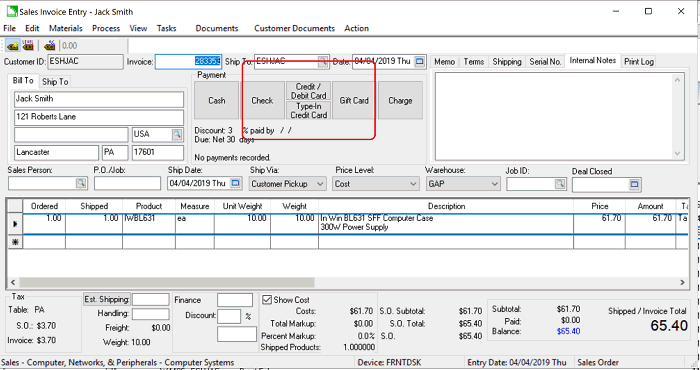
-
Click on the Type-In Credit Card button located with the other Payment buttons to open the payment dialog.
(Note that the virtual terminal must be configured for this option to appear.)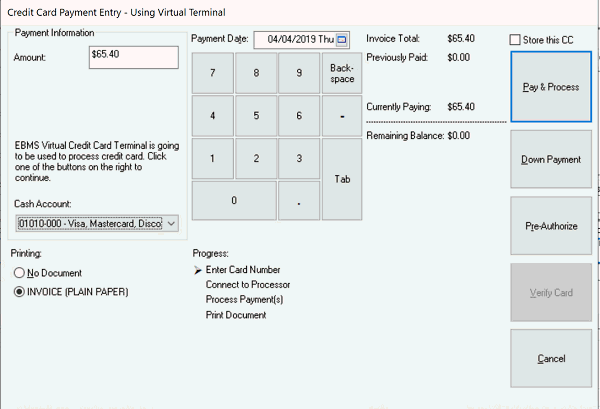
-
Click on the appropriate payment button such as Pay & Process to open the Secure Credit Card Virtual Terminal as shown below:
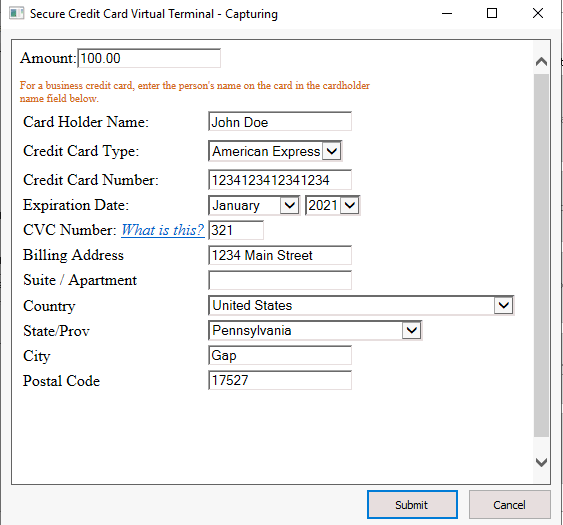
-
Complete the following credit card transaction details on this secure payment dialog:
-
Verify the Amount of the payment.
-
Enter the Card Holder Name as it shows on the card.
-
Verify the Credit Card Type.
-
Enter the Credit Card Number as it shows on the card.
-
Set the card's Expiration Date (select Month, select Year).
-
Enter the 3-digit CVC Number from the back of the card. Note that the CVC and other processing rules are set within your HPP account.
-
Entering the credit card Billing street Address. Note that this address will be defaulted by the billing address but can be changed to match the credit card's billing address.
-
Entering the 2nd address line including the Suite or Apartment number (if applicable).
-
Select the billing address Country.
-
Select the State or Province.
- Enter the City.
-
Enter the billing address Postal Code.
-
Click Submit to save these settings.
-
The virtual terminal can be used to process customer payments in the Accounts Receivable payments, invoices, down payments, and other customer payment dialogs. Review the Payment Options section for more details.