Set Up Shipper Options to Identify Common Shipping Carriers
The shipping manager within EBMS can manage the interface with various Shippers such as UPS, FedEx, USPS, and many LTL common carriers. These settings allow the user to add shipping details in the Shipping tab of a sales order and record details including tracking information.
Complete the following steps to enter shipper details:
-
Select Sales > Options > Shipping Manager tab from the main EBMS menu to open the following dialog:
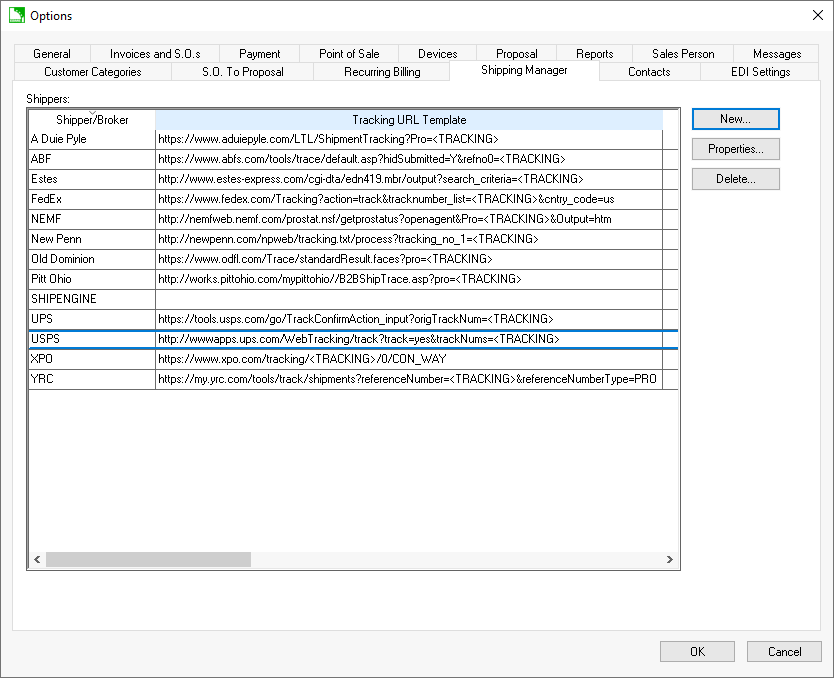
-
Click New to add a new Shipper option:
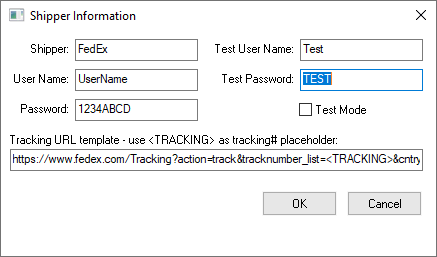
-
Enter the Shipper label.
-
Enter the User Name and Password to the web account used to access shipments. Enter the optional Test User Name and Test Password to use the services in test mode.
-
Enable Test Mode to use the test option.
-
Enter the Tracking URL template to access shipping tracking information. Enter the place holder <TRACKING> to identify the tracking number. (See examples in the shipper list shown above.)
Open the Shipping tab within a sales order to enter the Tracking Number and select the Service Type within the shipments list. The Service Type list will include the shippers entered in the Shipper Information. Review Calculating and Comparing Freight Charges for instructions to enter shipping information.