Materials List Tips and Frequently Asked Questions
The powerful materials list features can create some interesting scenarios that require additional explanation. Review the following sections for various tips and frequently asked questions (FAQ).
Using Unit of Measure Settings within a Materials List Header or Detail
A materials list should not use an inventory item with unit of measure (UOM) options on both the header and the detail. The inventory item used for the header may have multiple unit of measure settings if all the items within the materials list detail (component list) have only one unit of measure setting.
The inventory items within the materials list detail may have multiple unit of measure options if the materials list header has a single unit of measure setting. In the example below, the header has no unit of measure setting and the Measure field is blank. Note that only having a main unit of measure is also acceptable. The detail lines contain items with multiple unit of measure settings.
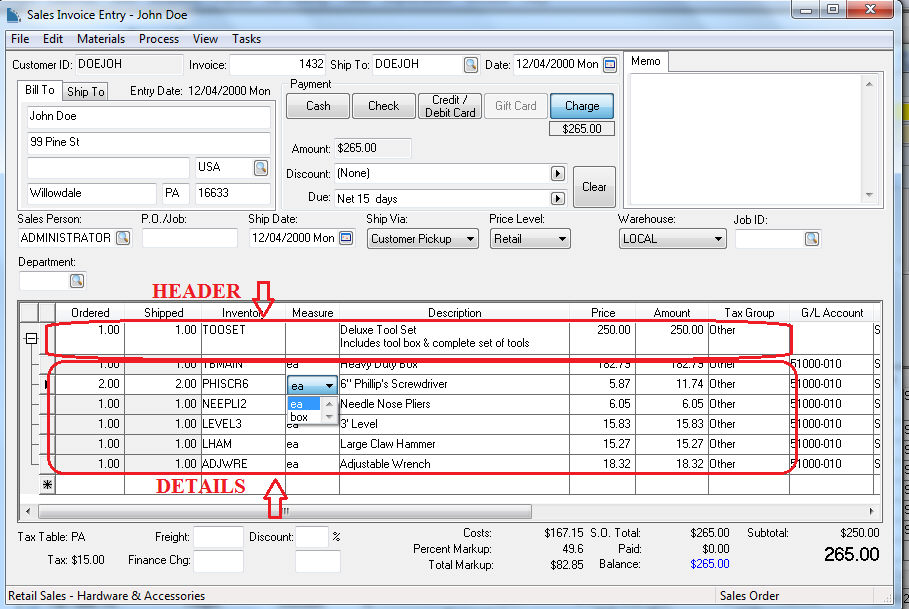
Materials List Hot keys
- Ctrl+'=' to create a new materials list
- Ctrl+F2 to mark a materials list. This must be done before a record is moved. See next step.
- F2 to move the current line to the marked materials list as identified in the previous step.
Inserting Inventory Items into a Materials List that is Priced by the Header Item
The pricing of individual components within a materials list can be based on the pricing of the header inventory item. Review Component Options and Kit Pricing for more pricing options including fixed pricing.