The scanner hardware to run the MyInventory Scanner solution must be Android enabled with a touch screen. The scanner must have a reliable wireless connection to the EBMS data server using WIFI or a data enabled cellular connection. Review the following documentation for hardware scanner configuration: Click on the following link for a list of recommended scanners:
Mobile scanner hardware options
CipherLab RK95 Scanner
Complete the following steps to prepare the CIpherLab RK95 scanner to run the MyInventory scanner solution:
-
Download and install the MyEBMS app from Google Play into the CipherLab scanner and configure MyEBMS app settings. Review [Main] Features > MyEBMS apps for installation and configuration instructions.
-
Use the Button Assignment app within the scanner to configure or verify button configuration including the Scan button.
-
Launch the ReaderConfig app within the scanner and enable the Enable Reader option as shown below:
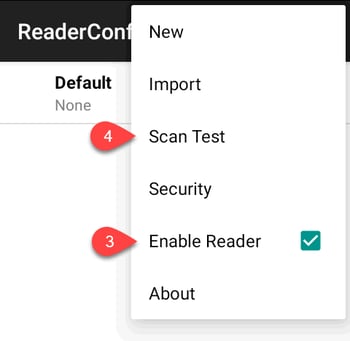
-
Test the scanner test by selecting Scan Test from the ReaderConfig app as shown above:
-
Access these preferences by A) touching Default and then B) Data Output from the ReaderConfig menu to open the Data Output dialog as shown in the 2nd image.
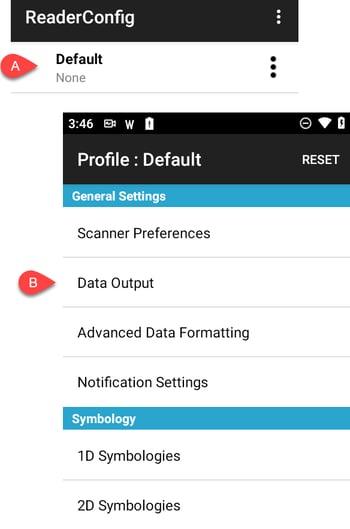
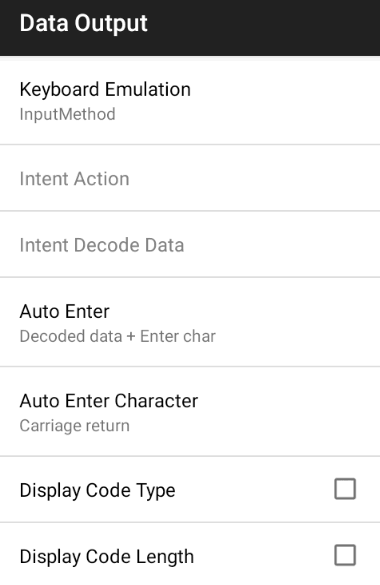
-
Confirm each of the Data Output settings as shown above.
-
Review instructions within Myinventory Overview for steps to use the MyInventory Scanner.
-
Review the Hardware FAQ section below for troubleshooting tips.
Socket Mobile S800
Complete the following steps to prepare the Socket Mobile scanner to connect to a MyInventory enabled iphone or Android device.
-
Download and install the MyEBMS app from the App Store for an IPhone or from Goggle Play for an Android device. Configure the MyEBMS app settings. Review [Main] Features > MyEBMS apps for installation and configuration instructions.
-
Prepare the Socket Mobile scanner by charging the unit.
-
Download and install Socket Mobile Companion from the App store for an iphone or Google Play for an Android device.
-
Connect the Socket Mobile scanner to the phone using a Bluetooth connection and launching Add New Device.

-
Test the scanning technology using the Socket Mobile Companion.
-
Configure the scanner to connect in Application Mode using the barcodes found within the the online instructions. Review https://www.socketmobile.com/docs/default-source/multi-language/english/chs-series-8---quick-start-guide.pdf?sfvrsn=24 for the web based configuration instructions.
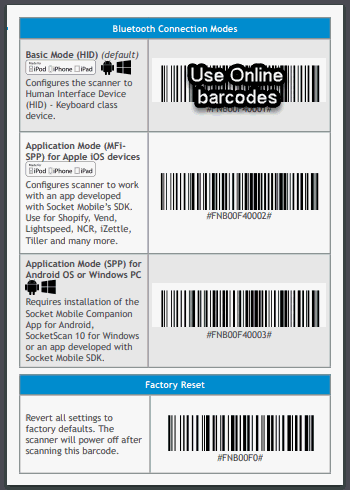
-
Review instructions within Myinventory Overview for steps to use the MyInventory Scanner.
-
Review the Hardware FAQ section below for troubleshooting tips.
Zebra TC52 Tap Computer
The rugged Zebra TC52 unit should work with the MyInventory Scanner software using the following default data wedge settings:
- Barcode input settings
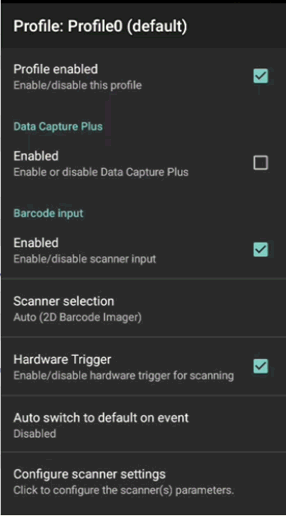
- SimilScan input Settings
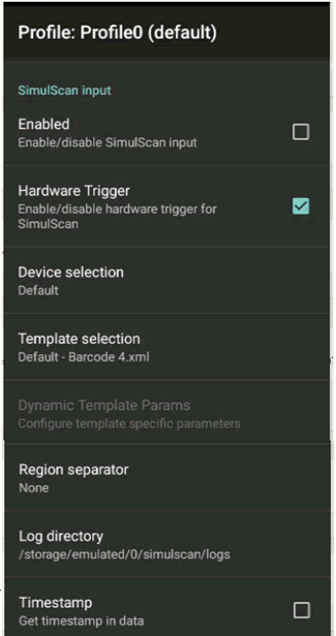
- Voice input
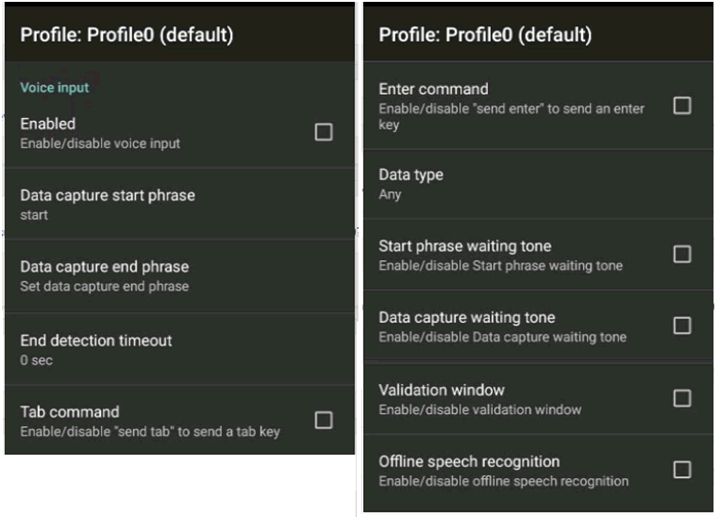
- Keystroke output
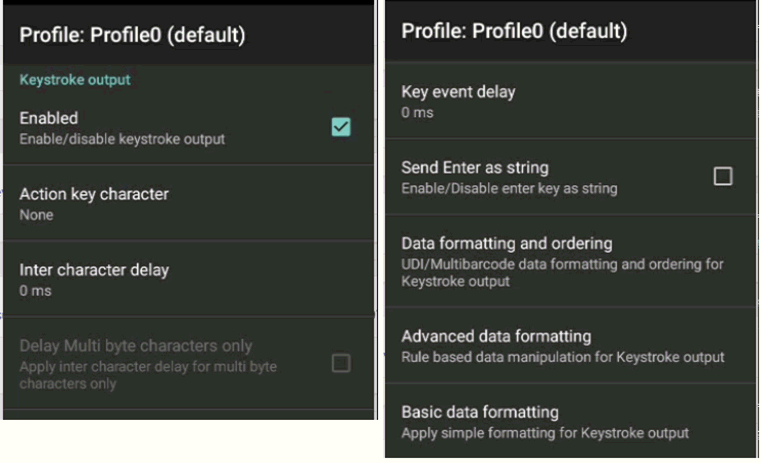
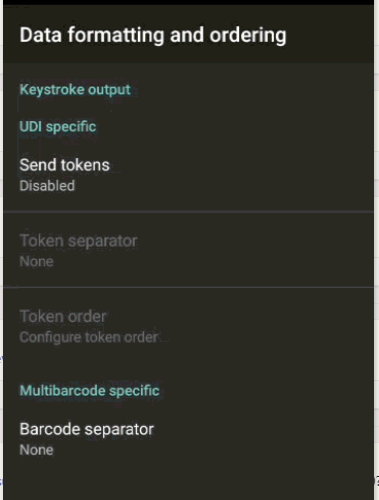
- Advanced data formatting
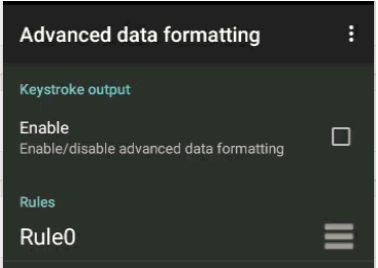
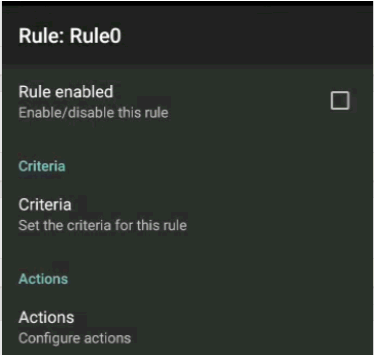
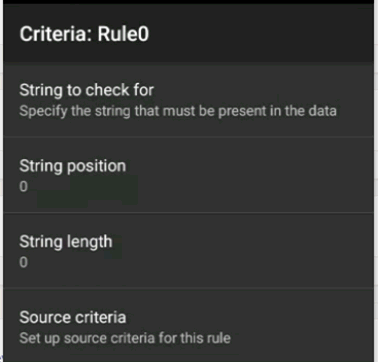
- Basic data formatting
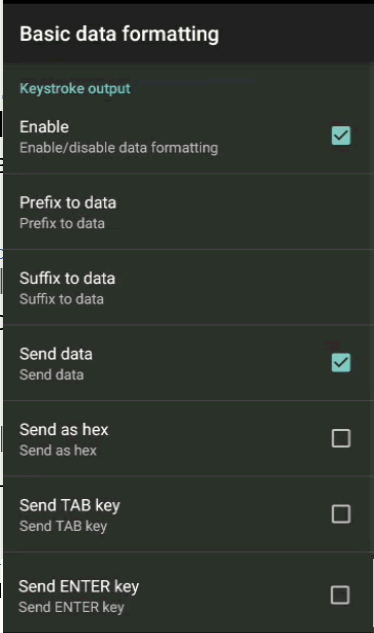
- Intent out
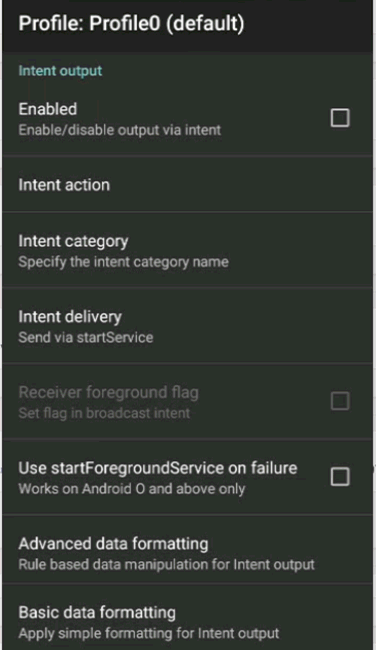
Hardware FAQ
- Test a hardware scanner by using the hardware configuration software app to scan a barcode. Review the test scanner step within the configuration instructions listed for each hardware option. Contact the hardware vendor if the device is not properly scanning.
- Review [Main] Features > MyEBMS Apps for MyInventory Scanner configuration and connection details
