Automotive Product Application Overview
Search Products by Year, Make, and Model (YMM)
The product application tool within EBMS gives the user the ability to add and search products based on the application year, make, model, and other information. (This is an optional EBMS module, so if this feature does not appear, ask your Koble Systems account manager about adding the module to your subscription.)
Open the Inventory > Product Catalog lookup page that contains items with the YMM Product Application settings, as shown below. Products in Automotive category folders will be the best options.
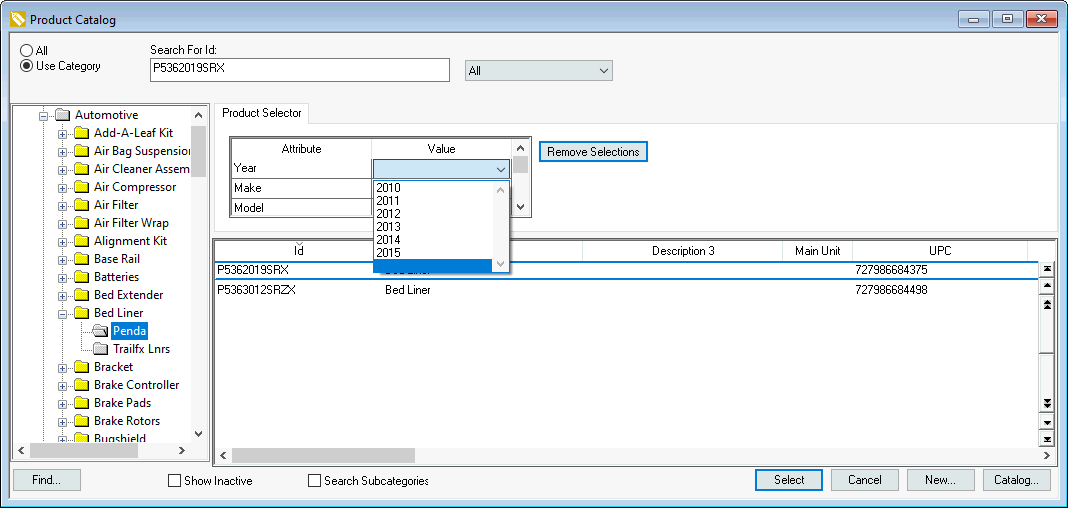
The Product Selector options query the product list within a Use Category or the All list. Leave individual values blank to include all products, similar to a wild card character.
Look for Product Selector at the top of the page and filter by Year, Make, and/or Model to show applicable automotive products for vehicles.
Review Creating the YMM Master List to setup the product selector value options.
Review YMM Settings within the Product Catalog to configure the product applications for individual products or product category.