Automotive Year Make Model (YMM) Settings within Product Catalog
The Product Application settings for individual products can be added using either of the following methods:
-
Import the Year, Make, Model (YMM) settings for each automotive product from Excel or another database file.
-
Manually create or alter the settings using the basic tools within the product record Product Application tab.
Manually Setting Product Applications for Individual Products
From Inventory > Product Catalog, double-click on an automotive product to open the product record. Go to the Product Applications tab. (Note: Unless the optional module is installed, this tab will not be displayed in product records.)
Enter a range of years using the beginning Year setting and the year End settings.
Select Make, Model, and other optional settings and click the Add button to add YMM settings to the table. Note that records will need to be deleted individually using Ctrl + Delete from the keyboard or by clicking the Delete button. 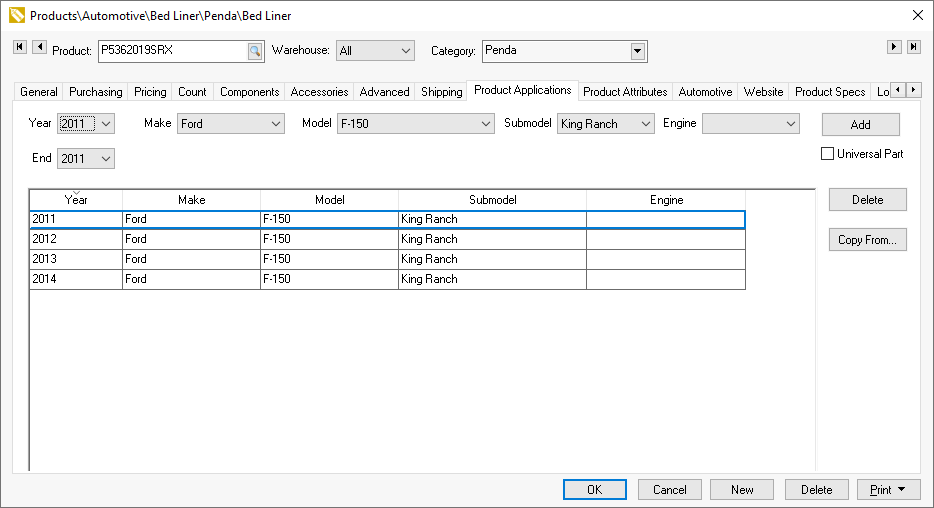
Import List from Excel or other Database File
To use the Data Import and Export Utility to create or maintain the product application list by product, complete the following steps:
-
Launch the Data Import and Export Utility by selecting File > Utilities > Text Import/Export Mappings from the main EBMS menu.
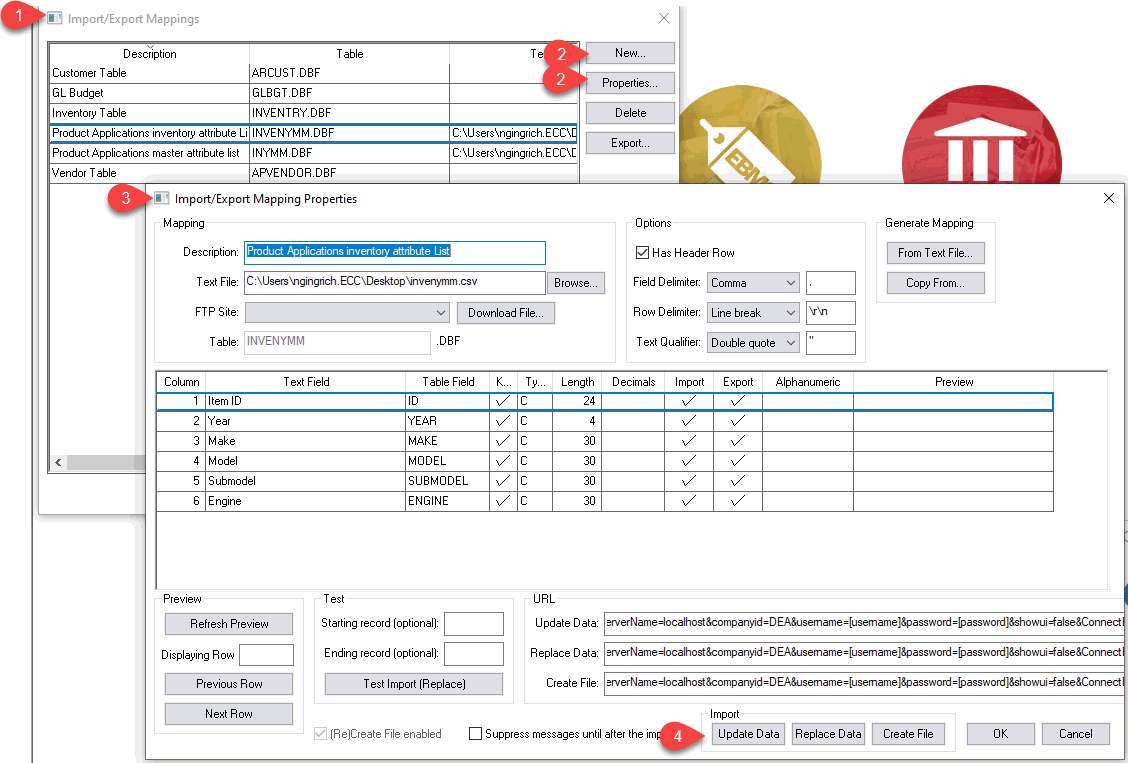
-
Create a New Import/Export Mapping Property settings or select Properties to open existing mapping settings.
-
Map the files between the spreadsheet or other file and the EBMS product catalog. Review Configuring Import/Export Mappings for configuration details.
-
Update the Product Application list within EBMS product catalog. Review Importing Text Files into EBMS for the steps to covert the product application settings from an Excel or other file into the EBMS product catalog.
Review Export EBMS Data to a Text File to export the master product application list to a CSV file that can be read using MS Excel.
Listing Product Applications per Vehicle
The best way to review the product list for individual product applications is to generate the Price Sheet by Year, Make, and Model report. For more information on the Product Application features, read through the Automotive Product Application Overview article.
Complete the following steps to generate this report:
-
Open the master Product Applications list by selecting Inventory > Options > Product Application tab from the EBMS menu.
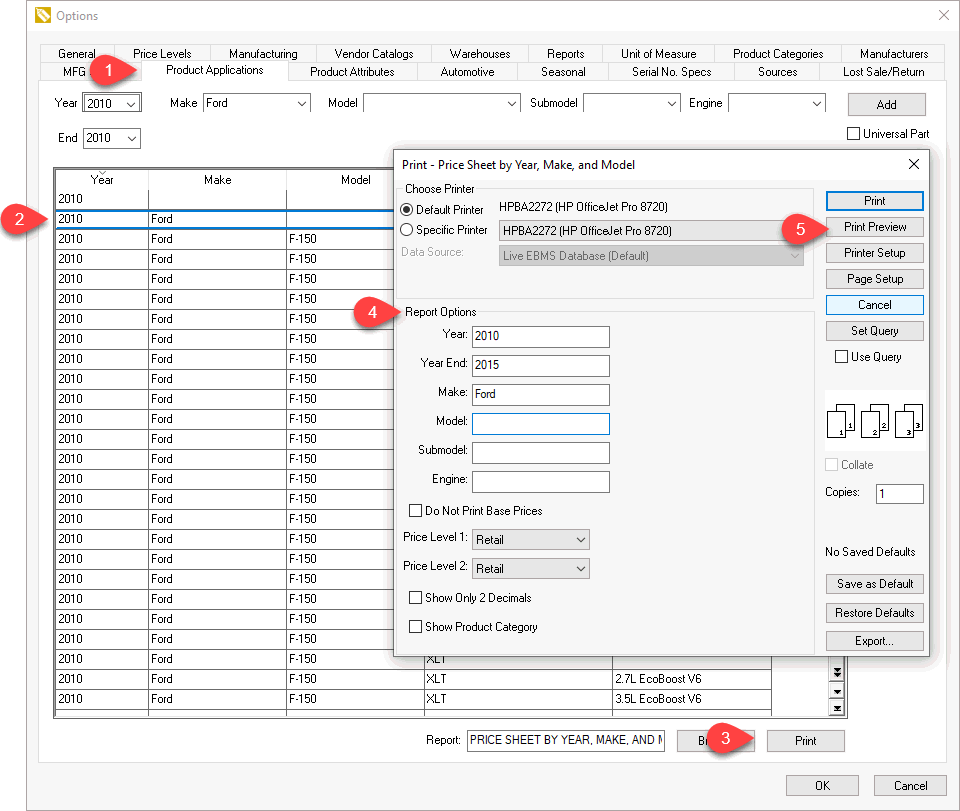
-
Select the Year, Make, and Model settings for the product list.
-
Click the Print button. Set the report setting by clicking Browse. Review Print Buttons and Menus for additional configuration instructions.
-
Set report prompts including a possible Year End setting to list for a range of model years.
-
Click Print Preview to view information.
The year, make, and model reports can also be attached to a product's print menu. Review Print Buttons and Menus for additional configuration instructions.
Default Product Application Settings for New Products
Configure the folder's default Product Application settings to copy the YMM options for a category or products.

Review Changing Inventory Defaults for more details on setting product information for new products.