Creating the Automotive Year Make Model (YMM) Master List
The master Product Application list must be completed before Year, Make, and Model (YMM) options can be added to the product catalog. The records can be added using one of the following methods:
-
Import the master product application list from Excel or another database file. Data can also be exported from an existing product application list to a spreadsheet for editing purposes. This import and export process is the recommended method when data is available.
-
Manually create or alter the list using the basic tools within the Product Application tab.
Manually Create or Alter list
Complete the following steps to add or adjust the master Product Application list:
Open the master list by selecting Inventory > Options > Product Applications tab from the main EBMS menu. (Note: Unless the optional module is installed, this tab will not be displayed as an option.)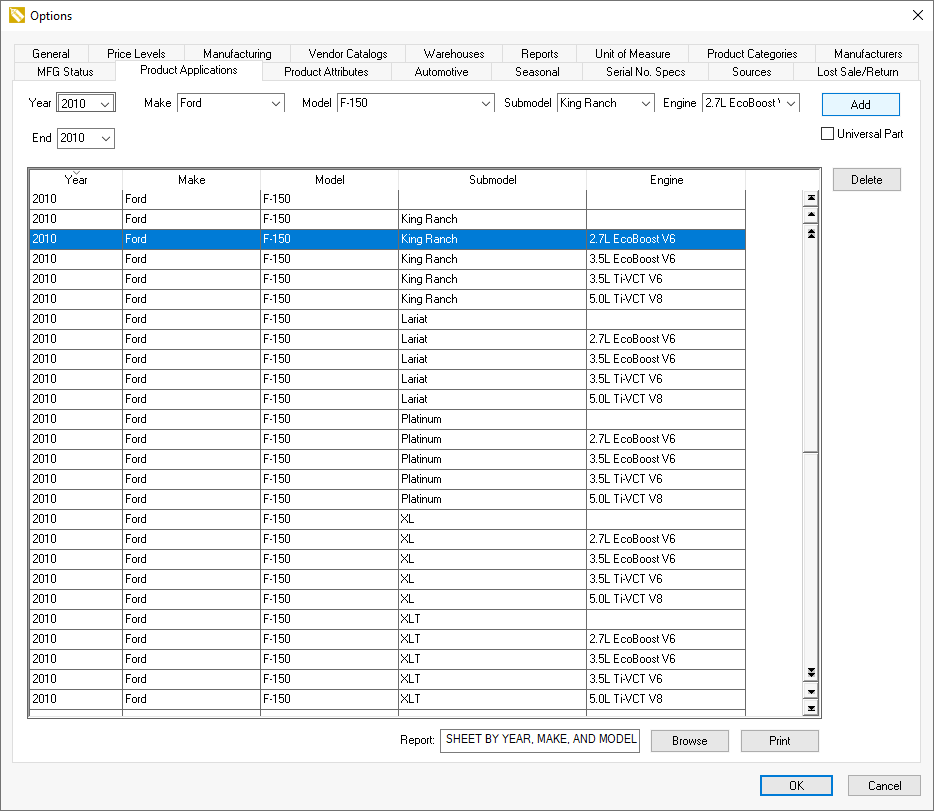
Add records by completing the following steps:
-
Enter a range of years using the beginning Year setting and the year End settings. Select Make, Model, and other optional settings and click Add to add YMM settings to the table. (If you do not see the Add button, expand the window. The Add button will be on the top right-hand side.)
-
Note that records will need to be deleted individually using Ctrl + Delete on the keyboard or clicking the Delete button.
-
Existing records cannot be changed within EBMS. Records must be deleted by using Ctrl + Delete on the keyboard or using the Delete button and added back in to alter settings. All records that are listed will be deleted.
Import List from Excel or other Database File
Use the Data Import and Export Utility to create or maintain the master product application list by completing the following steps:
-
Launch the Data Import and Export Utility by selecting File > Utilities > Text Import/Export Mappings from the main EBMS menu:
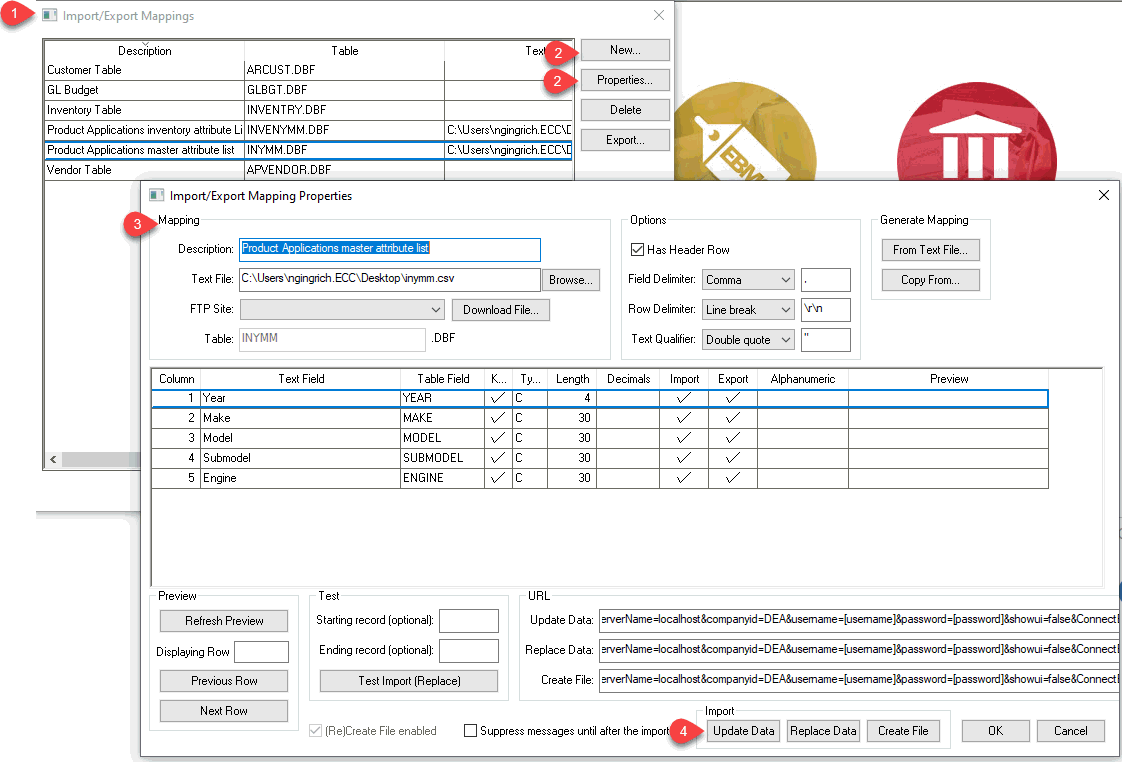
-
Create a New Import/Export Mapping Property settings or select Properties to open existing mapping settings.
-
Map the files between the spreadsheet or other file and the EBMS master product application list. Review Configuring Import/Export Mappings for configuration details.
-
Update master Product Application list. Review Importing Text Files into EBMS for the steps to covert the master list from an Excel or other file into the EBMS.
Review Export EBMS Data to a Text File to export the master product application list to a CSV file that can be read using MS Excel.