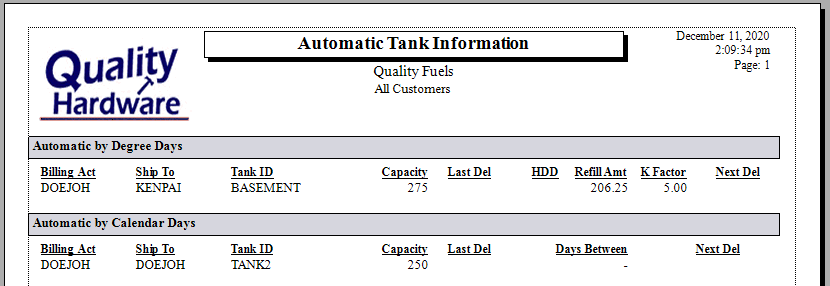Recording Fuel Tanks for Customers
The type, size, and fuel types are recorded in individual fuel tank records from the customer record.
General Tank Information
Complete the following steps to create tank records within a customer.
-
Load the customer's record. Review Adding a New Customer for instructions to add a customer record along with customer address, terms, and price level.
-
Click on the Tank Systems tab on the customer record, as shown below. (This tab will only appear if the optional Fuel Sales module is installed.)
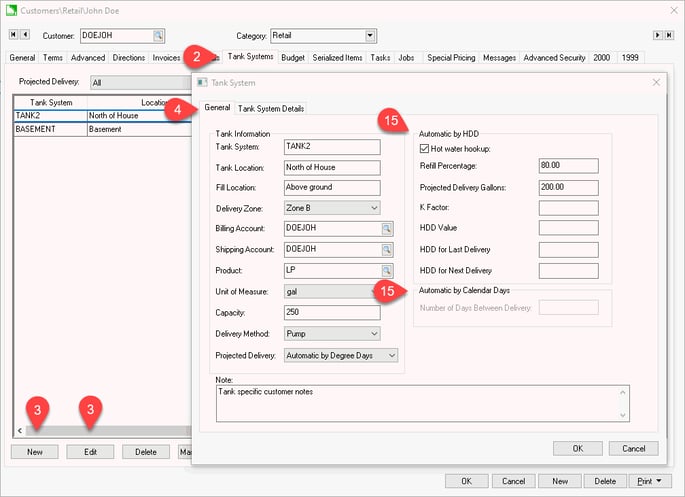
-
Click New to create a new fuel tank record or Edit to make changes to an existing tank.
-
Click the General tab to edit Tank Information.
-
Enter a Tank System ID for the tank. Use letters or numbers without symbols and spaces for this ID. Review Changing IDs for more ID recommendations.
-
Identify the Tank Location used by the delivery staff.
-
Identify the Fill Location within the property.
-
Set the optional Delivery Zone. Review Fuel Billing Options for Fuel Delivery Zone setup.
-
Enter the customer Billing Account ID.
-
Enter the Shipping Account ID. Enter the same ID as the billing account if the tank is located at the billing address.
-
Enter the fuel's Product code and corresponding Unit of Measure. Fuel product should always have a Unit of Measure that identifies a gallon. Review Entering New Products for details to create products with a unit of measure.
-
Enter the total Capacity of the fuel tank.
-
Set the fuel's Delivery Method of either Pump or Gravity.
-
Set one of the following Projected Delivery options:
-
Manual: Use this option to create a delivery when the customer prompts the fuel supplier.
-
Automatic by Degree Days: Use the heating degree days (HDD) to prompt deliveries based on a calculation based on temperature.
-
Automatic by Calendar Days: Use this option to deliver based on a number of days.
-
Automatic by Remote Monitor
-
Automatic by Set Point
-
The additional information on this page is based on the previous Projected Delivery setting.
-
Add any additional Notes.
-
Click OK to save and repeat for additional fuel tanks for the same customer.
K Factor
The K Factor and other HDD settings are set by launching the Sales > K Factor Setup process. Run this process regularly to update K Factor and other settings. 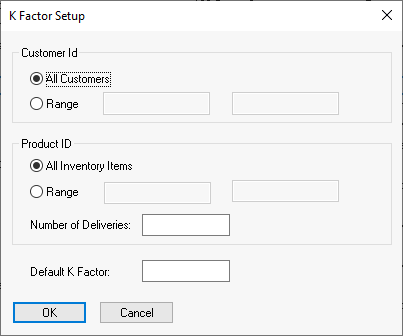
Tank System Details
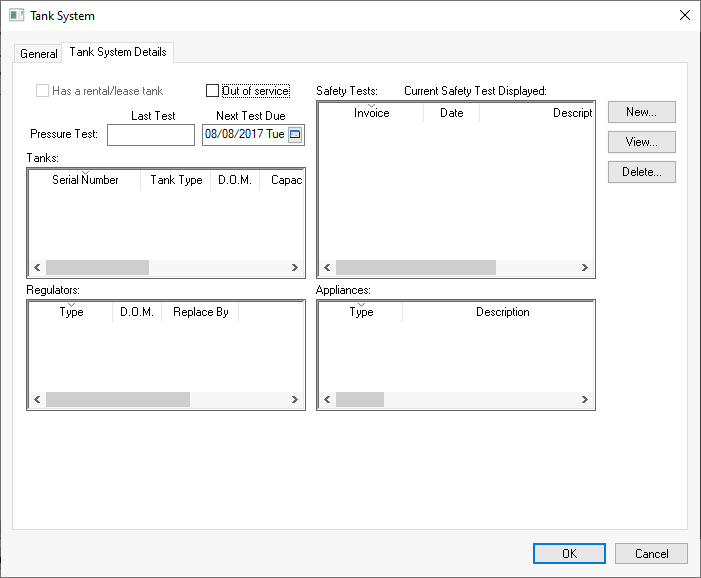
Automatic Tank Information
Launch the following report to list all tanks with a specific automated tank refill setting: File > Reports > Sales > Fuel Billing > Automatic Tank Information.
Select the following report:
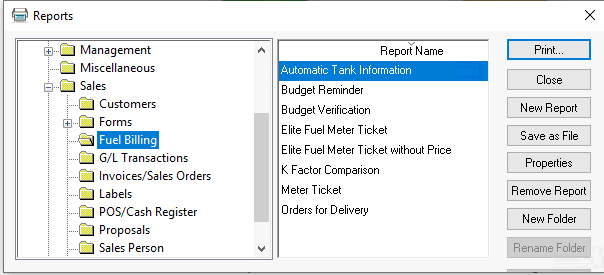
To print the following: