Changing IDs
Changing an ID can be a lengthy process in EBMS, so it is wise to plan the code format before entering information. An ID can be changed by going to the main window of the record that needs to be changed and right-clicking with the mouse on the ID field to display the context menu. (In the example below, the ID is for a customer (DOEJOH).
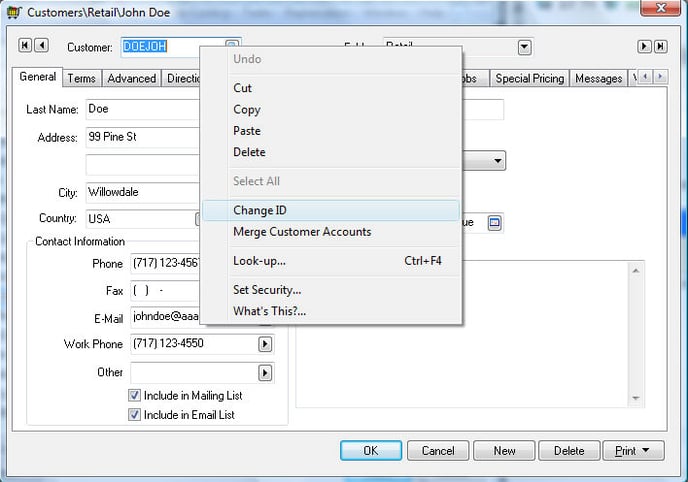
Select Change ID from the context menu and a dialog box will prompt the user to enter a new ID code. For a customer, this action is labeled Enter New Customer ID, but this would change to Enter New Product ID or Enter New Worker ID, depending on the type of record ID.
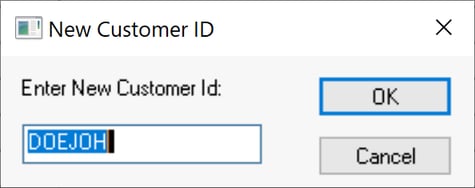
When the OK button is pressed, the system will go through all the related files, changing the original ID code to the new value. The time required for this process depends on the size of the data files and the type of ID code used. It is important to realize that all reports listing IDs will now be obsolete since the code has changed.
EXAMPLE: To edit a customer code, go to the customer entry window (Sales > Customers) and double-click on a customer to open the customer record. Right-click with the mouse on the entry field labeled Customer on the top left corner of the window. Select Change ID on the edit menu and then enter the new customer code in the dialog window. Click OK and wait until the process is completed to continue with sales entries.
Batch Merging
EBMS offers an additional utility to change Product IDs and General Ledger accounts in a batch. Review the following for more details on changing IDs using a spreadsheet:
- Customers: Review Changing IDs or Merging Customers to change customer IDs.
- Vendors: Review Changing IDs or Merging Vendors to change vendor IDs.
- Workers: Review Changing Worker IDs to change employee IDs.
- Products: Review Changing IDs or Merging Products for steps to change product IDs.
- General Ledger accounts: Review Changing, Merging, or Moving an Account to Another Folder for details on this batch process.
Related Videos and Content
Videos
Change ID ERP Support Training