Adding Fixed Assets
A key component of the fixed asset process is to properly record depreciable assets or assets that are listed as fixed assets within the balance sheet. This may include property, buildings, building and other equipment, vehicles, rental items, and other fixed assets. Many of types of fixed assets will be depreciated, but there are a few exceptions, such as land.
The fixed asset list can be viewed within EBMS by selecting Financials > Depreciation > Depreciable Assets from the main EBMS menu. NOTE: If the optional Depreciation module is not installed, there will be no depreciation options in the EBMS menu.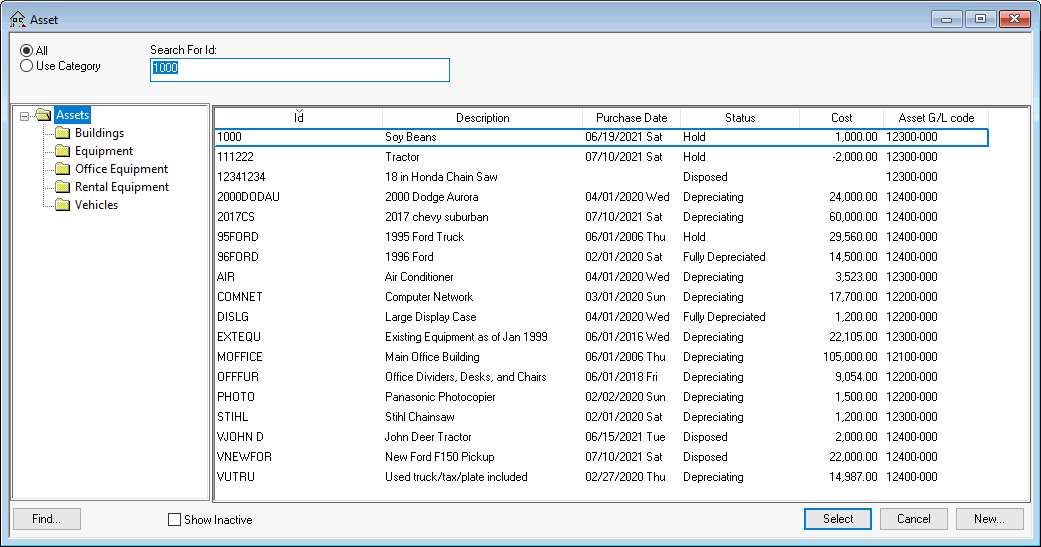
How to add fixed assets based on the following scenarios:
- Add a fixed asset from an expense invoice: The recommended method for adding this type of asset is adding it at the time it is purchased. (Review Adding Assets using an Expense Invoice for steps.)
- Adding assets when first setting up EBMS: Review Entering Existing Fixed Assets for steps to add assets when first using the depreciation and fixed asset module in EBMS.
- Adding assets manually: Fixed assets can be added manually at the end of the year, after the expense invoice is processed, or when the asset was purchased using a non-invoice process. (Review Alternative Method of Adding Costs and Assets for instructions.)
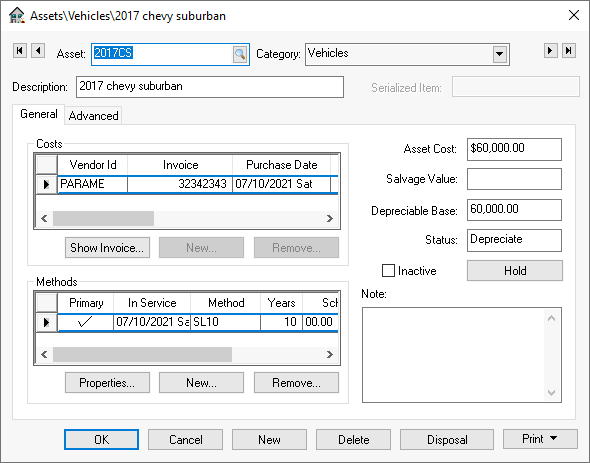
Costs can be added to an asset after the asset is created. This allows the user to accumulate costs for a project or equipment from multiple invoices. To view or add costs associated with a fixed asset, go to Financials > Depreciation > Depreciable Assets, select an asset from the list, and open the General tab on the asset record. Review Adding Assets using an Expense Invoice for steps.
Note that costs cannot be added after the depreciation process has applied depreciation to the asset.
Review Processing Depreciation > Depreciating Assets using a Monthly Process for steps to apply depreciation.