Configuring a Payment Vendor
How to set up payment vendor accounts
The payment vendor (the vendor printed on the check) may be different from the purchase vendor (the vendor on the purchase order or invoice). Name or address differences may occur in the following scenarios:
- The expense invoice is paid by another vendor, so checks or payments are mailed to a different address than the purchasing vendor.
- The expense invoice is invoiced to a vendor location, but the payment is mailed to the corporate address.
- Product is purchased from a vendor using a DBA, but the payment is written to the vendor's legal name and possibly a different address.
Complete the following steps to configure a payment vendor:
-
Create two vendor accounts if they do not already exist. Review Adding a New Vendor for steps to create a vendor account.
-
Create a vendor account for the purchase vendor.
-
Create another vendor account for the payment vendor.
-
-
Open the purchase vendor and click on the Terms tab to configure this purchase vendor to always be paid using another payment vendor.
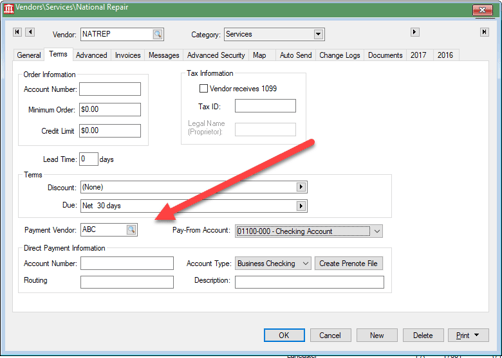
-
Enter the Vendor ID of the Payment Vendor.
-
Open a purchase invoice.
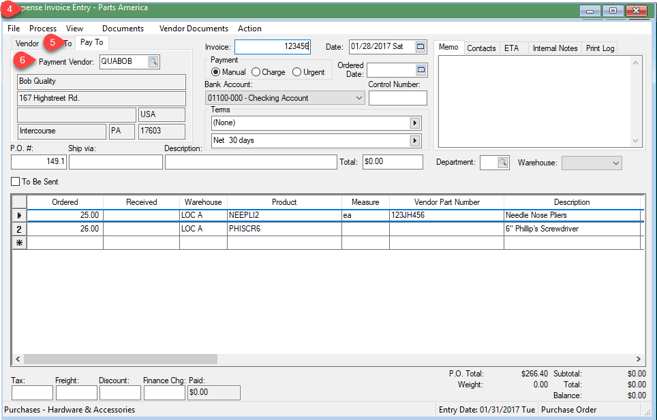
-
Click on the Pay To tab.
-
View or change the Payment Vendor. Note that a separate check will be generated if the Payment Vendor name is different between purchase invoices. The Payment Vendor information must be identical to pay multiple invoices with the same payment.
Review Selecting Vendor Invoices to be Paid for steps to generate a payment for a list of expense invoices.