Viewing or Copying Journals
-
Go to Financials > Journal Entry to load a list of existing journals. This will bring up the following window:
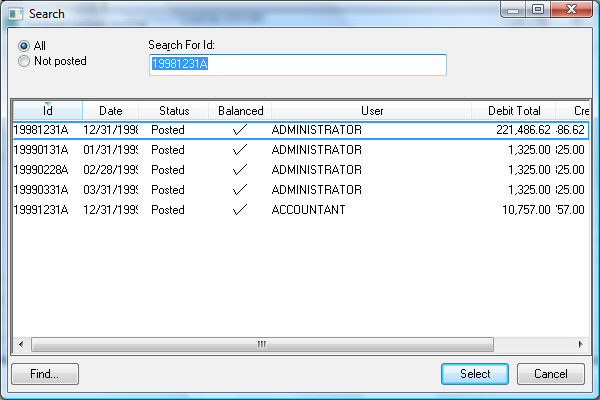
The journal lookup window has the option of listing all by selecting All or to list only the journals that have not been posted yet, by selecting Not Posted. Review Search and Lookup Lists for more details on searching, sorting, and querying within a lookup window. -
Click Select to load a highlighted journal or Cancel to return to the Journal Entry window. Review Find Button within a List Dialog for more information regarding the Find button.
-
To copy an existing journal, open the journal you wish to copy and select File > Copy Journal from the header. You will be prompted to enter an identification number for the new journal.
-
File > Save will save the journal without processing it. (Shortcut is Ctrl + S.)
-
Click File > Delete to delete the current journal.
-
Click on File > Print to print a journal. Review Print Buttons and Menus to add more reports to this menu.
-
Select File > Close to close the journal window.
-