- EBMS Knowledge Base
- Inventory
- Multiple Locations: Warehouses, Divisions, Departments
-
Client Resources
-
EBMS Main Documentation
-
Sales
- Customers
- Proposals
- Proposal Sets and Templates
- Sales Orders
- Sales Invoices
- Materials Lists
- Sales and Use Tax
- TaxJar
- Recurring Billing
- Customer Credits
- Customer Payments
- Card Processing and Koble Payments
- Gift Cards and Loyalty Cards
- Verifone Gateway and Point Devices
- Freight and Shipping
- General Ledger Transactions for Sales
- Point of Sale and XPress POS
- Point of Sale Hardware
- Salesperson Commissions
-
Inventory
- Product Catalog
- Using Product Codes for No Count Items
- Product Pricing
- Special Pricing
- Tracking Inventory Counts
- Unit of Measure (UOM)
- Purchasing Stock
- Special Orders and Drop Shipped Items
- Receiving Product
- Barcodes and Inventory Scanners
- Components, Accessories, and Bill of Materials
- Component Formula Tool
- Made to Order Kitting (MTO)
- Configure to Order Kitting (CTO)
- Multiple Locations: Warehouses, Divisions, Departments
- Sync Product Catalogs between Companies
- Vendor Catalogs
- Serialized Items
- Lots
- Product Attributes
-
Expenses
-
Labor
-
Financials
-
Tasks and Work Orders
-
Job Costing
-
Manufacturing
-
Rental
-
Apps
-
E-commerce
-
EBMS Automotive
-
EBMS Horticulture
-
EBMS Metal Supply
-
EBMS Fuel Sales
Associating a Single Department to an Inventory Item
This section describes how to configure settings for when the warehouse has no relation to a department. This option should not be used if EBMS is set up with departments or profit centers. Since the warehouse has no effect on the department, the department is set within the product record Advanced tab for each inventory item.
-
Go to Inventory > Options > Warehouses tab to open the following window:
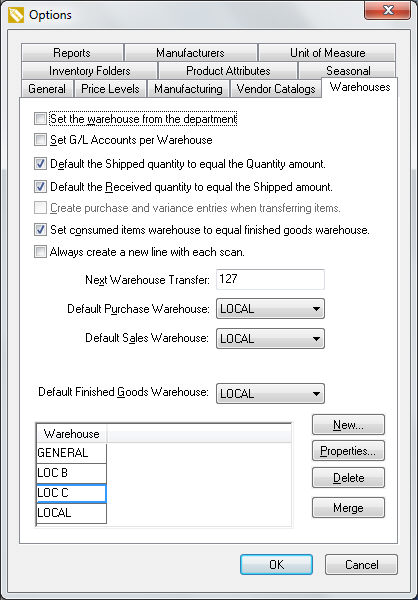
-
Both the Set the warehouse from the department and the Set G/L Accounts per Warehouse options must be disabled (unchecked).
-
Enable the Default the Shipped quantity to equal the Quantity amount option unless the user enters the products in the inventory transfer list before the transfer step is processed. This option should be enabled in normal situations.
-
Enable the Default the Received quantity to equal the Shipped amount option if the product is received within the target warehouse at the same time it is shipped from the source warehouse. Review the Transferring Inventory Between Warehouses section for more details.
-
The Create purchase and variance entries when transferring items option is disabled and does not apply in this situation. (It will probably appear grayed out on the Warehouses tab.)
-
The Set consumed items warehouse to equal finished goods warehouse option is used within the manufacturing window. Review the Manufacturing > Creating a Batch > Multiple Warehouses section.
-
Disable (uncheck) the Always create a new line with each scan option to increment the quantity Shipped instead of creating a new line for each scan. (This option only applies when using barcode scanners.)
-
The Next Warehouse Transfer number is a sequential number used in the Warehouse Transfer window. Review the Managing Inventory within a Warehouse and Transferring Inventory between Warehouses section for details on the Warehouse Transfer window.
-
Click on the New button to add a new warehouse. Review the Create Warehouses section for detailed instructions on creating warehouses.
-
Enter the Default Purchase Warehouse. The expense invoice and Inventory > Warehouse Transfer windows will default to this setting. Set the Default Sales Warehouse that will be used within the sales invoice. These defaults are user-selected so each user can set their individual defaults.
-
Click the OK button to save changes.
The warehouse setting must be set within a sales or expense invoice. Review the Using Multiple Warehouses section for details on setting the warehouse options in various windows.
