



The MyInventory Mobile Scanner solution is a rugged inventory management tool that contains a keypad and small screen. This portable MyEBMS solution will process shipping, receiving, and inventory management including quantity adjustments. An intuitive interface seamlessly integrates this remote, Wi-Fi enabled, hand-held device directly with the EBMS data. The device also features product count processing to allow inventory cycle counting or end of year count adjustments. Make product tracking and ordering a snap using a built-in barcode scanner. Inventory management has never been this fast and easy!
An alternative Socket Mobile portable scanner can also be connected with an iPhone or android phone or tablet using a Bluetooth connection.
Main Features:
-
Handle stock processing such as shipping, receiving, and warehouse transfers.
-
Review and adjust Inventory counts with a quick scan and numeric keyboard.
-
Populate sales orders on the fly.
-
Highly functional touch screen to assign information such as location and UPC codes.
-
Print reports and labels quickly and easily.
-
Use anywhere with Wi-Fi coverage.
-
Set permission controls based on the user or worker.
- Streamline processes, spend less time managing inventory, and dramatically reduce human errors.
-
The hardware scanner must be a MyEBMS compatible mobile scanner such as the CipherLab Android unit. Review MyInventory Scanner Hardware for a list of compatible scanners and the configuration instructions.
-
Establish a WIFI or cellular data communication between the mobile scanner and the EBMS network.
-
Install MyEBMS and configure communication within EBMS Server Manager: Review MyEBMS Apps for MyInventory scanner setup instructions.
-
Test the scanning technology using the scanner app such as ReaderConfig App installed on the CipherLab Android unit. The Socket Mobile unit includes an iOS or Android app that will test the barcode scanner.
-
Review Configuring the Scanner in EBMS to configure the users and MyInventory settings for each hardware scanner
The MyInventory app can be used to purchase product, adjust counts, receive product, print labels, and set location and UPC settings from the mobile scanner or other smart phone.
Open the MyEBMS app and select Scanner.

Select the desired mode from the options:
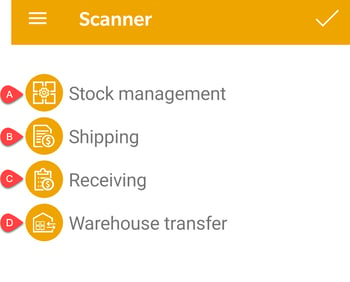
-
Review MyInventory Stock Management for more details on the Inventory mode.
-
Review MyInventory Shipping for an overview on scanning inventory into a Sales Order.
-
Review MyInventory Receiving an overview on receiving inventory into a Purchase Order.
-
Review MyInventory Warehouse Transfers for details on warehouse transfers.
Review MyInventory Scanner Hardware for a list of compatible scanners and hardware FAQ details.
Business Scenarios
Scenario 1: A food distributor uses the MyInventory scanner to fulfill orders within the product warehouse. A pick list is printed within the warehouse as soon as the order is entered into EBMS which prompts the warehouse staff to pull the order. The product is sorted based on the warehouse location along with a barcode which identifies the customer’s order. Products are scanned and marked shipped as they are picked and placed on a staging pallet. The scanner is used to verify the correct products and quantities are pulled and adjusts inventory counts in real time. A systematic process used to fulfill orders and manage inventory is important to the efficiency and accuracy of this growing warehouse.
Scenario 2: An equipment sales and service company stocks many parts and supplies for the service department as well as walk-in customers. Properly recording parts as they arrive and assigning parts to the correct work order or POS transaction is crucial to properly manage inventory levels. The MyInventory scanner is used to purchase product, receive product when it arrives, and reduce inventory when it is added to a work order or sold to a customer. Parts are also transferred from the parts room to a pair of service trucks using the same scanner. Automating the inventory management process using barcodes and MyInventory scanners streamlines the challenging task of maintaining proper parts inventory, pricing, and process billing as they are received and consumed.
Scenario 3: Maintaining proper stock levels of product within the store is important to properly serve the store’s customers without increasing inventory levels. The user scans the UPC barcode of an item to verify the current stock level or identify overflow inventory locations. The user can adjust the stock counts on the rugged android scanner device using the built-in scanner, keyboard, and touchscreen display. The multiple barcode settings, overflow locations, and other product info within EBMS can be changed from this handheld wireless device. The inventory manager verifies and adjusts the stock counts within both the warehouse and the store on an annual basis. This mobile MyEBMS solution has dramatically simplified the ability to maintain accurate inventory counts.
Related Videos and Content
Videos
