Changing the Ownership of a Serialized Item
The ownership of a serialized item can be changed after an item has been sold or added to a customer's Serialized Item tab. This may happen if the user is tracking the service history or warranty details for an item that was resold to another customer.
Go to Inventory > Serialized Items on the main page or Inventory > Serialized in the EBMS menu to open a full list of serial numbers in the system. Double-click on a serial number in the list to open a Serialized Item record as shown below:

Replace the Current Owner customer ID with the new owner's customer ID. This will cause the serialized item to be moved from the original owner's customer record to the new owner's customer record. Click OK to save changes. Open the new owner's customer record and to the Serialized Items tab to view the new item.
A service company may wish to enter the owner's information into the Current Owner field even if the job or original equipment was billed to the contractor or other customer.
Returning a serialized Item
A serialized item that was sold can be traded in or returned by completing the following steps:
-
Open a new or existing sales order to record the product trade-in or return. When a Product ID with a classification of Serialized Items is entered into a sales order, the system will prompt the user to enter serial numbers purchased for the item. (See image below.)
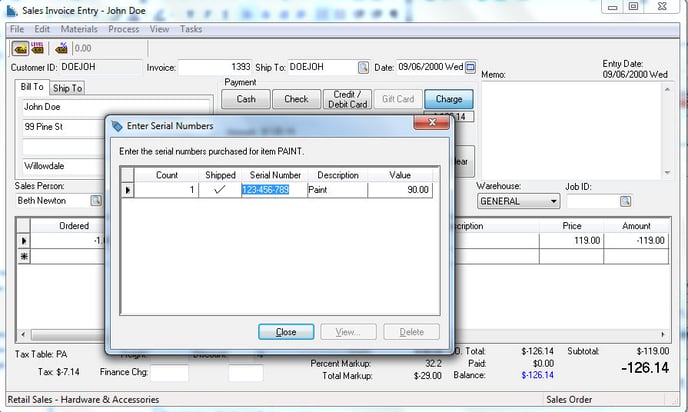
-
Enter an Ordered and Shipped quantity of negative one (-1.00) if a single item is being returned. Enter the serialized Inventory item that is being returned.
-
Enter the Serial Number into the Serial Number field of the new dialog.
-
Click on the Close button.
The serialized item will be removed from the original customer record's Serialized Items tab and made available to resell when the sales invoice is processed.
Review the Selling a Serialized Item section for details on reselling the item or the Adding Costs within a Serialized Item section to add parts to a trade-in unit.